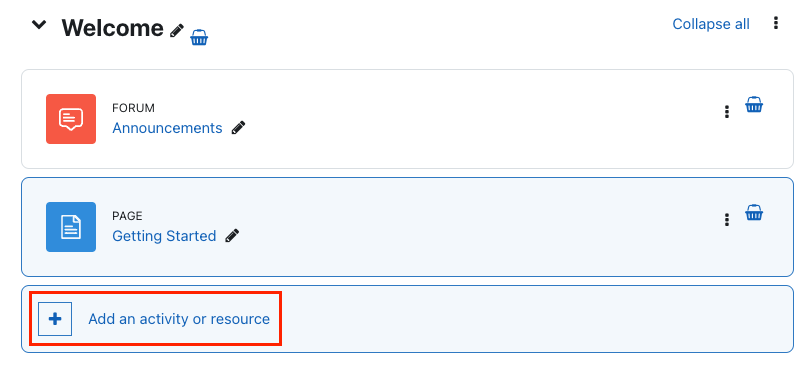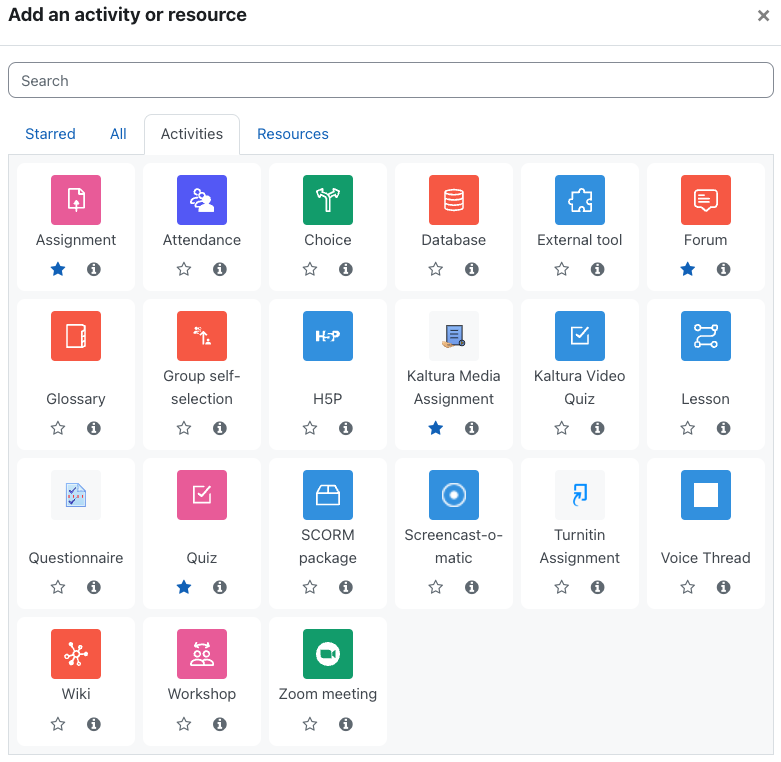To Add an Activity or resource to your AsULearn course:
- Enable Edit mode with the toggle at the top right of your course homepage.
- Scroll to the course topic where you intend to make the addition and select + Add an activity or resource.
- The Add an activity or resource chooser is displayed:
The Add an activity or resource chooser has tabs that can filter your view between just course activities, course resources, or all. If you have previously starred an activity or resource that you use frequently, you can also filter by your starred list. In the above chooser - Assignment, Forum, Kaltura Media Assignment, and Quiz have all been starred. So, clicking on the Starred tab in the chooser would display only those activities/resources.
If this is your first time using the chooser, you will not have any starred items. To add an item to the Starred tab, simply click the star on the individual activity or resource.
Alternatively, you can search for items by typing the first few letters of the name of the item in the Search field.
To add a selected activity or resource to your course, click the item in the chooser and add the required details.