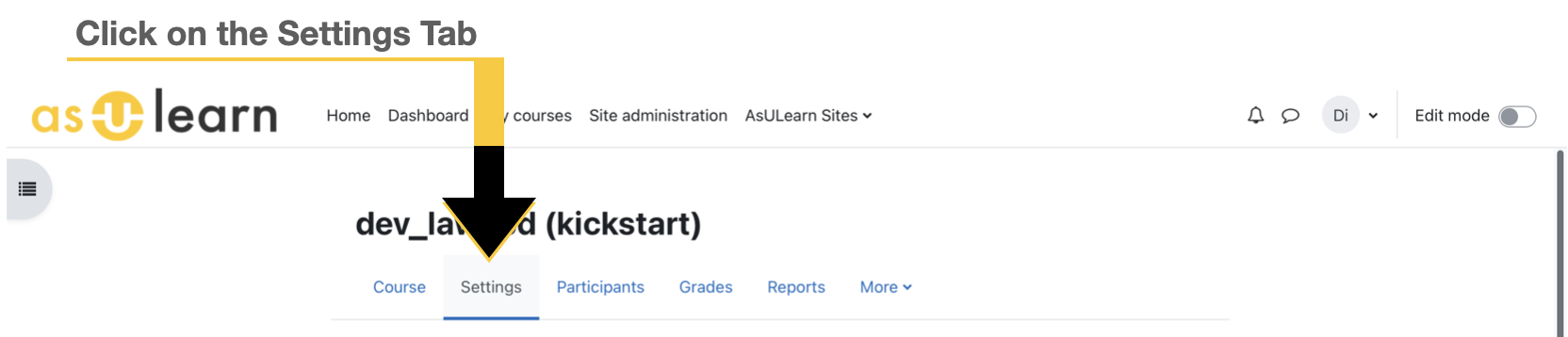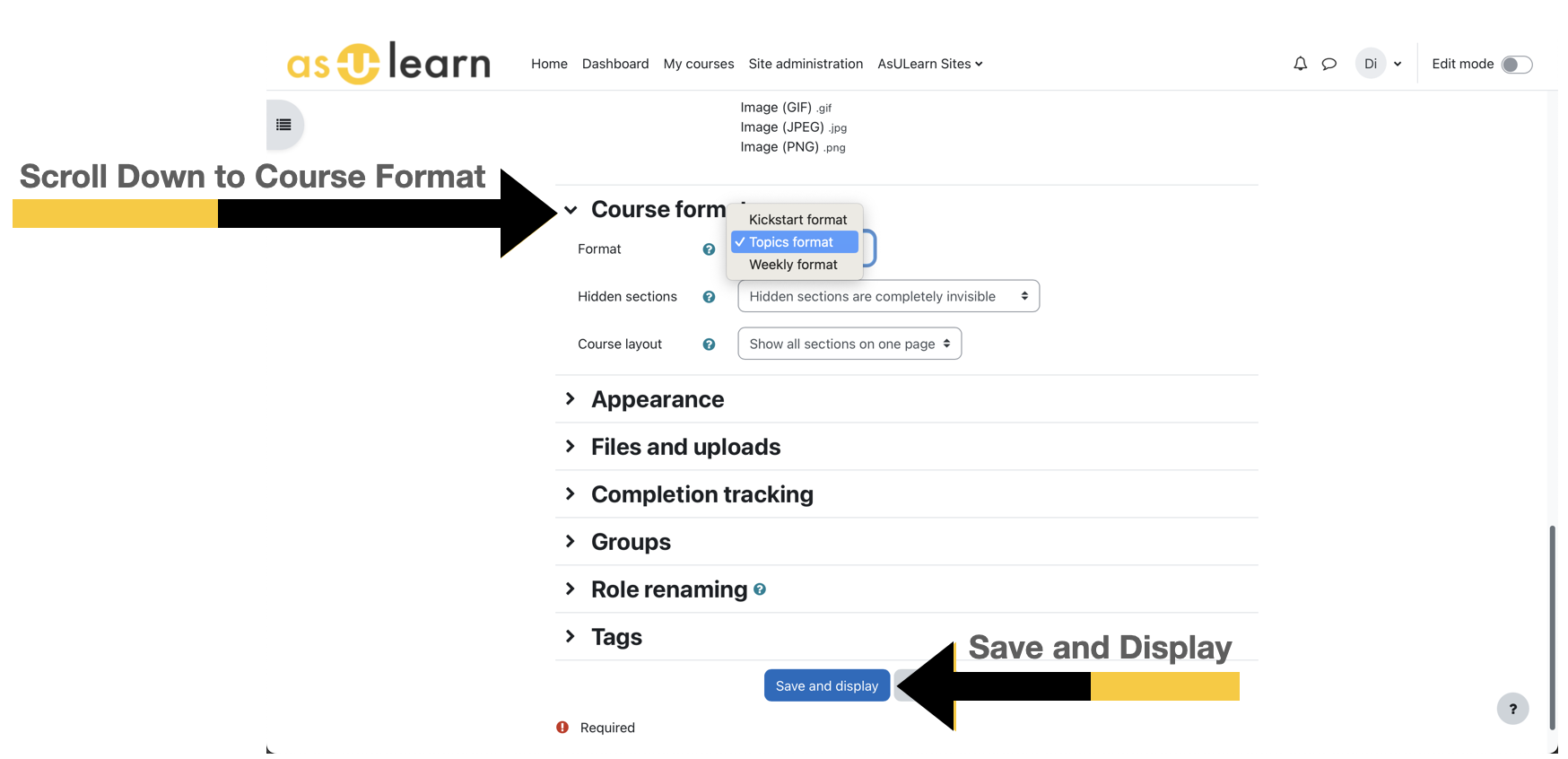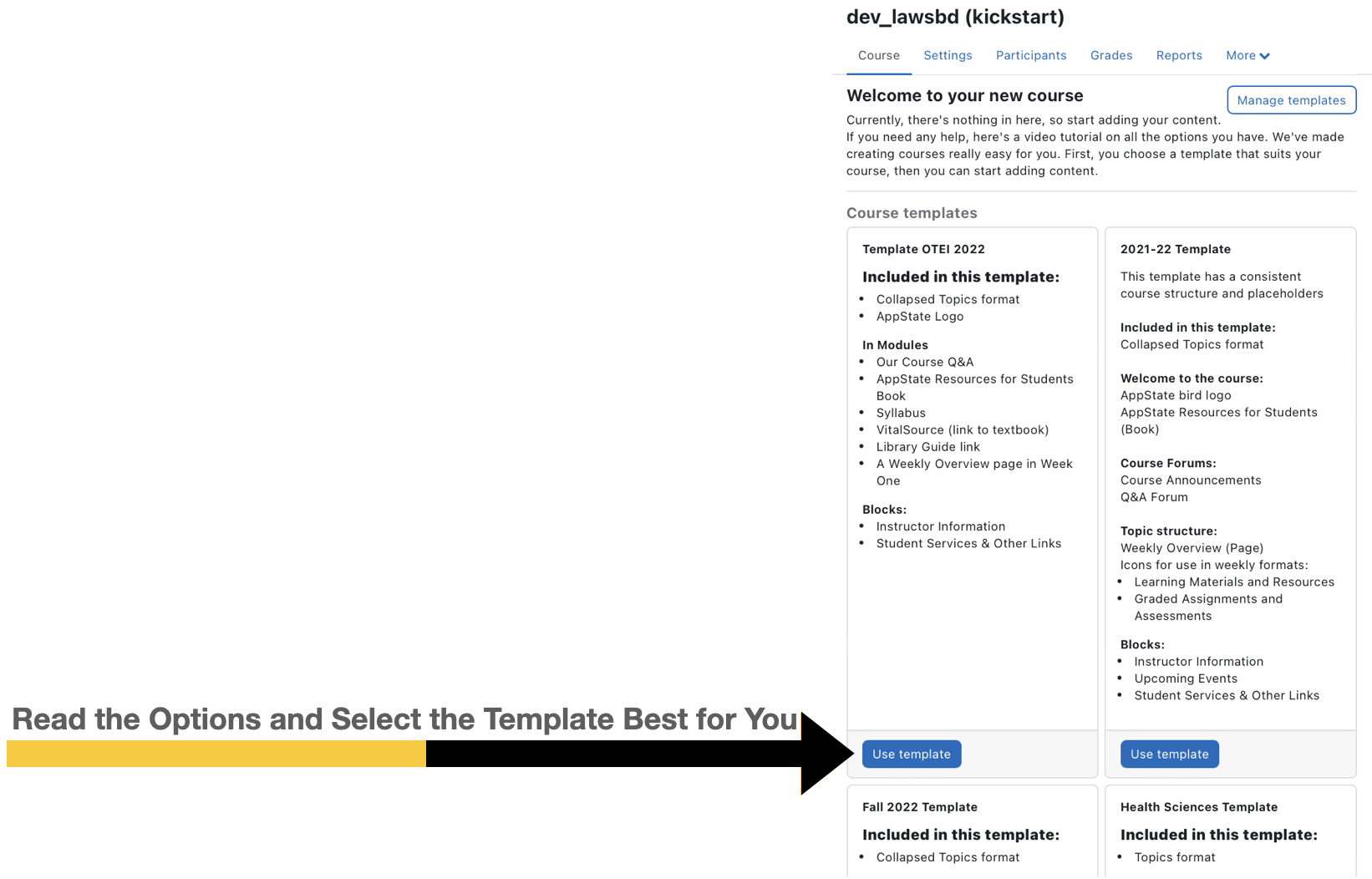The Kickstart plug-in allows instructors to quickly and easily import content from a course template into their own AsULearn course. This is an additive process, which means if you already have content in the course, this will simply merge additional resources for student support and other useful materials, i.e. syllabus.
Step-by-step guide
Complete the following steps to import a template using the Kickstart template:
- Go to your course and click on Settings in the gear menu.
- Scroll down to Course format, select Kickstart format, and than click on Save and Display
- Read through the options and select the Template (additives) that you would like to merge into your course. Click on Use Template.
- Select Import.
Your course will now contain the content from the selected template.
- The Kickstart import is an additive restore, which means you will not lose any content in the process. Thus allowing a template to be imported into a course with existing content.
- After importing a template, the course format is changed to that of the backup template. This means you may need to switch your course format back at end of this process to what it was previously.
- If you need to switch your course format, return to the course homepage, click on Settings in the gear menu, select the desired format in the Course format section, and Save and Display at the bottom.