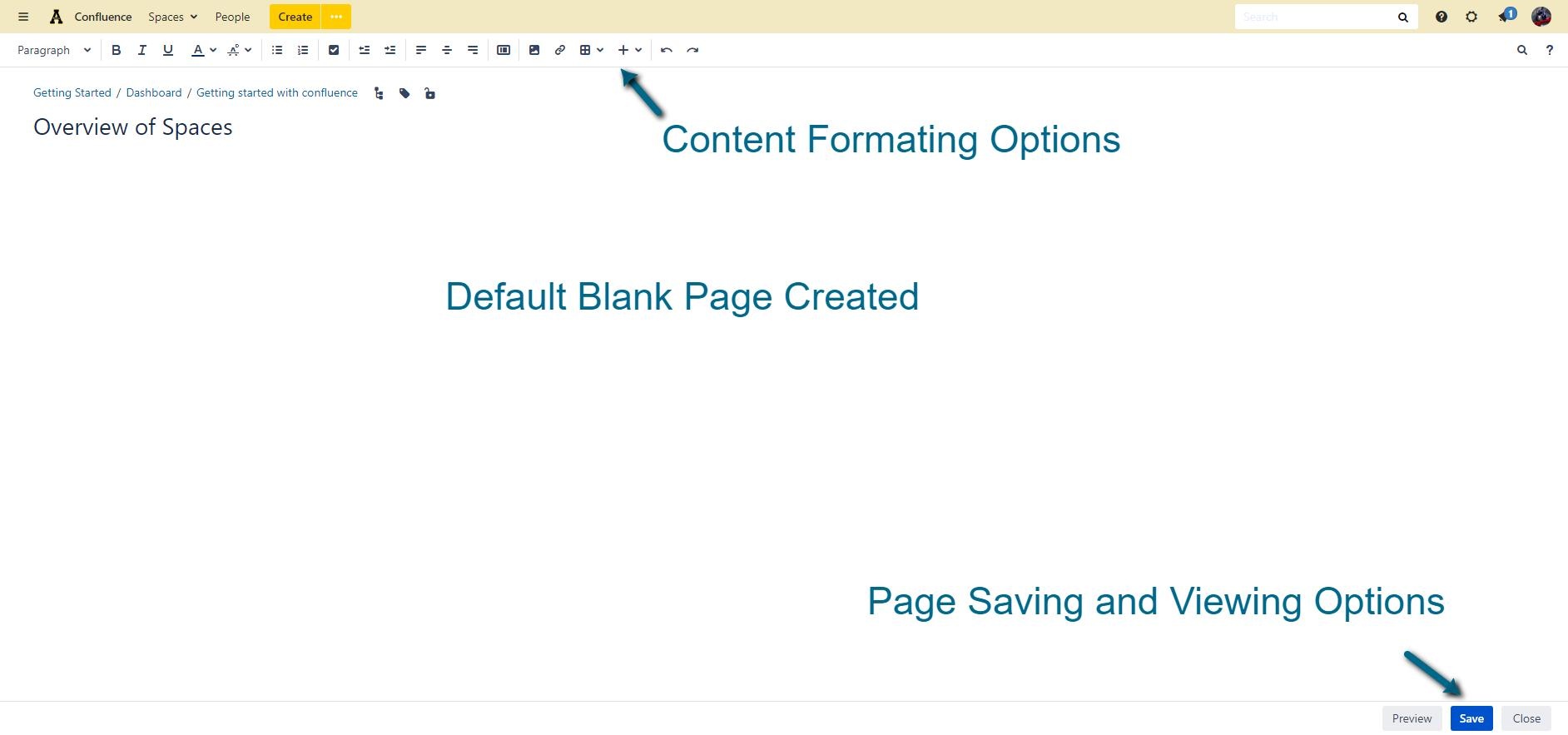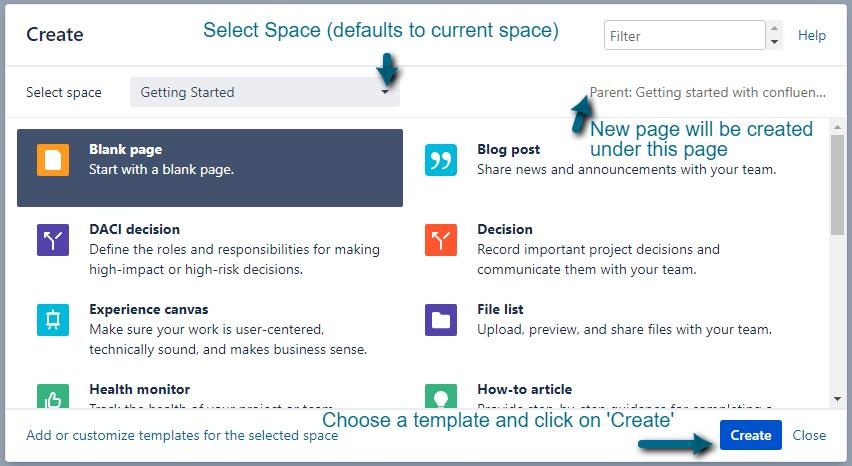The Create Button is used to create new pages within the current space.
Creating a new page
You have the option to create a blank new page or choose from available templates. The very first page will be created as the Parent page. Subsequent pages can be created under this parent page or as separate pages depending on how you want to structure your space.
Create a Blank Page
- Click the 'Create' Button to create a blank page under the current page
- Edit the page as needed
- Click 'Save'
Create a page from a Templates
- Click on the 3 dots beside the 'Create' button
2. Choose the page template you wish to use.
3. Depending on the template chosen, you would be required to perform some additional steps like entering the page name, etc.
4. After you have filled in all fields you page will be created from the template that you chose.