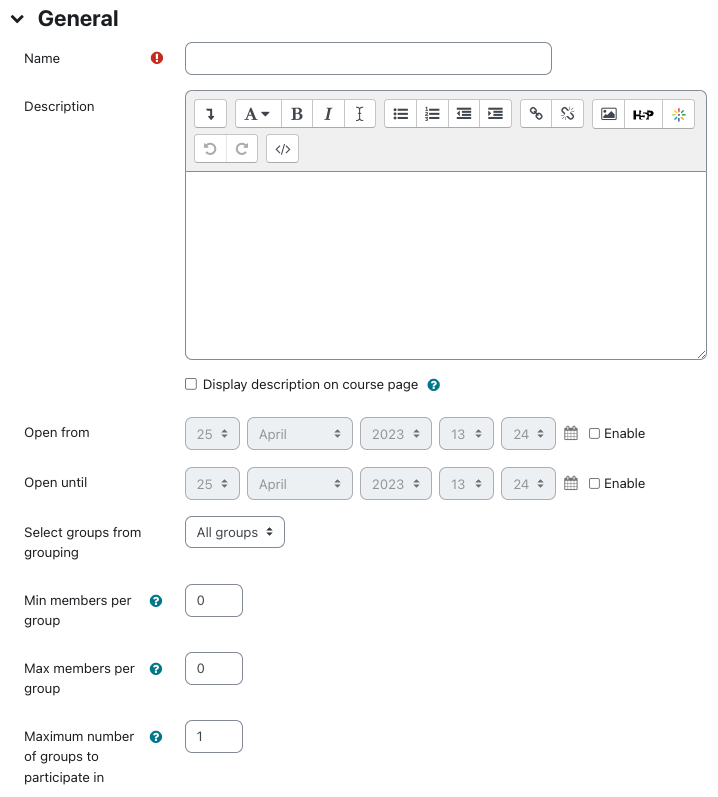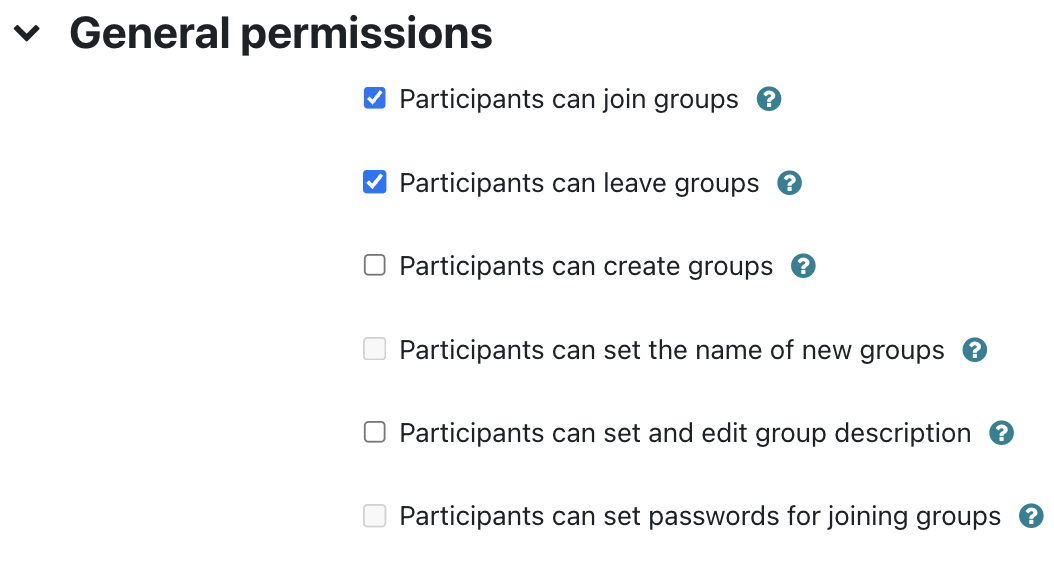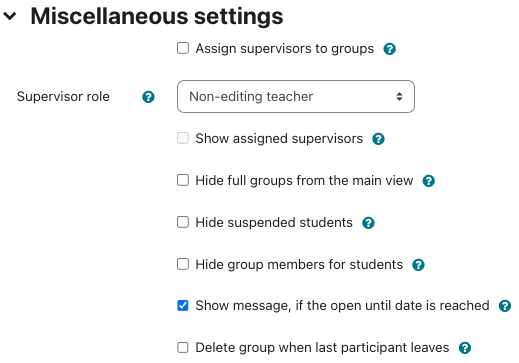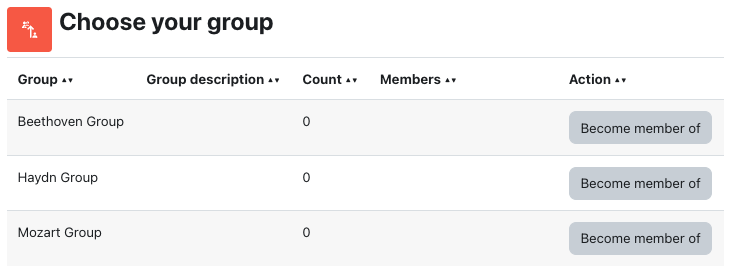Group Self-Selection is an AsULearn activity that will allow your students to sort themselves into groups in your course. Typically, as the instructor, you will create the groups ahead of time, and then set up this activity so that students choose which group to join from the list of groups you have already created. Note that if if you use many different sets of groups in your course, this activity can be pointed to a grouping as well, so as to limit the set of groups with which they are presented.
If you are new to Groups and Groupings in AsULearn, you might want to check out the Groups: Create user groups and groupings in a course ATKB article before proceeding with this setup!
Step-by-step guide
- On your AsULearn course home page, enable Edit mode at the top right.
- In the topic where you which the activity to be placed, click +Add an activity or resource.
- In the activity chooser, from the All or Activities tab, click Group self-selection.
- Choose your settings for the activity as described below. Note that you can click on theicon for more info on any item.
General
Name: The link name that will show on the activity on your course home page. Make it clear and human-readable, such as "Choose your Project Group" or similar.
Open from/until: These set the date and time period in which students can choose their group. Note you can effectively enable a deadline for the activity with Open until and the activity will have a "due" date.
Select groups from grouping: If you do not have any groupings, just leave this set at All groups. If you already have a grouping (a set of groups) created, you can point this activity at that particular set of groups by selecting a grouping here. That would limit the available groups to just the ones contained in that grouping. Note that you can indeed have multiple instances of the Group self-selection activity in your course, each potentially pointed at a different grouping, if you have that need.
Min members per group: Self explanatory.
Max members per group: Self explanatory.
Maximum number of groups to participate in: Self explanatory. In most use cases, this will be 1.General permissions
We strongly recommend the following settings:
This requires, of course, that you have built the groups ahead of time. Can you let students create and name their own group, as well as set a password for it? Yes, but we do not recommend it.Miscellaneous settings
Typically, you can take the defaults here, or use the inline help as needed.
When you are satisfied with your settings, click Save and return to course at the bottom.
When your students visit this activity, they will be presented with the list of groups that you specified, with the options you specified, and be able to "Become member of...." their selected group.
Student view: