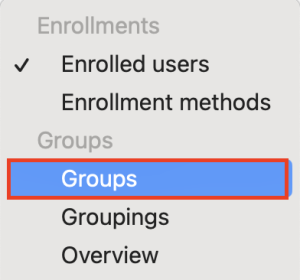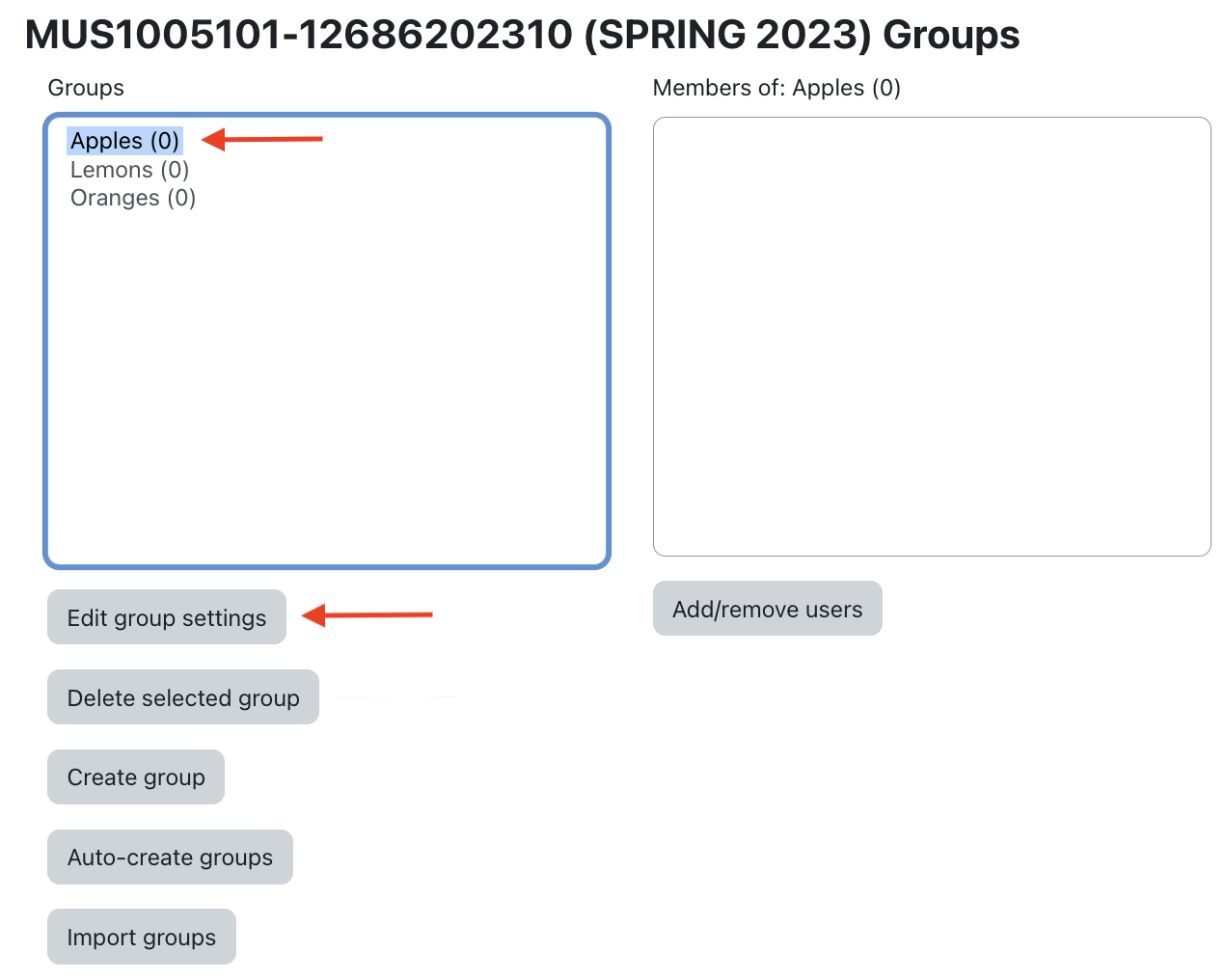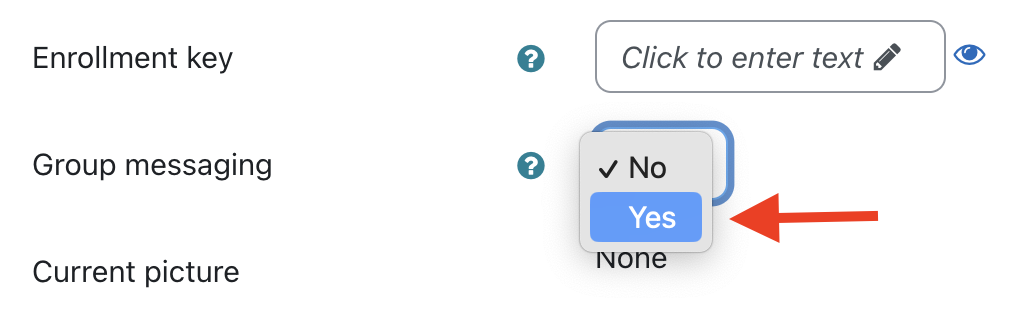If enabled by the Teacher, the group messaging feature in AsULearn allows group members to communicate in a group chat using the messaging feature. The easiest way is to allow group messaging when you create the group, but you can edit the group and enable it as well. See the Groups support page for details on adding groups. Note that this messaging feature can be particularly useful when used with the AsULearn Mobile App.
Step-by-step guide for enabling Group Messaging in existing groups
Follow these steps to enable group messaging
- From the Course Menu on your course homepage, click Participants:
- In the Enrolled users dropdown menu at the top left, select Groups:
- On the Groups page, select a group and click the Edit group settings button below:
- Set Group messaging to Yes.
- Save changes
Group messaging is only a feature for members of the group and the user will see the groups they belong to (with Group Messaging turned on) in the messaging drawer (word balloon icon at the top right). Teachers do NOT see the function to send a message to a group in a course unless they are a member of that group.
Support video:
See also Groups: Create user groups and groupings in a course