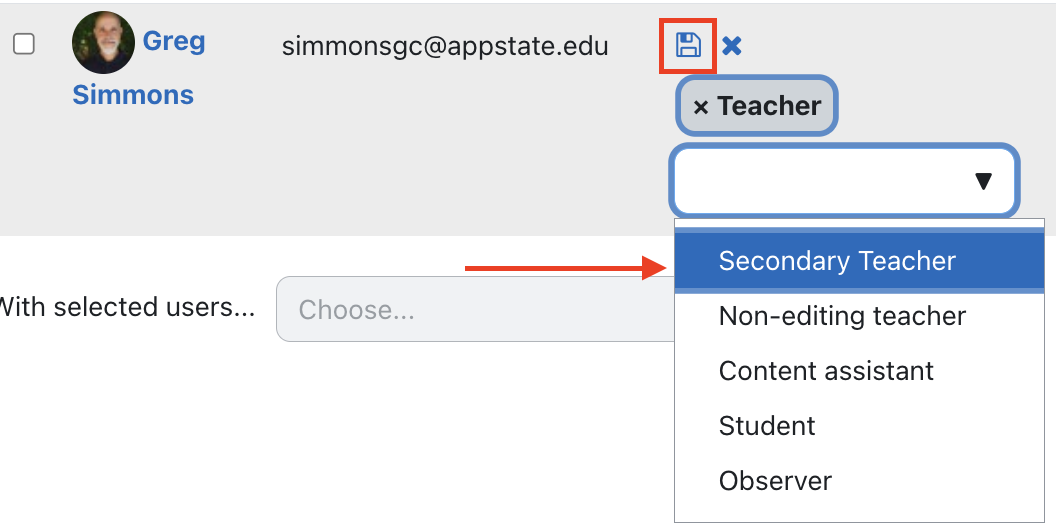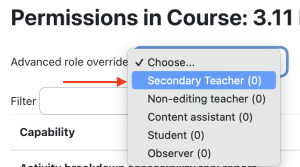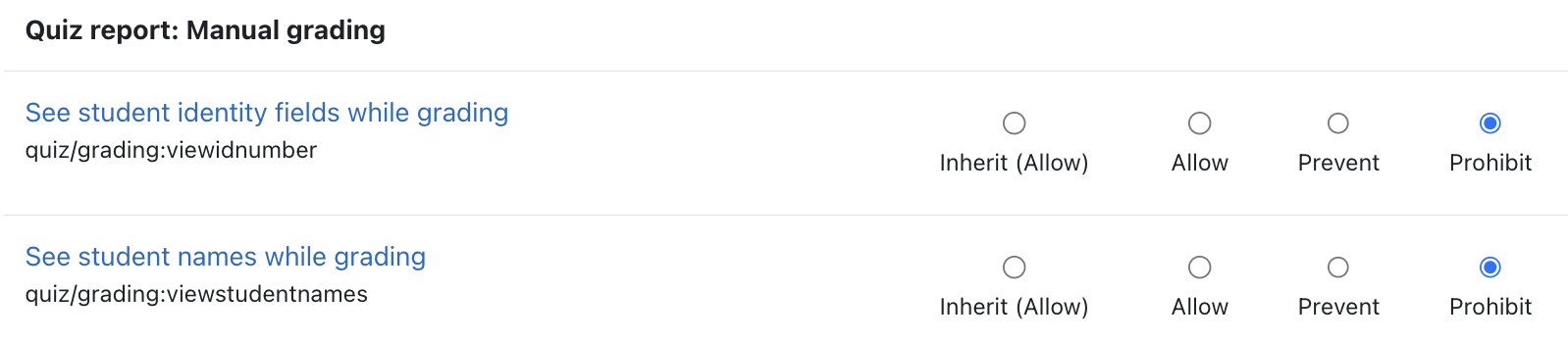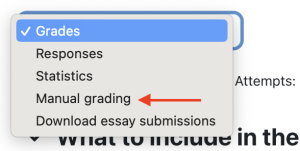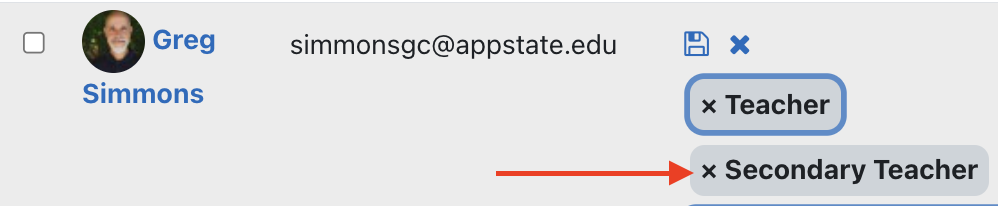If you use the AsULearn Quiz tool, and you include essay questions, there is not a setting to enable to allow for blind grading of student work. It is possible to hide student names when grading the essay questions, if you use manual grading. If the faculty member is viewing the complete student quiz attempt, students' names are visible in that window, but if you batch grade the essay questions along in manual grading, anonymity can be created on that particular screen.
Broad Overview of Process
- Teacher adds the Secondary Teacher role to himself/herself/themselves in the course, so the teacher now has two roles in the course site.
- By editing the Permissions of the secondary teacher, it is possible to prohibit the secondary teacher role from seeing names when grading quizzes in the manual grading view.
Step 1 - Add the Additional Role of Secondary Teacher to the Teacher
- From the main course page, select Participants to from the Course Menu along the top.
- In the Roles dropdown menu, select Secondary Teacher, then click the awesome floppy disc icon to save.
- You should now see that you have both Teacher and Secondary Teacher role in the course.
Step 2 - Adjust Permissions for Secondary Teacher
- After adding the Secondary Teacher role, while still on the Participants page, use the Enrolled users dropdown menu at the top to select Permissions.
- On the Permissions page, use the Advanced role override dropdown menu near the top to select Secondary Teacher.
- There are a number of permissions, so it may help to do a Find (ctrl-f or cmd-f) on the page for the phrase Manual Grading.
Set both the permissions for the Manual Grading Report to Prohibit. Scroll the the bottom and click Save. - To insure that names are now removed, go to a quiz, click on the number of attempts, and use the Grades dropdown menu at the top left to select Manual Grading.
View without name (override prohibits it):
Prior View with Name:: - Once you have all your blind grading completed, you can return to the Participants list, click the pencil icon, and click the X on the Secondary Teacher role to remove it, then the floppy disc icon to save: