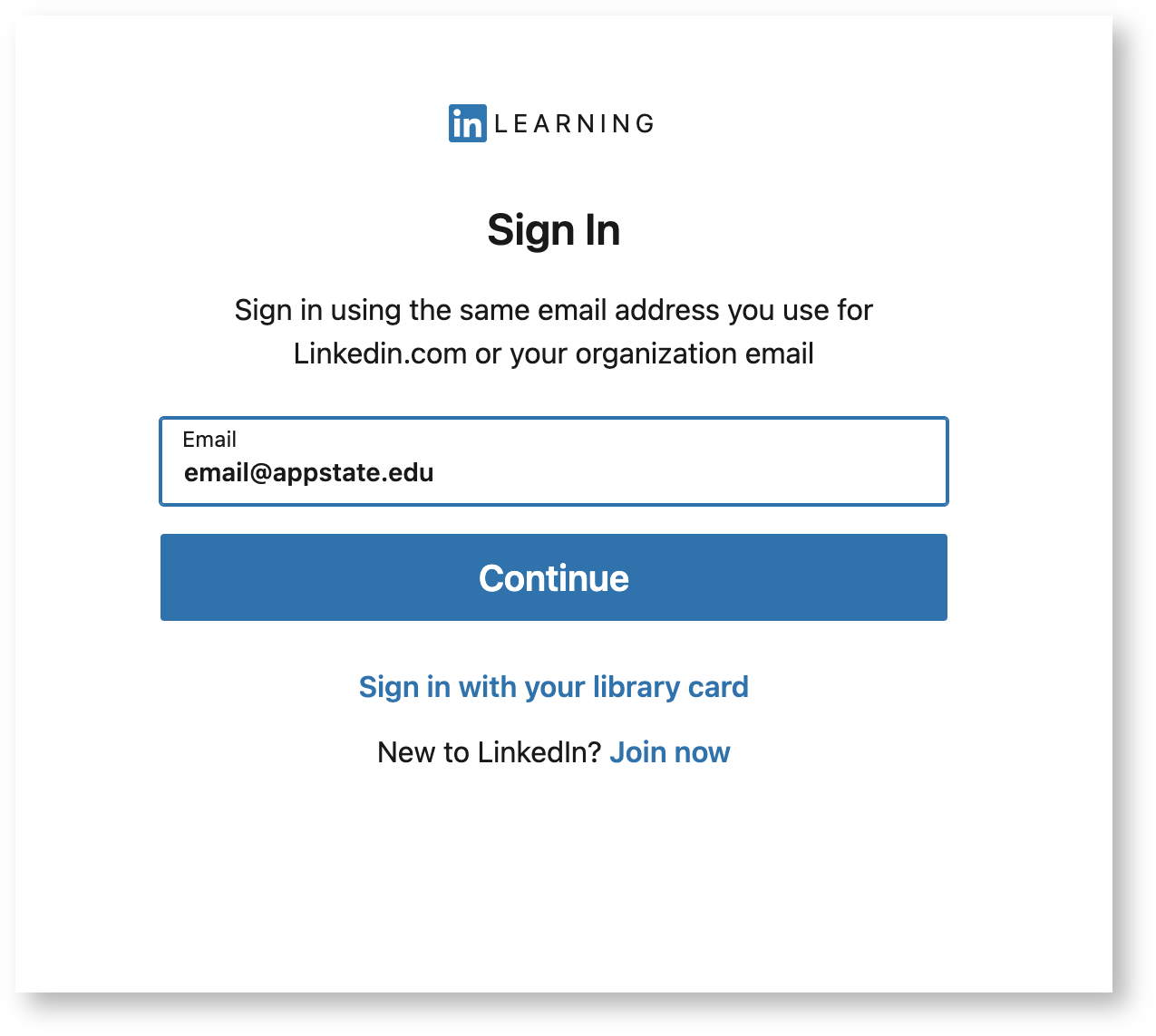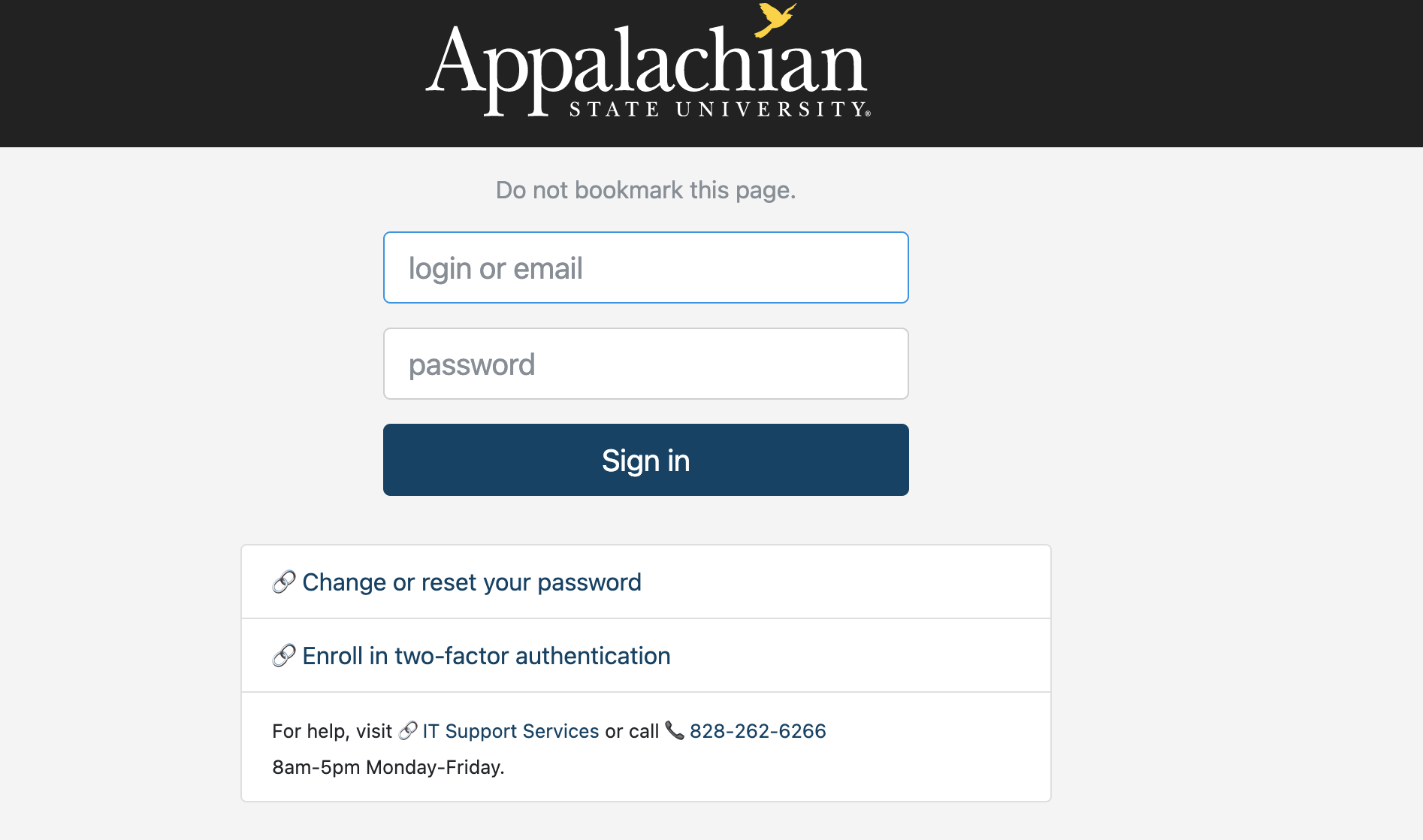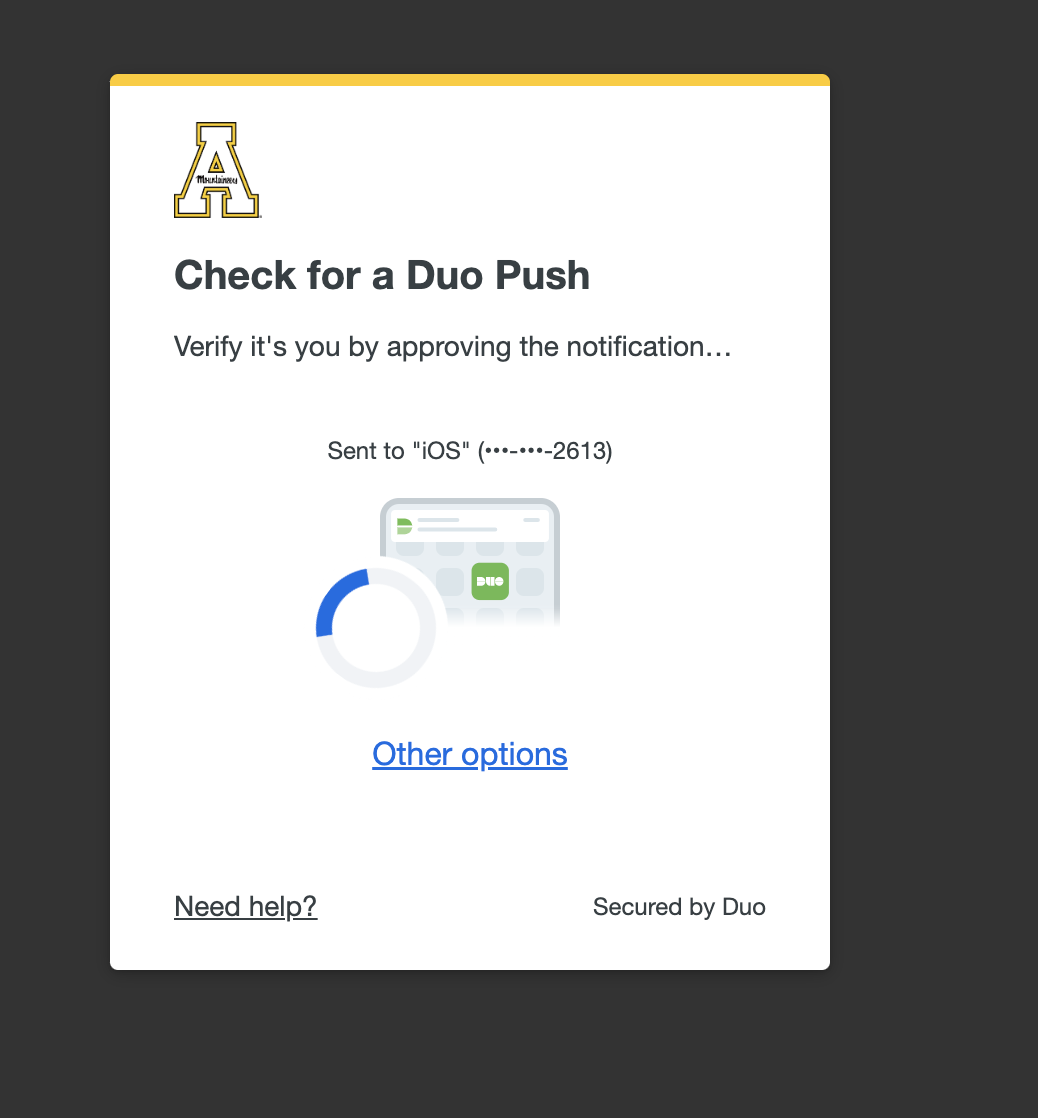Once you have activated an account, you can sign in to your account in four ways.
- Access LinkedIn Learning through https://www.linkedin.com/learning
- Click the Sign in button, in the top right corner of the page
- Enter your App State email address
- Click the "Continue to Appalachian State University" button
- Follow the prompts to complete sign-in -
- Click the Sign in button, in the top right corner of the page
- Access Linkedin Learning via the activation link on the ITS website (https://its.appstate.edu/linkedin-learning).
- The activate button does not activate a new account once one has been established, but it will prompt you to login.
- Click activate and follow the login prompts, same as c & d above.
- The activate button does not activate a new account once one has been established, but it will prompt you to login.
- If you choose to link your personal LinkedIn account with your LinkedIn Learning account, you can access Learning from your LinkedIn profile.
- Sign in to your LinkedIn profile
- Click on the Work grid icon in the top right of the screen and click on Learning
- Access LinkedIn Learning from the Mobile App.
- Download the LinkedIn Learning app for Apple (App Store) or Android (Google Play) devices.
- Enter your mailto:username@appstate.edu
- Follow additional instructions.
Helpful Links
- Use your LinkedIn account to access LinkedIn Learning (PDF)
- Connecting your LinkedIn profile with LinkedIn Learning (PDF)
- Key benefits of connecting your LinkedIn account (PDF)