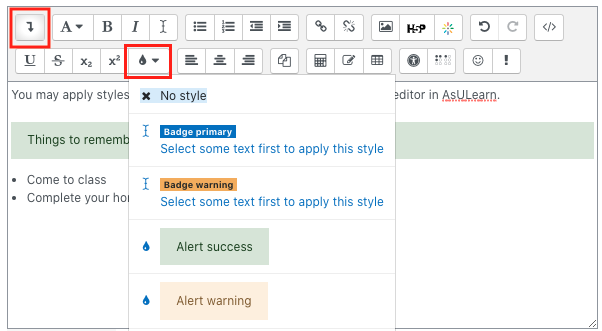Apply custom and accessible formatting to text editor content.
Step-by-step guide
- From the Atto text editor, click the Show/hide advanced button icon in the top left of the editor toolbar.
- Select the text to be formatted.
- Click the Styles icon in the editor and select the desired formatting to be applied.
- Available styles include primary (blue) and warning (yellow) badges, success (green) and warning (yellow) bars, and lead (larger) and primary (blue) text.
While You're Here...
Here's a video tour of the entire default (Atto) HTML editor in AsULearn: