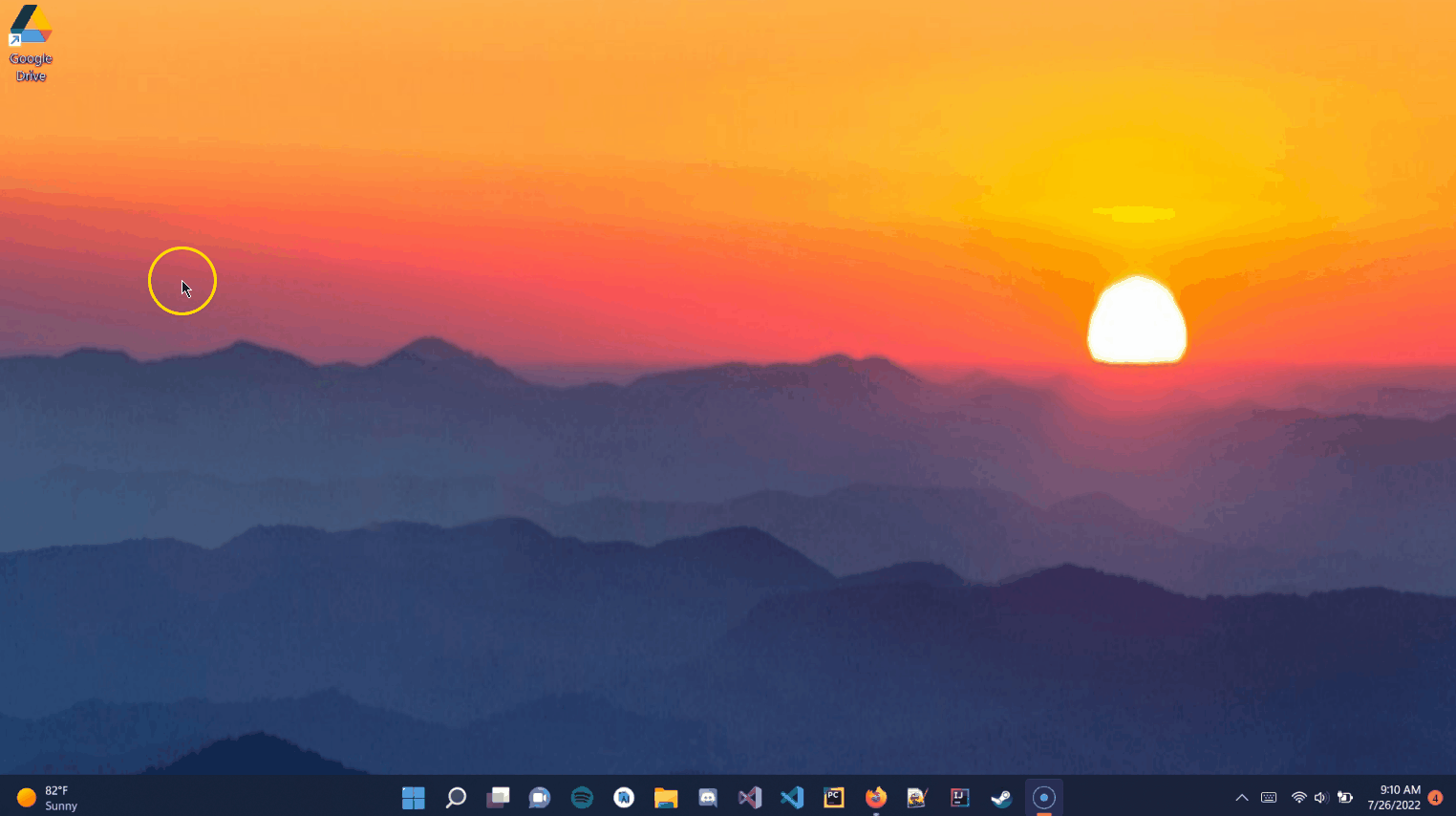This article describes moving files from one computer to another. In many cases, this is from an old computer to a new computer. For that reason, “old computer” will refer to the computer that contains the files to be transferred and “new computer” will refer to the computer that will receive the files.
However, these methods could also be used for regular file transfer. Also, note that these instructions assume that both computers are fully functioning and have an active network connection.
Any files that you have saved to the M: drive, P: drive, Google Drive, or any other network drive will be accessible from the new computer without additional action. There is no need to transfer files from these locations.
Programs cannot be transferred over, they will need to be reinstalled on the new computer. However, the files for unique programs can be transferred.
Transfer using Google Drive
Using this method, you will upload files from your old computer to Google Drive and then download them to your new computer. Follow the steps outlined in this Google Drive tutorial.
Transfer using an External Hard Drive
This method requires the user to have an external hard drive with enough storage capacity to contain all the transferred files. This may also be done with a large enough flash drive.
- Connect your external device to your old computer.
- Find the files to be transferred to the new computer. These are the typical file locations that are transferred when switching to a new computer:
- Desktop
- Documents
- Downloads
- Pictures
- Music
- Videos (PC) or Movies (Mac)
- Locate and highlight the files or folders you want to copy and press Ctrl + C on a PC or Command + C on a Mac.
- Locate the drive where you want to store your files. (external hard drives can be located in File Explorer on a PC or, if you are using a Mac, the external hard drive will be located on your desktop.)
- Open the device and paste (Ctrl + V on a PC or Command + V on a Mac) the desired files from the old computer location to the external drive (Note: You can also drag and drop files and folders to external drives as you would any other location on your computer
- Safely remove the drive from the old computer.
- Connect the external drive to the new computer and copy the files to the new computer.