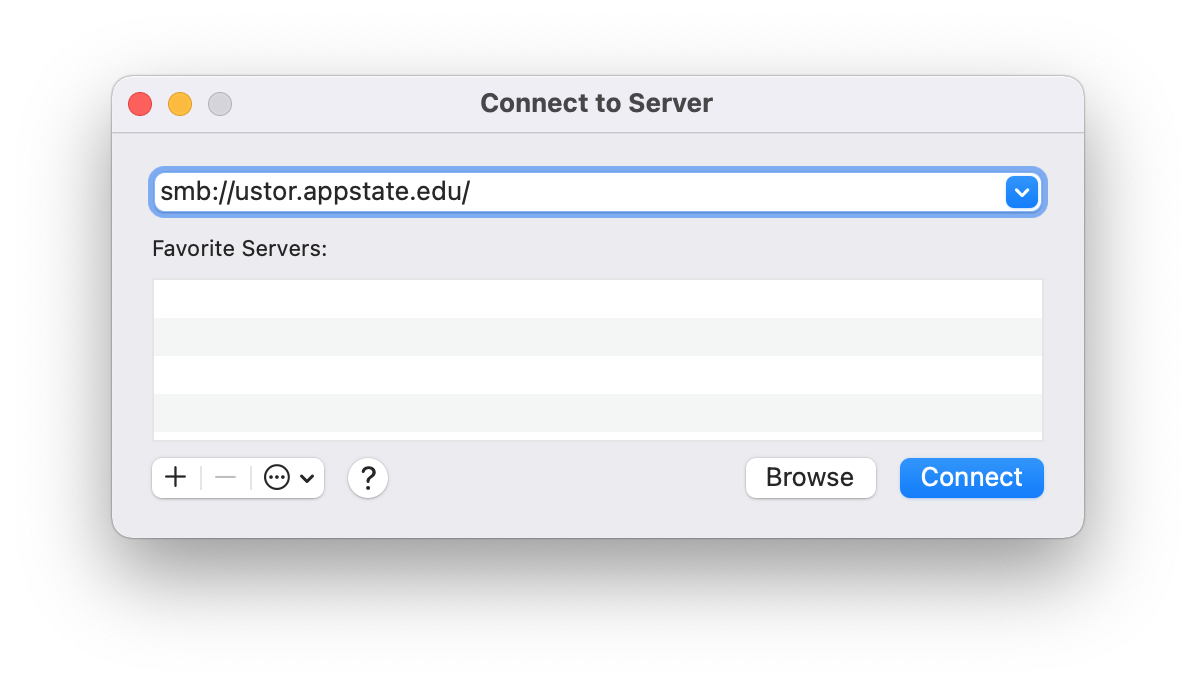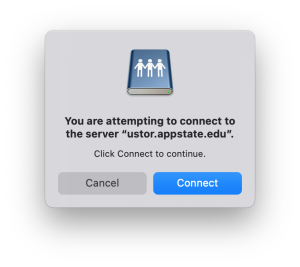uStor Share is AppState's solution for accessing your network-based file storage from anywhere you have an internet connection. This guide will show you how to access the server and create a uStor folder on your desktop for easy access.
Step-by-step guide
- In the Finder Menu Bar, click on Go, then "Connect to Server..."
- In the Server Address field, type the path to the directory you want to map. This can be your Home folder like smb://ustor.appstate.edu/username or a Shared folder such as smb://ustor.appstate.edu/ITS/Support/HelpDesk.
- Click Connect and login with your AppState credentials.
- This will mount the uStor folder on the desktop.
- To create the shortcut to uStor on the Deskotp, right-click or control-click on the mounted uStor Share icon from the desktop and select "Make Alias"
...