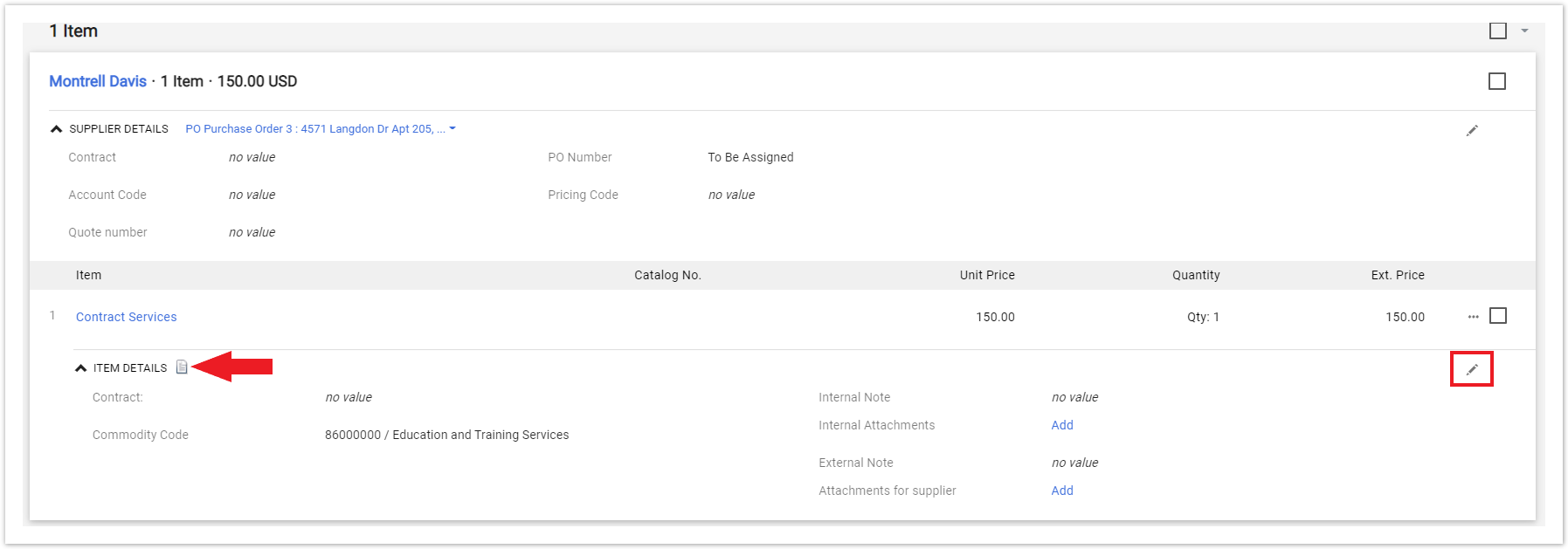...
| Panel | ||
|---|---|---|
| ||
There are two places a contract can be linked From the Shopping Cart (before checkout) 1. After your direct payment form is complete, proceed to the shopping cart 2. Click the Choose Contract... link located right above the Commodity Code box 3. Select the appropriate contract for this direct payments 4. If the link is not displayed, the contract may not be fully executed From the Requisition 1. Scroll down to the Supplier/Line Item Details section 3. In the Item Details line click the Pencil Icon (edit) 4. Click the Select Price or Contract... link 5. Select the appropriate contract for this direct payment 6. If the link is not displayed, the contract may not be fully executed |
Related Articles
| Content by Label | ||||||||||||
|---|---|---|---|---|---|---|---|---|---|---|---|---|
|
Search Knowledge Base
Submit a Service Request
We value your feedback! Click HERE to suggest updates to an existing article, request a new article, or submit an idea.
| Page properties | ||
|---|---|---|
| ||
|
...