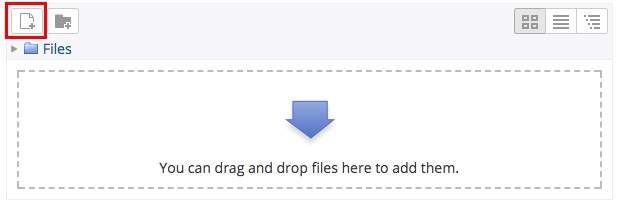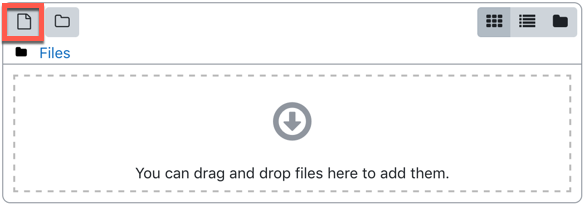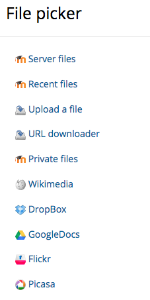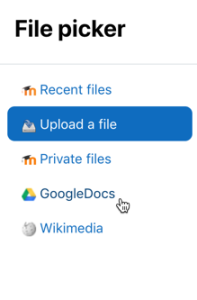This guide describes how to submit a Google Doc for an assignment. The steps for submitting a file via Dropbox are similar, just select the Dropbox repository instead of GoogleDocs.
Step-by-step guide
- Click the title of the assignment on the main course page.
- Click the Add Submission link below the assignment description.
- After clicking the add button, the File picker window appears.
- From the File picker window, click the GoogleDocs (or Dropbox) link on the side menu.
- Click the Login to your account button to log into your Google (or Dropbox) account and click a file select it.
- After selecting a file, it should appear in the window as the submission. Click Save changes.
Related Articles
| Content by Label | ||||||||||||
|---|---|---|---|---|---|---|---|---|---|---|---|---|
|
Search
...