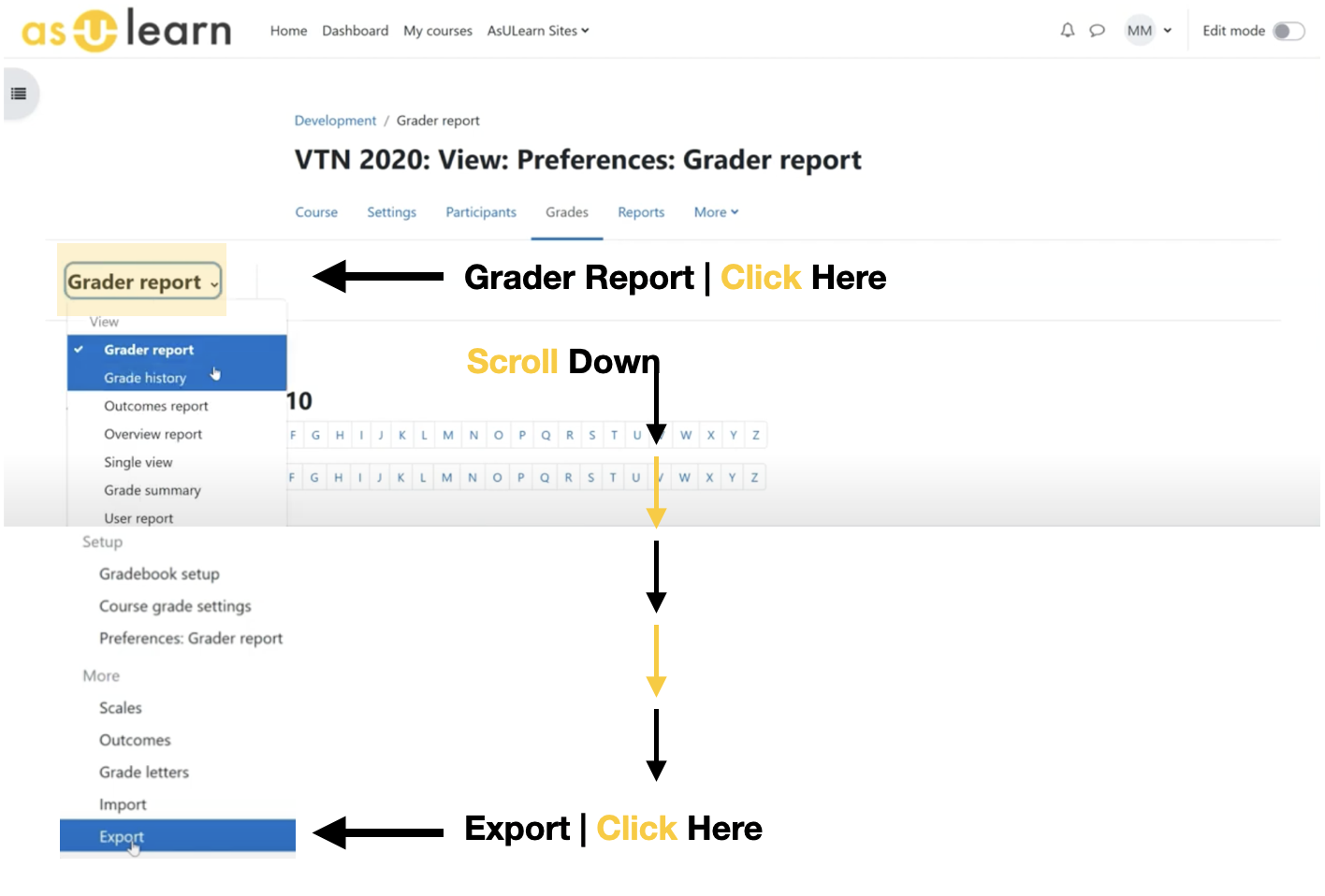To get an Excel file of your A great way to get a customized local copy of your gradebook, including your students' first and last names, Banner IDs, and email addresses, you can export a roster from AsULearn. If you select grade items, it's also a great way to get a local copy of your gradebookis by exporting a spreadsheet from AsULearn's Grade Reporter.
Step-by-step guide
- From the main course page, click the gear icon (top right) and click Gradebook setup in the menu.
select the Grade tab.
 Image Added
Image Added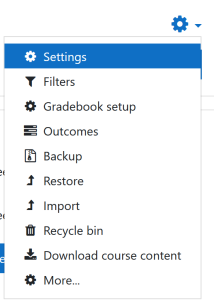 Image Removed
Image Removed
- On the Gradebook Grade Report setup page, click the Export link.
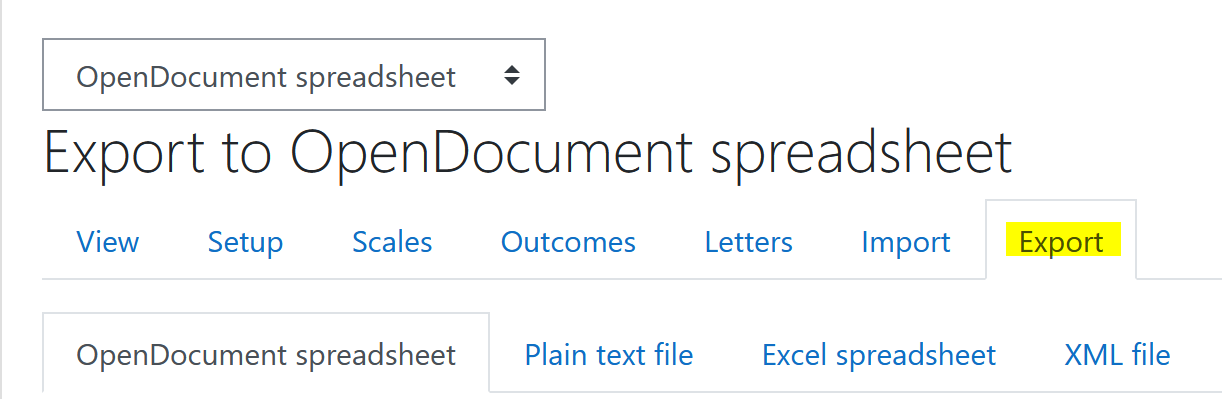 Image Removed
Image Removed
- To change the file format from the default (OpenDocument spreadsheet), below the Export tab, click the tab for a different file type such as Excel or Plain Text.
- Grader Report drop down menu option. Scroll down to the bottom and click on Export.
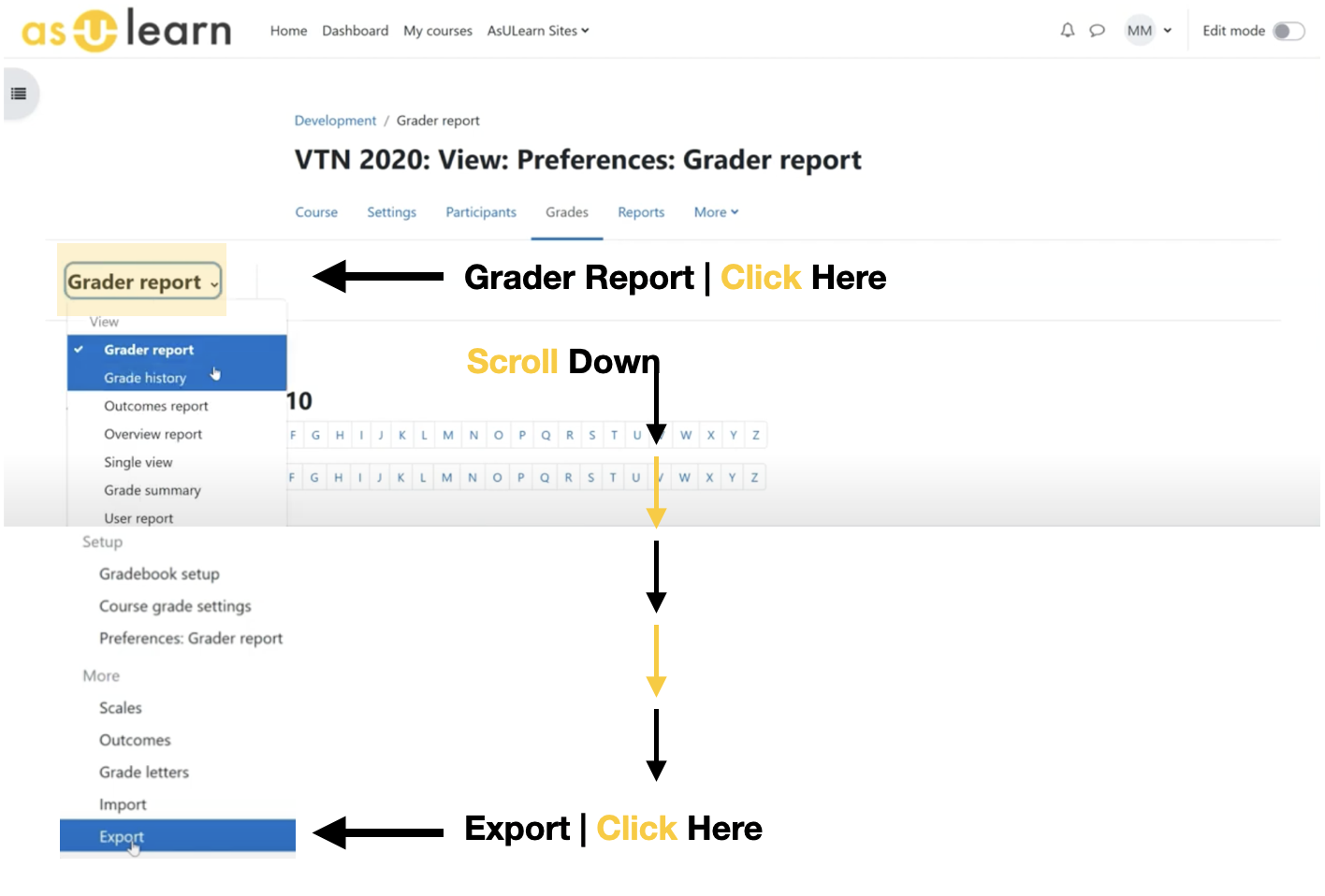 Image Added
Image Added
- Now you can select the file format by clicking on the Export As drop down menu.
Please Note: Excel Spreadsheet is the most common option to select, but this is up to your preference.
 Image Added
Image Added
- Under Grade items to be included, select the check boxes for the columns to downloaditems you want to include in your export.
Note: By default, every column in your gradebook will be included. At the top or bottom of the list, you can click Select all/none to make selecting columns more efficient.
To wrap up, scroll down to Export Format Options and click the Download button and the file will export to your computer based on your browser settings: either to your default Download folder, or you will be prompted where to save the downloaded file, such as to your Desktop.
Please Note: Under Export format options, users can also select to include feedback comments or adjust the decimal display.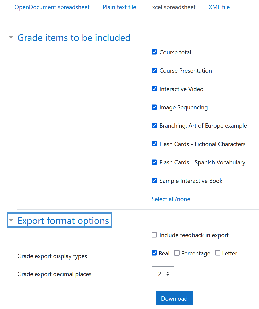 Image Removed
Image Removed
 Image Added
Image Added
| Info |
|---|
|
- If you want to export just a roster of students, click Select All/None at the bottom to toggle the check boxes off for all the grade items. The exported Excel file will include students' first names, last names, Banner IDs, and email addresses.
- If you are exporting the gradebook as a template to Import Grades from a spreadsheet, export just the activities you want to import.
|
- Click the Download button at the bottom of the page. The file will download to your computer based on your browser settings: either to your default Download folder, or you will be prompted where to save the downloaded file.
| Widget Connector |
|---|
| url | httphttps://www.youtube.com/watch?v=5YhuwXJ45OEPiIZNO8xcVE |
|---|
|
Related Articles
| Content by Label |
|---|
| showLabels | false |
|---|
| max | 50 |
|---|
| showSpace | false |
|---|
| sort | title |
|---|
| excludeCurrent | true |
|---|
| cql | label in ("asulearn-gradebook","asulearn-fs") and space = currentSpace() |
|---|
|
...