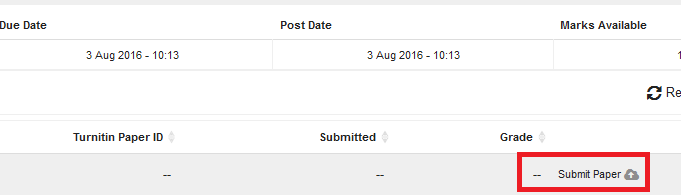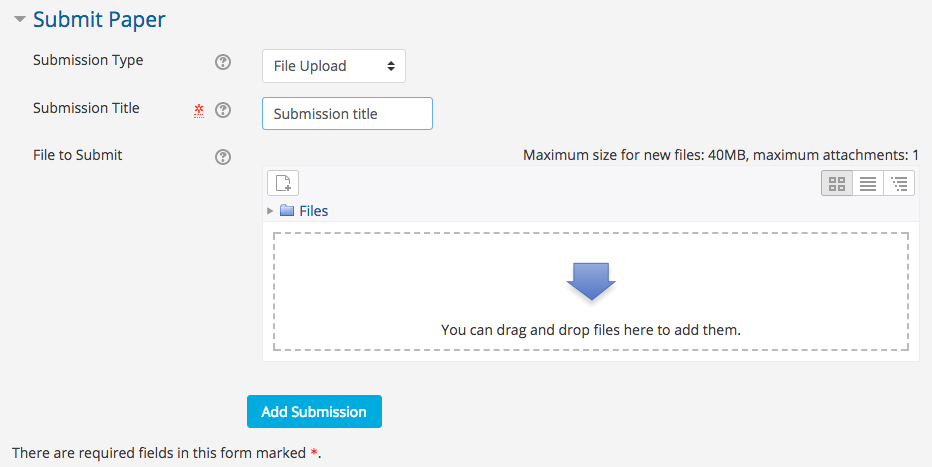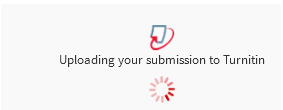Turnitin Training Video
How to submit a Turnitin Assignment in AsULearn as a student, as well as how to view feedback provided by your instructor:
| Widget Connector |
|---|
| url | http://youtube.com/watch?v=q5GL-uEpNQM |
|---|
|
- On your AsULearn course homepage, click the title of the Turnitin assignment. Note that Turnitin Assignments have a distinct icon:
 Image Modified
Image Modified
- The My Submissions page will list the assignment description. Scroll to the bottom and click the Submit Paper icon at the lower right.
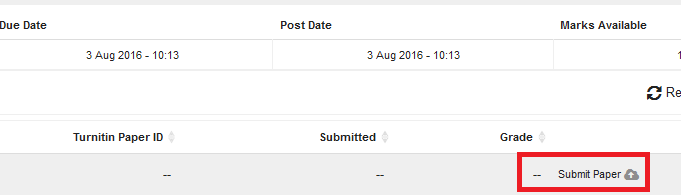 Image Modified
Image Modified
- If this is your first time submitting to Turnitin, you will receive an Accept the Turnitin Terms end user license agreement. After agreeing to the terms, you will have the option to drag and drop a file or choose and select a file to upload. Note that with the Files link, you may navigate to a file on your computer, or select a Google Doc. To complete the process, be sure to click the Add Submission button.
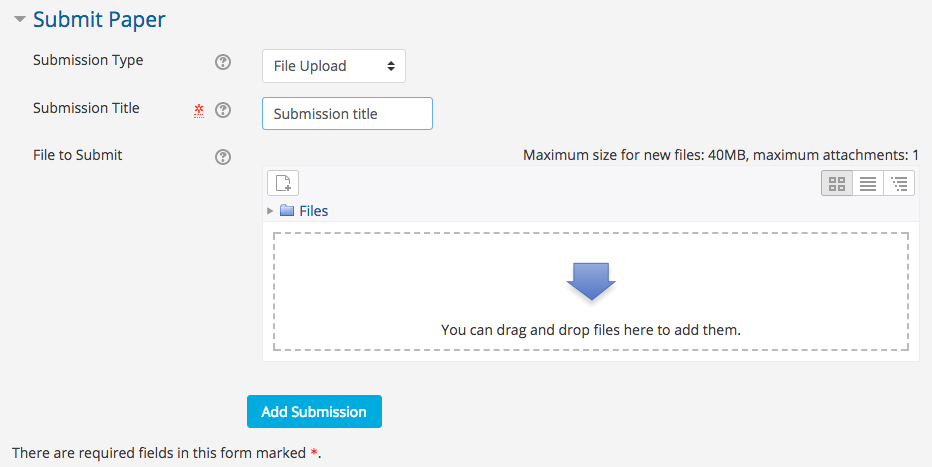 Image Modified
Image Modified
- When your submission is complete, you will receive a digital receipt and confirmation.
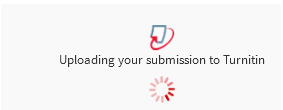 Image Modified
Image Modified
 Image Modified
Image Modified
...
...
...
Place Useful Links Here
Related Articles
...
| 100 | | showSpace | false |
|---|
| sort | title |
|---|
| cql | label = " |
|---|
|
...