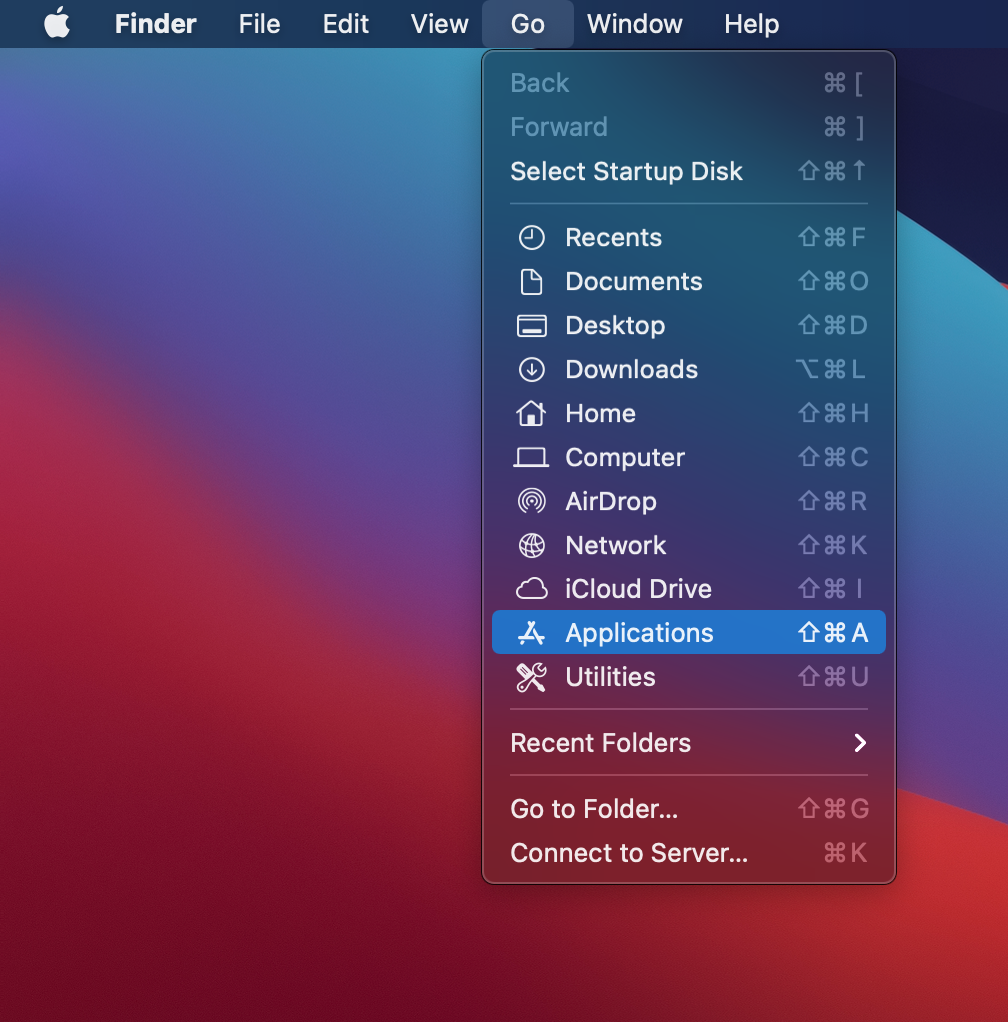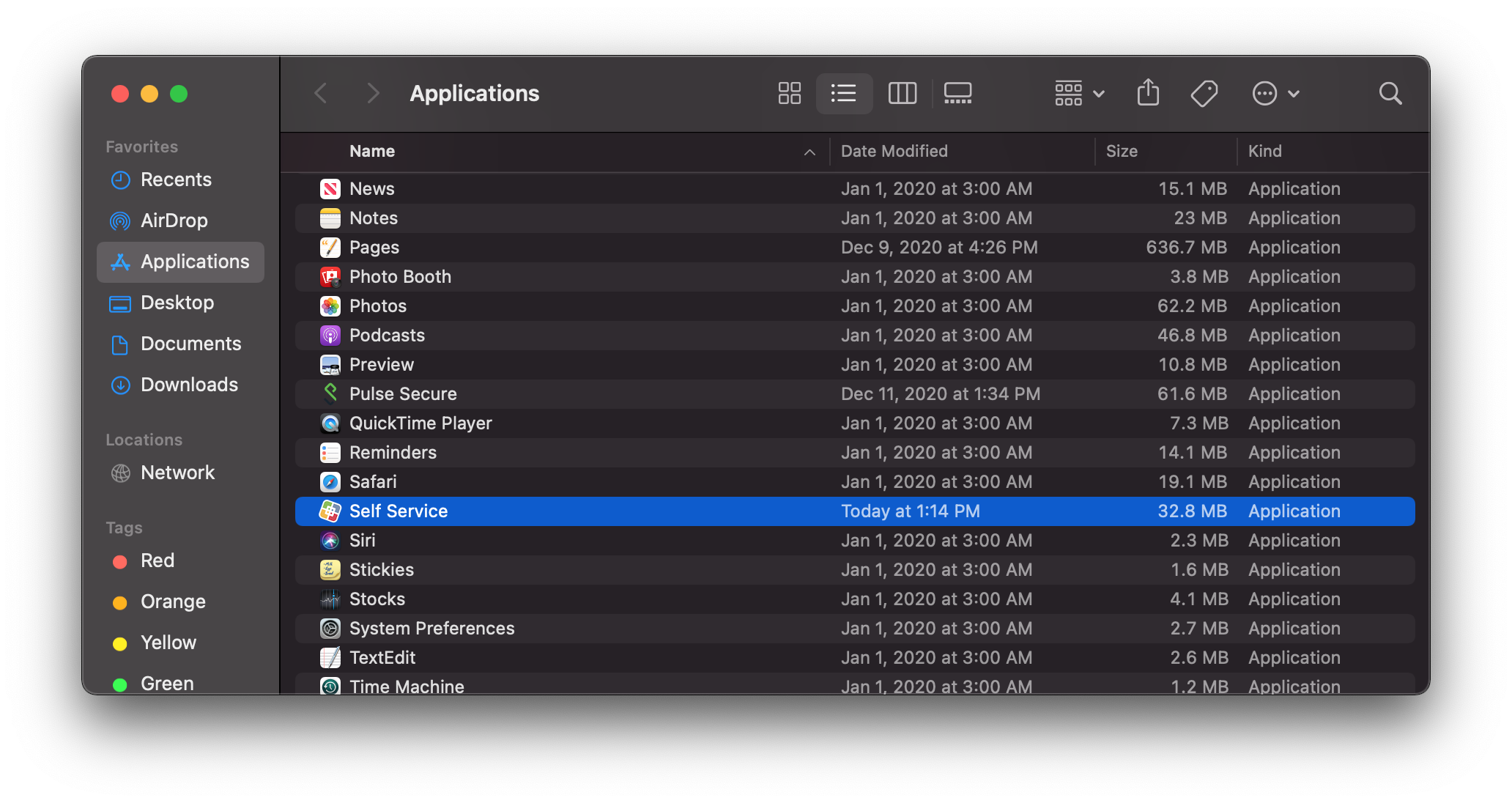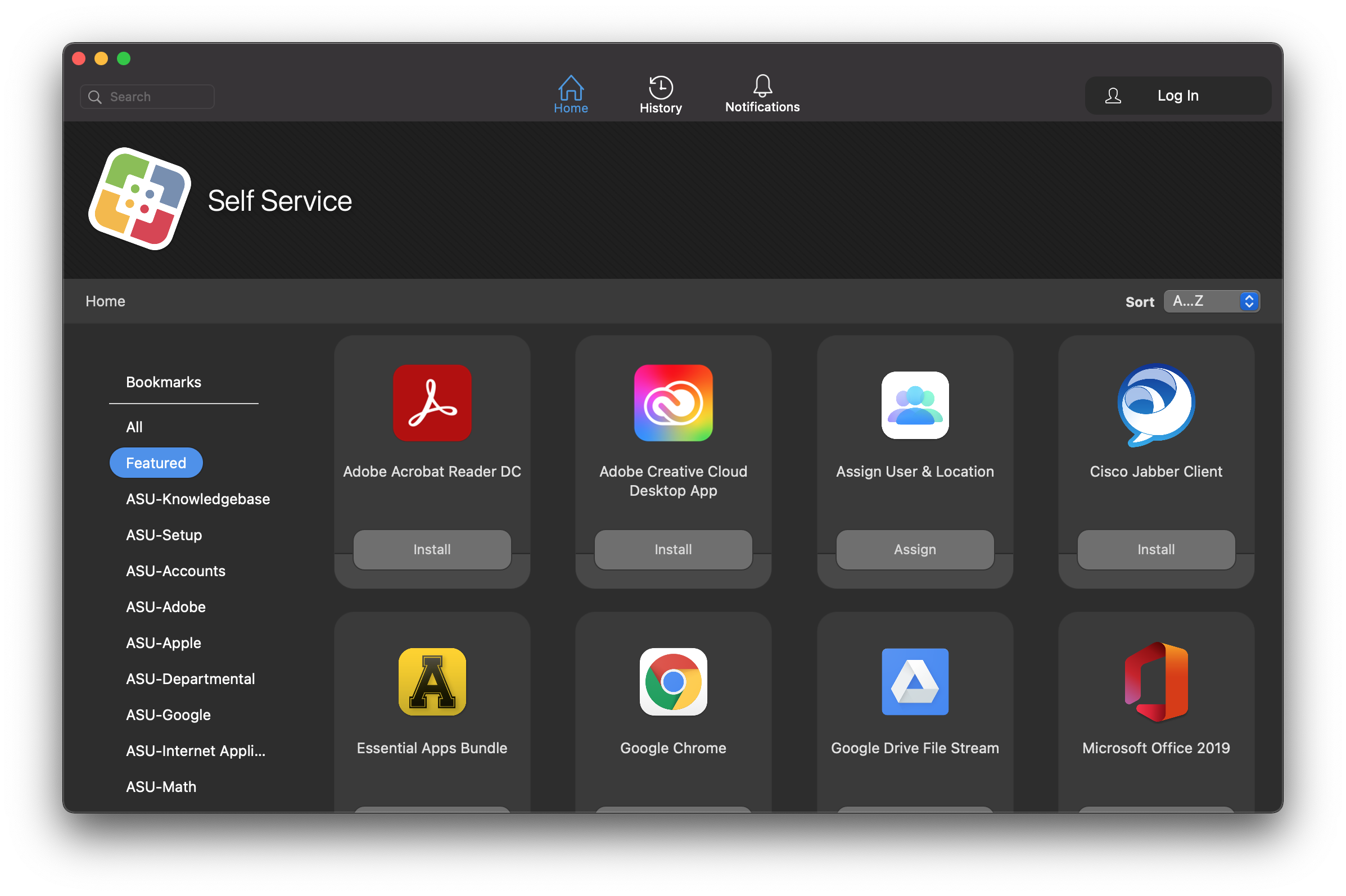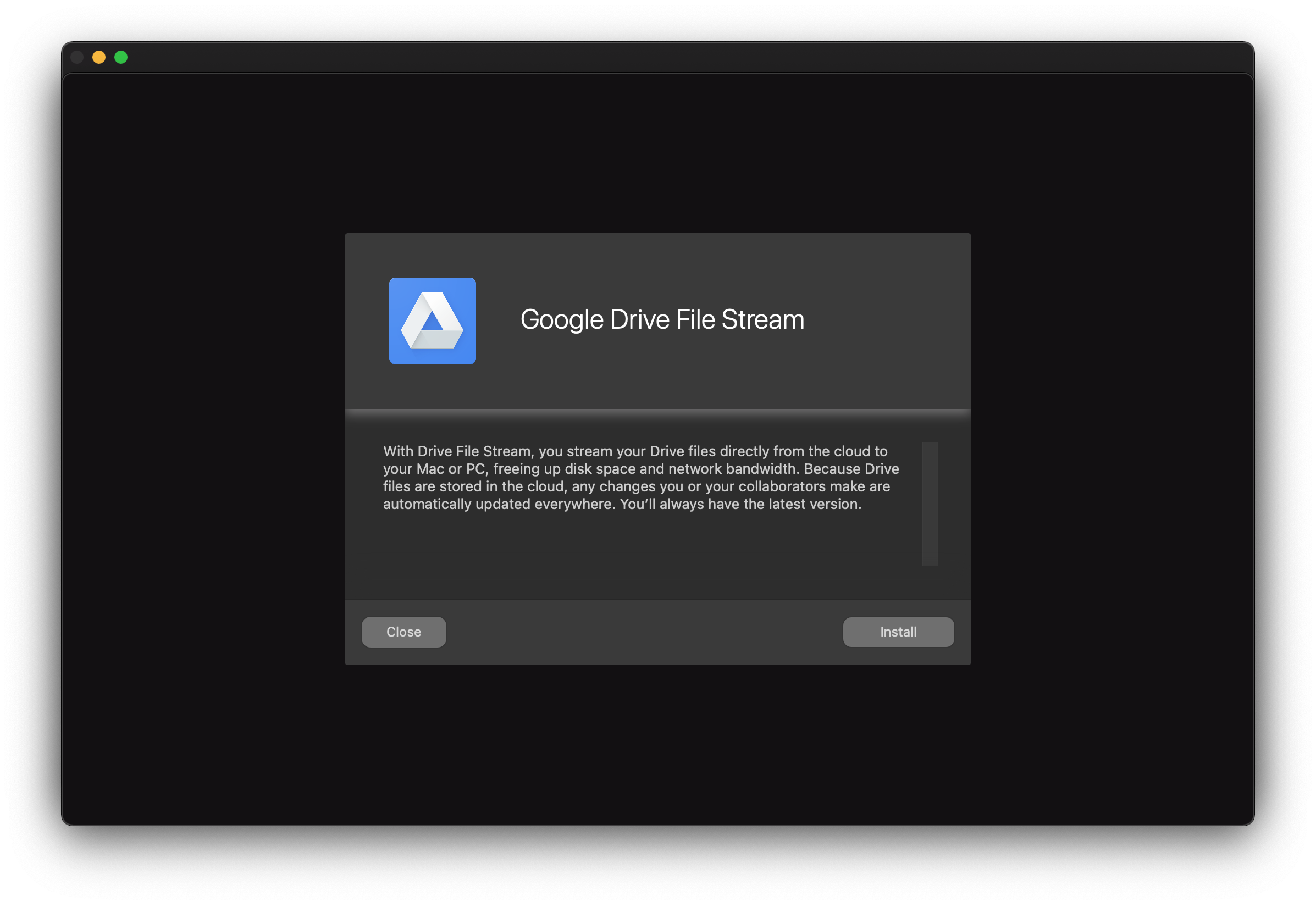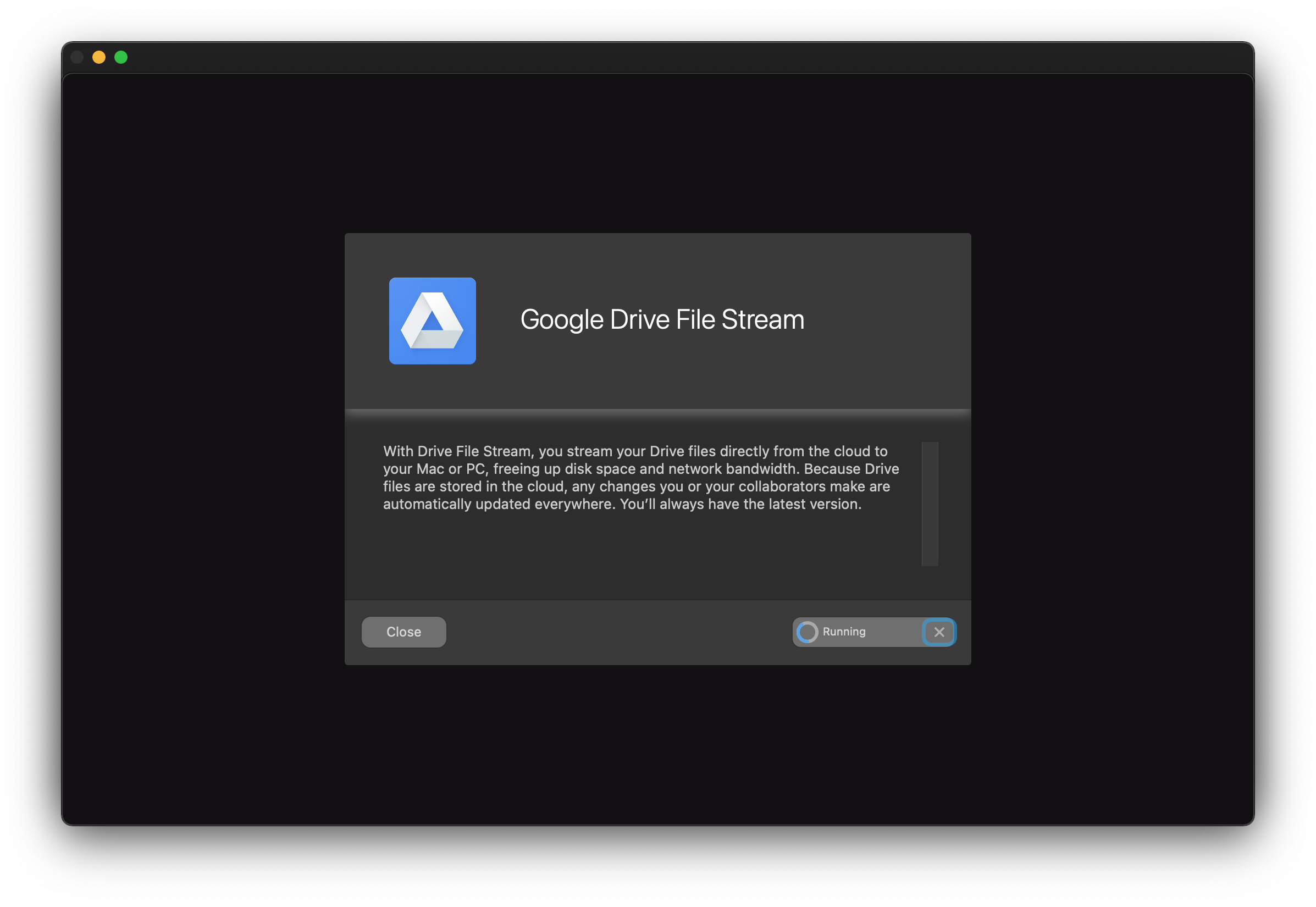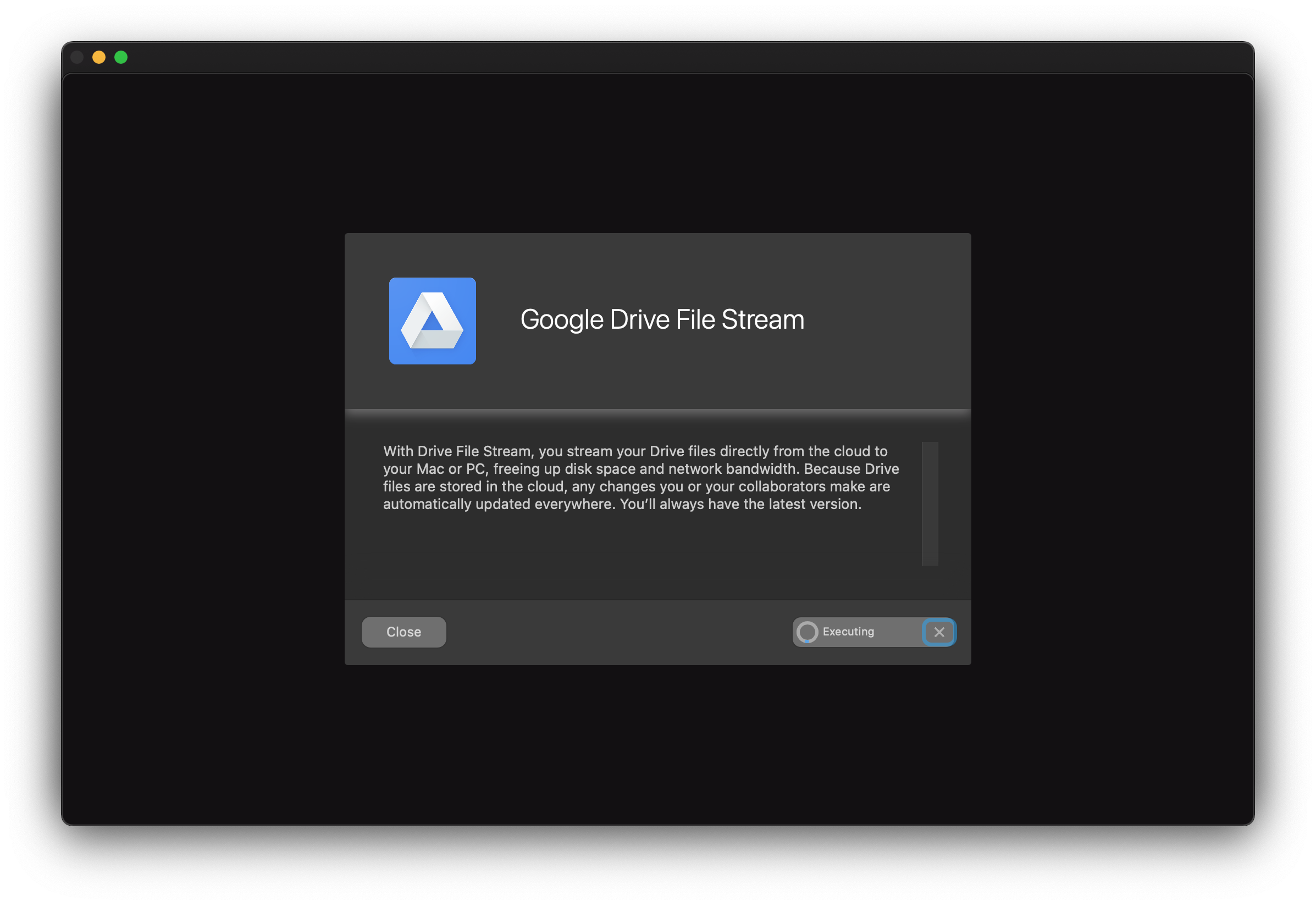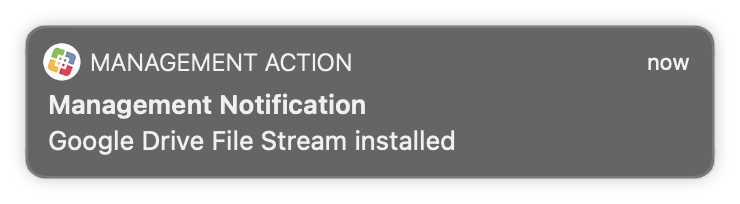...
- Go to your Applications folder by clicking on your desktop background, and in the Menu Bar, select Go then Applications.
- .Double-click Self Service to launch it.
- You will be greeted with the Featured page that shows new or recommended apps. You can also find more apps by clicking on the Categories on the left. Some apps are only available once you login using your AppState credentials. To do this, click on Log In in the top right.
- When you find an app that you would like to install, click on the icon to bring up more details about the app. If you’re ready to install it, simply click Install.
- Self Service will show you the install status where the install button was previously.
- Once your download is complete, Some installs will display a notification will appear in the top upper right saying the status of the policycorner with status information. For others, you may see no notifcation.
Related Articles
| Content by Label | ||||||||||
|---|---|---|---|---|---|---|---|---|---|---|
|
...