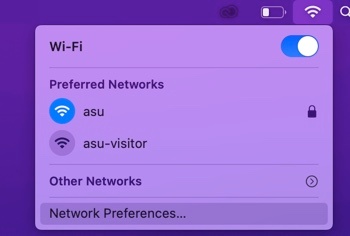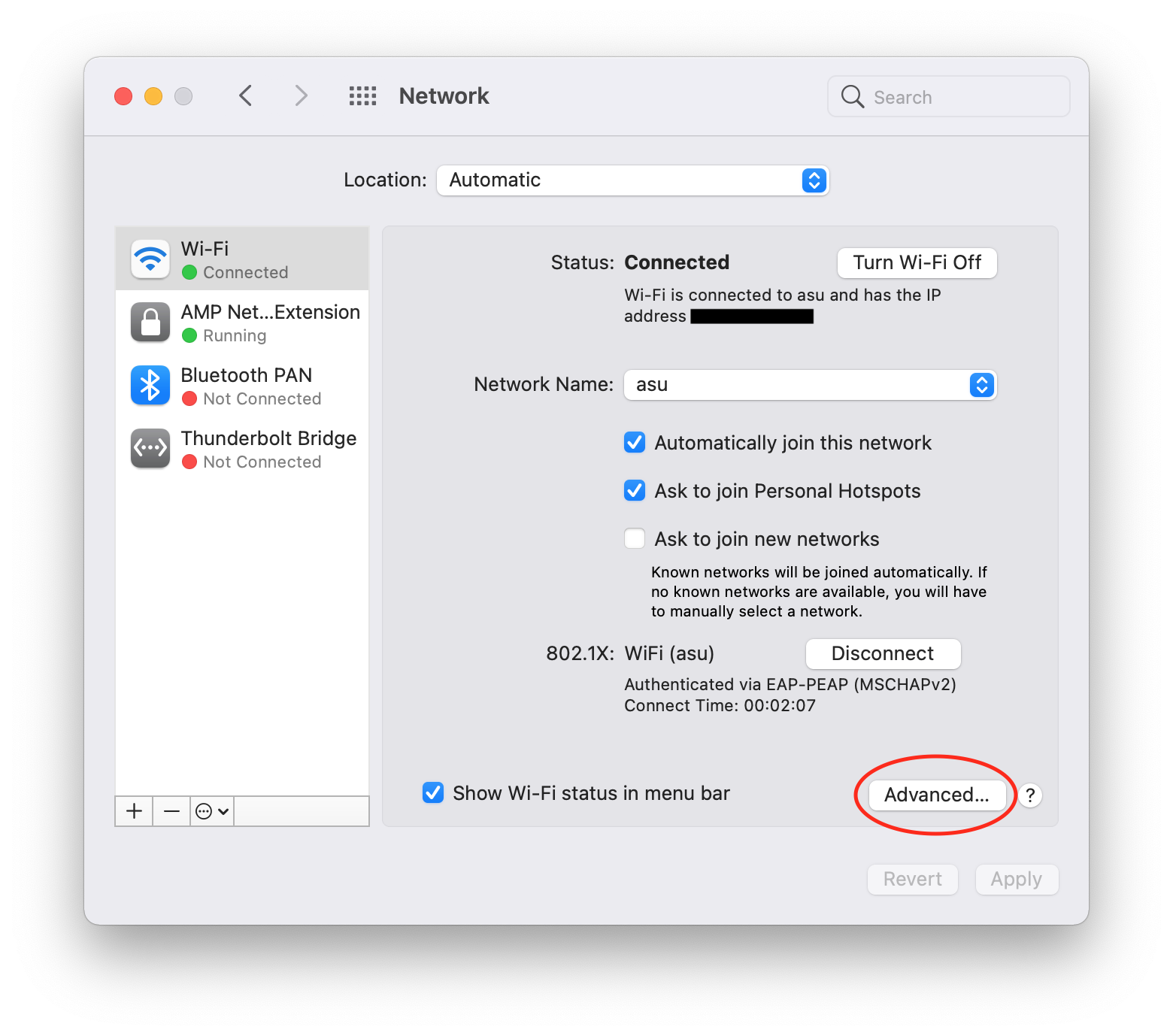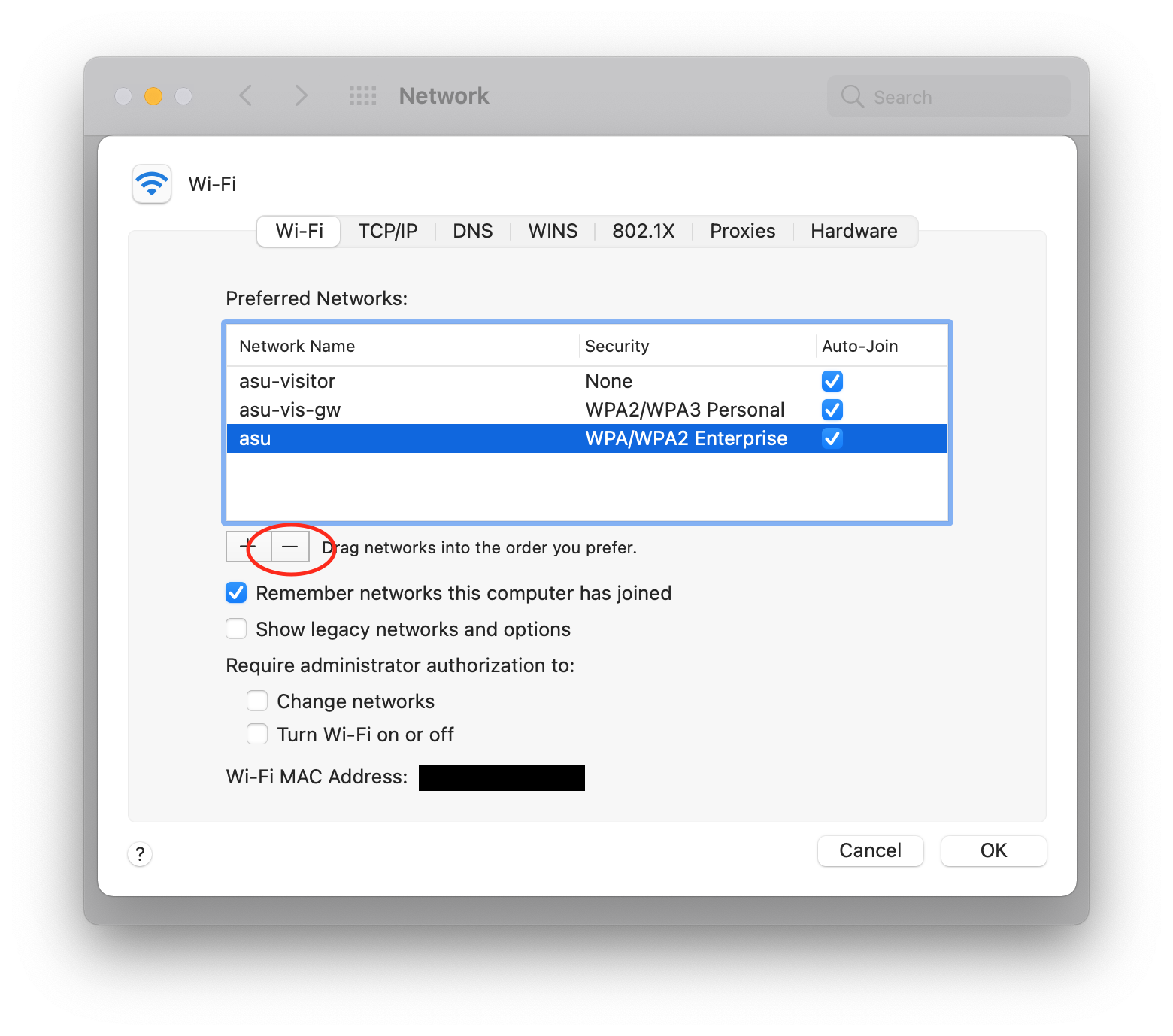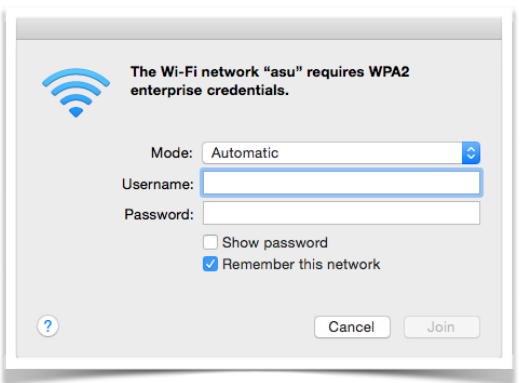...
- Click on the Wi-Fi icon in the top right menu bar and select "Network Preferences..."
2. Select Wi-Fi from the left column, then click "Advanced..."
3. In the Preferred Networks list, click on asu, then click the minus button below. Click OK.
4. Click Apply and close the window.
...
6. Enter your AppState credentials and click Join. You should now be successfully reconnected to the asu wireless network.
Related Articles
| Content by Label | ||||||||||
|---|---|---|---|---|---|---|---|---|---|---|
|
...