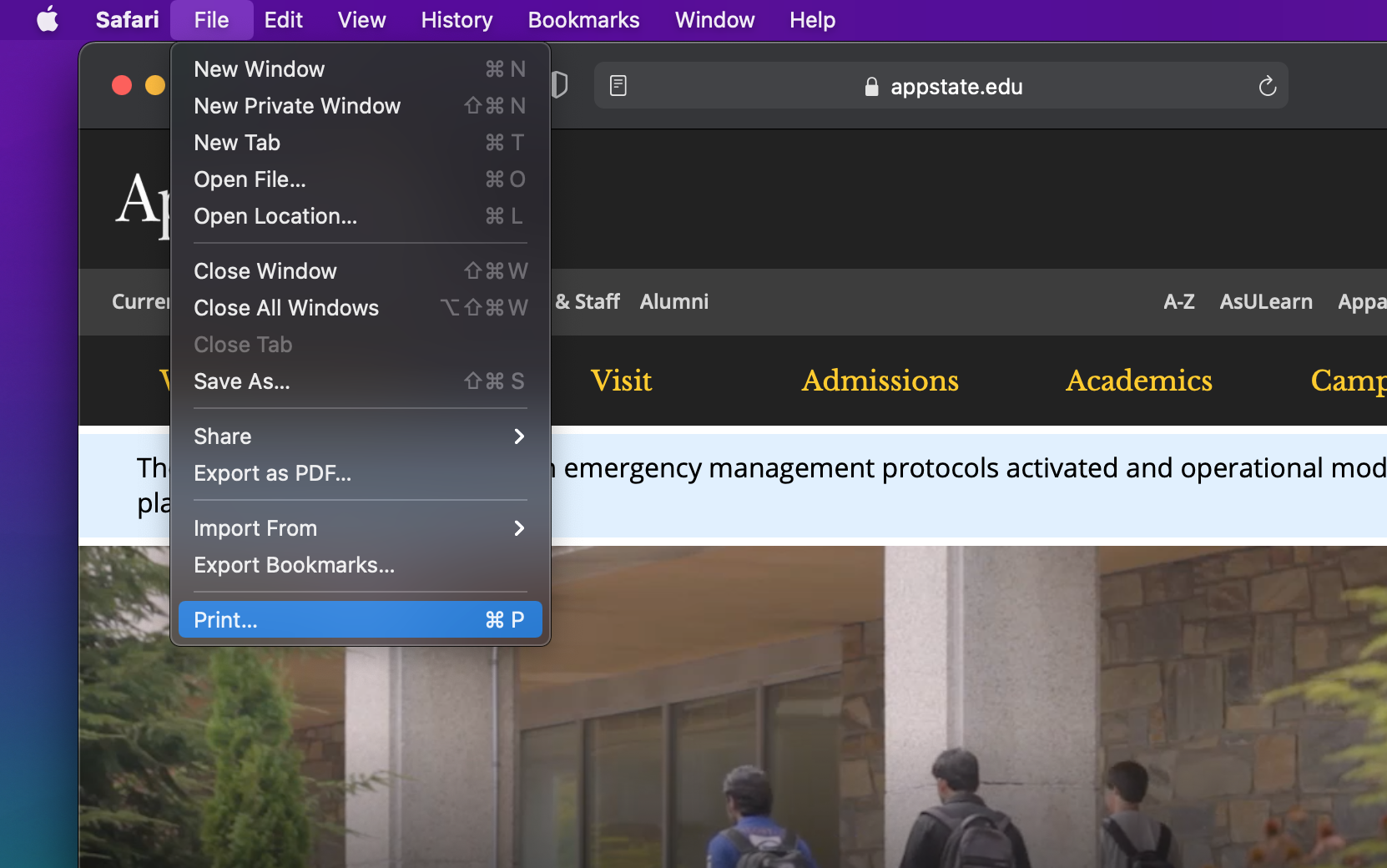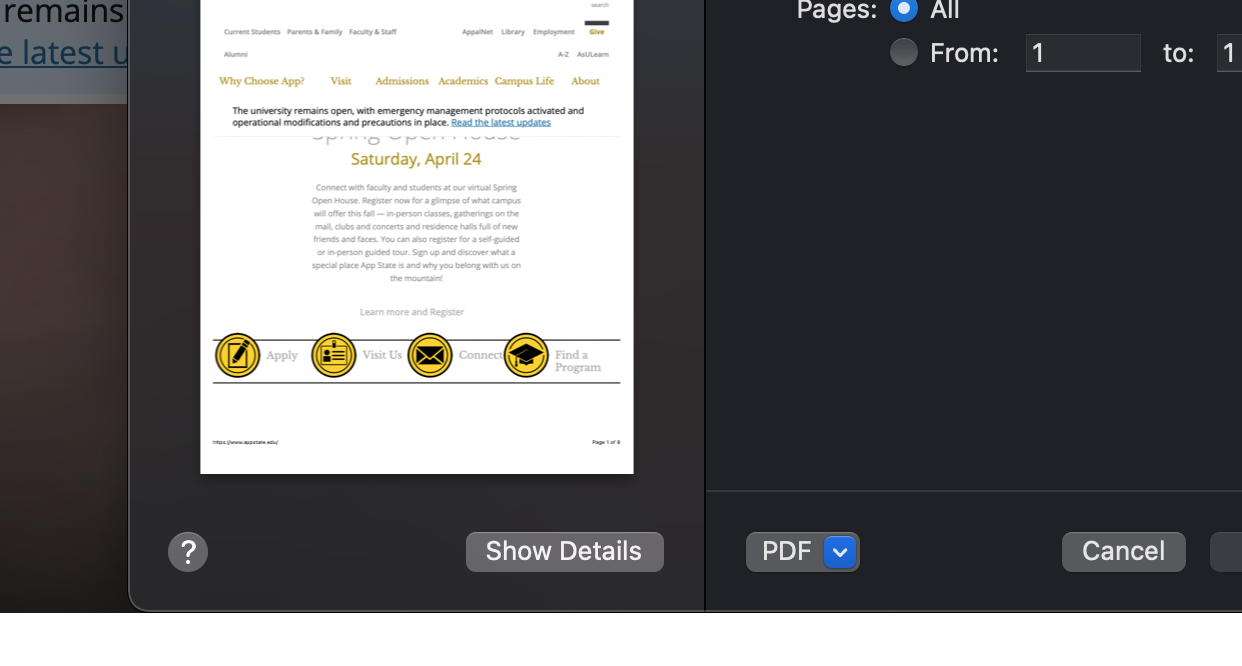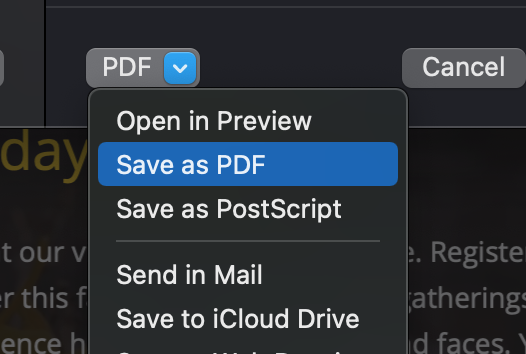All Macs can create a PDF of anything that you want to print. You can use this feature to cut costs on paper and ink by keeping a digital PDF copy on your computer rather than printing a copy.
Step-by-step guide
1. First, open any document or webpage that you can print (in this example I am using Safari to print a webpage).
2. Click on File in the Menu Bar and then select "Print..." from the drop down options.
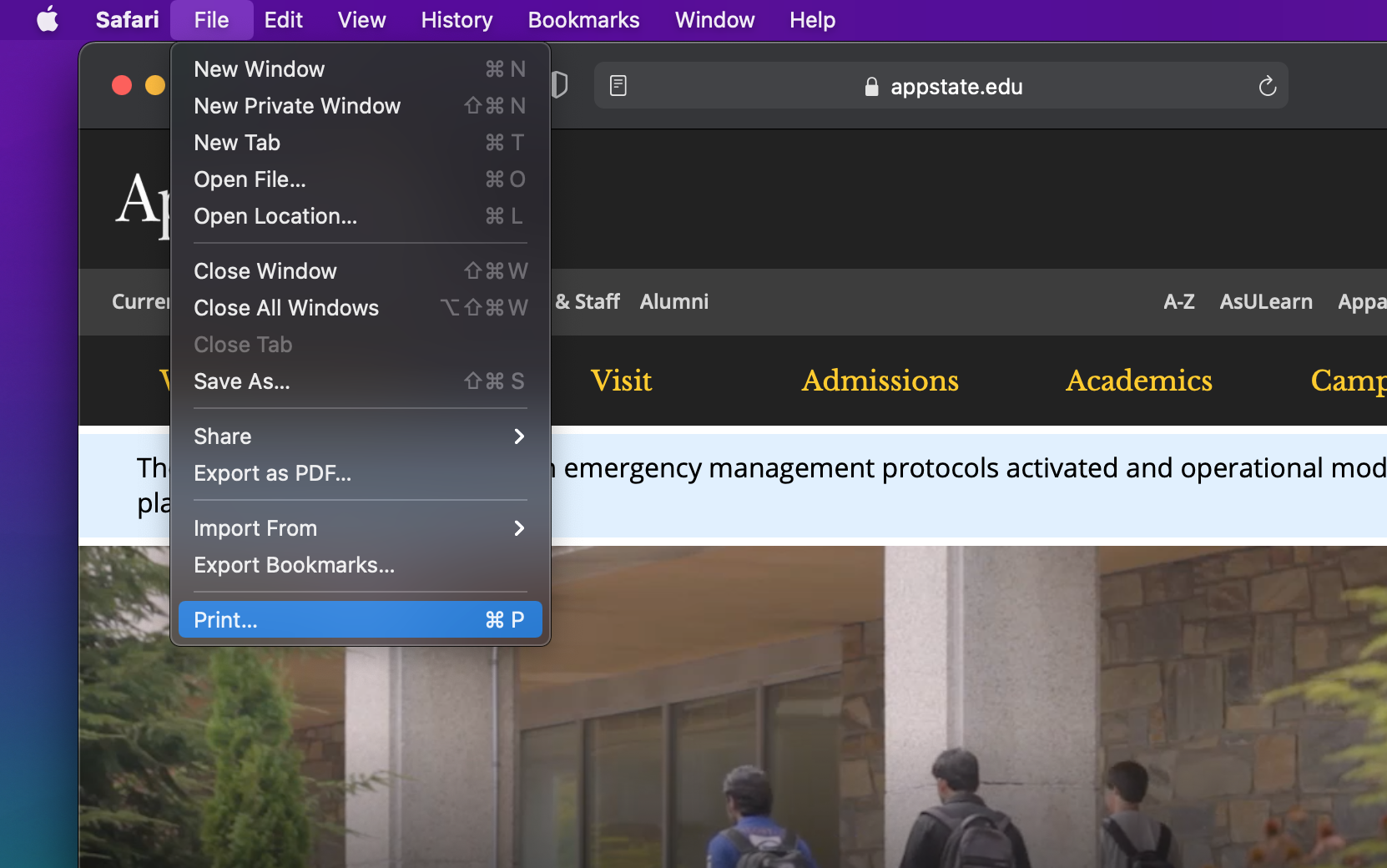
3. On the print dialogue box, click on the PDF button in the lower left corner. Then click "Save as PDF…"
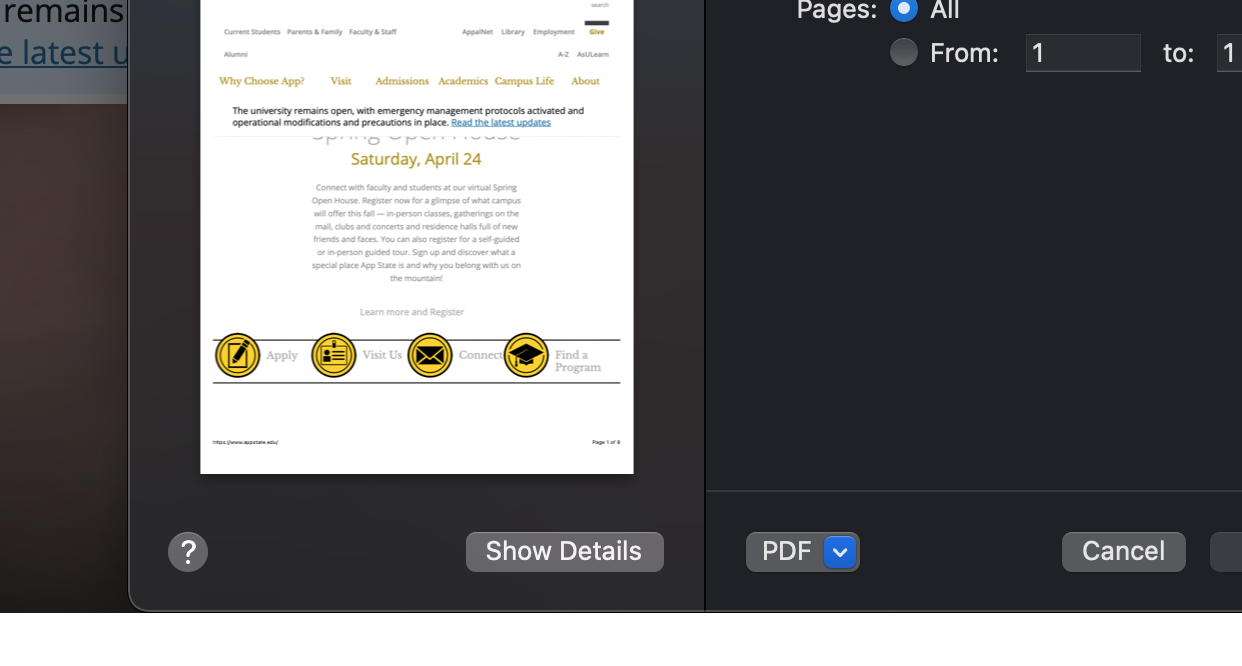
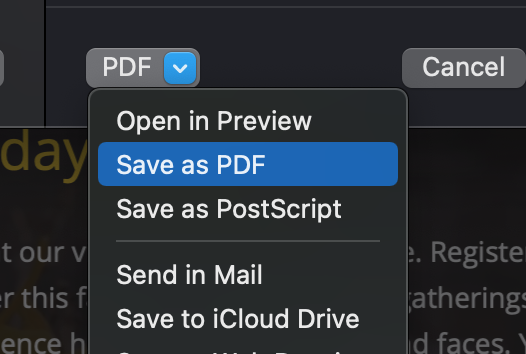
| Info |
|---|
|
You can change printer settings before you save to adjust how your PDF file will look. For instance, the number of pages, orientation, etc. |
4. Choose a name and location to save the file and then click Save. You now have a PDF document that can be emailed, opened on almost any computer, and printed later.
Related Articles
| Content by Label |
|---|
| showLabels | false |
|---|
| max | 50 |
|---|
| showSpace | false |
|---|
| sort | title |
|---|
| cql | label = "mac" and space = "ATKB" |
|---|
|