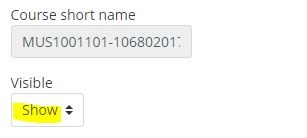...
| Info |
|---|
On the first day of classes for each academic term, ALL AsULearn courses are made visible. You can make your current session course(s) visible to students earlier than that. And after the first day of class, you can hide the entire course for the remainder of the term. |
Step-by-step guide
Option One
To change your current course visibility to students in AsULearn:
- From the main course page, click the button to Turn Editing On.
- Select the Settings option in the dropdown menu.
- In the General section toggle the Course Visibility setting:
- Show: Course is visible to students (your link is blue)
- Hide: Course is not visible to students (your link is greyed out)
4. Scroll to the bottom of the Edit course settings page, and click Save and display.
Option Two
To change your current course visibility to students in AsULearn:
- Locate the QuickSet block on the right side of your AsULearn course page.
- Change the setting for "Students see course" to Yes.
- Click on Update settings.
...