Information Technology Services (ITS) installed many Meeting Owl Pros in classrooms across campus for hybrid course delivery, to enhance remote streaming and/or recording. The Meeting Owl Pro contains an array of cameras and microphones to provide intelligent 360-degree video and audio. The Artificial Intelligence (AI) in the Meeting Owl Pro uses its microphones to keep presenters in the view of the camera automatically and provides panoramic view of the entire room. The Meeting Owl Pro also includes a high-quality speaker that can be used to provide sound in the classroom. If a classroom does not have an Owl camera, then the instructor should contact the department to see if one is available for check out or complete an online ticket to see how one can be obtained.
Using Zoom to Record with the Owl camera as the Input
To setup your audio and video settings in Zoom to use the Meeting Owl Pro, follow these steps.
- Open Zoom on the device you will be using.
- Click the carat symbol (^) on the Microphone button in the lower left corner and set the microphone and speaker to Meeting Owl Pro
- Click the carat symbol (<strong^) on the Start Video button in the lower left corner and set the microphone and speaker to Meeting Owl Pro
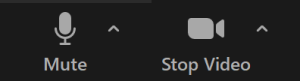 Image Added
Image Added
- Click the Record button in Zoom to record the session.
| Widget Connector |
|---|
| url | https://www.youtube.com/watch?v=S3DliuhBsDg&t=5s |
|---|
|
Watch the Classroom Camera Operation with OWL 360 Camera tutorialRelated Articles
| Content by Label |
|---|
| showLabels | false |
|---|
| max | 100 |
|---|
| showSpace | false |
|---|
| sort | title |
|---|
| excludeCurrent | true |
|---|
| cql | label = "asulearn-fs" and space = currentSpace() |
|---|
|
...