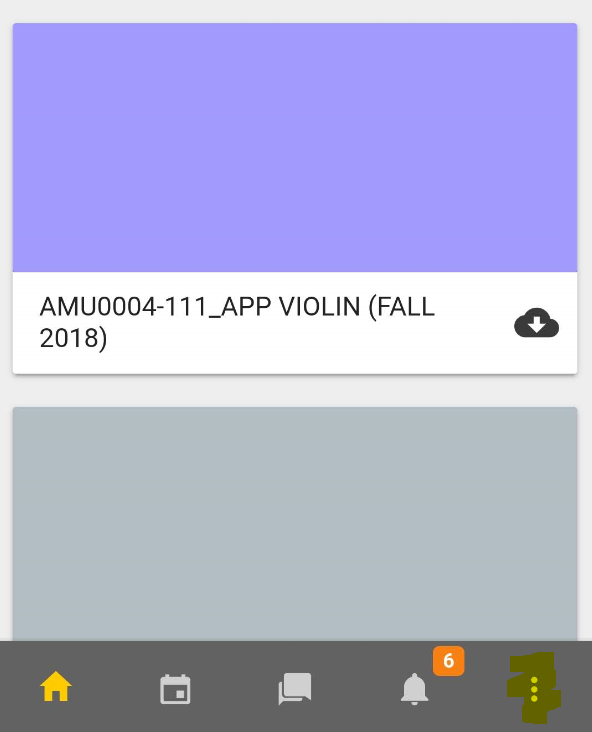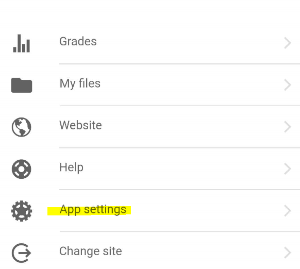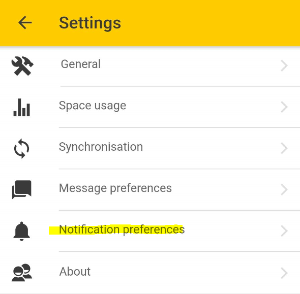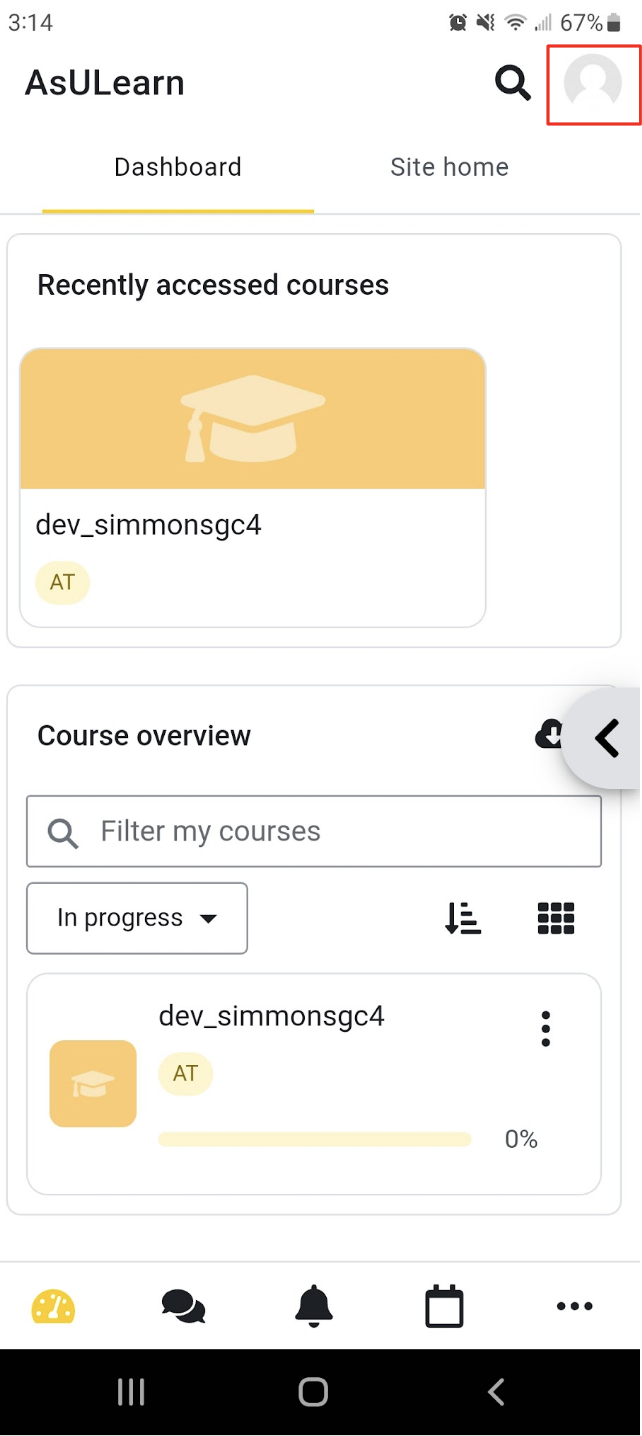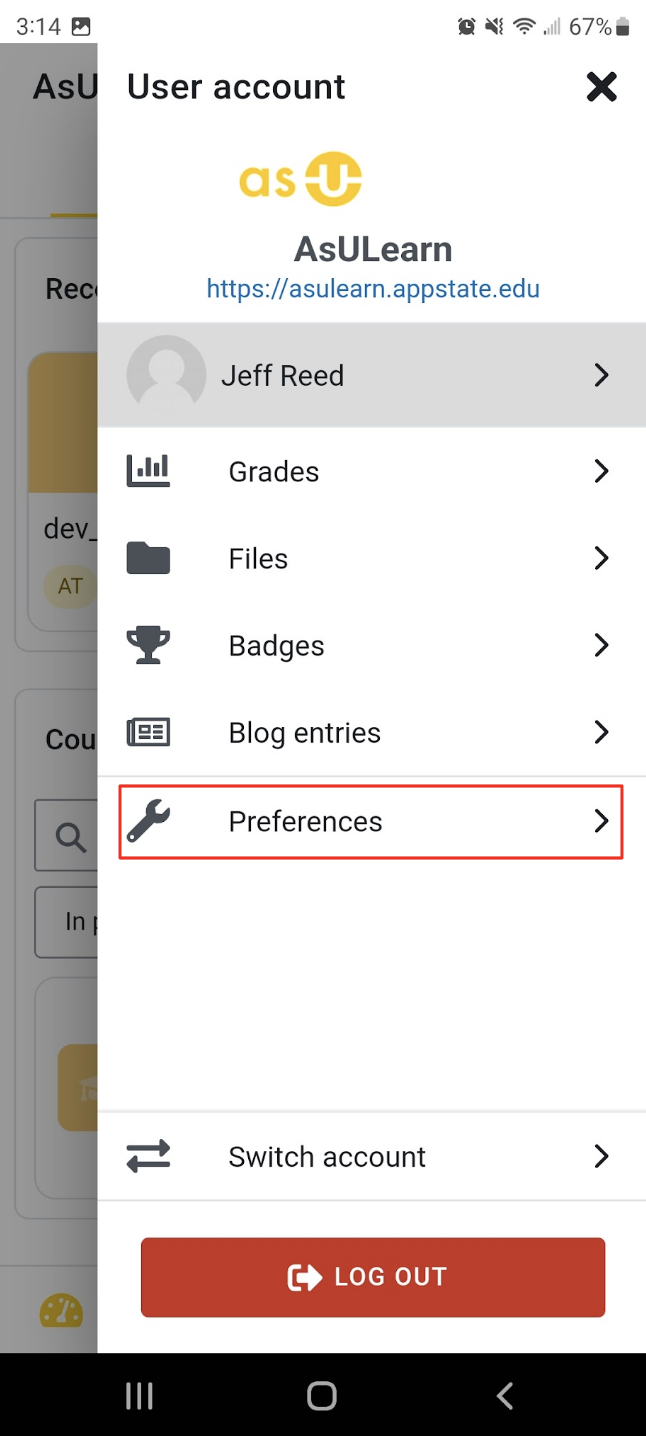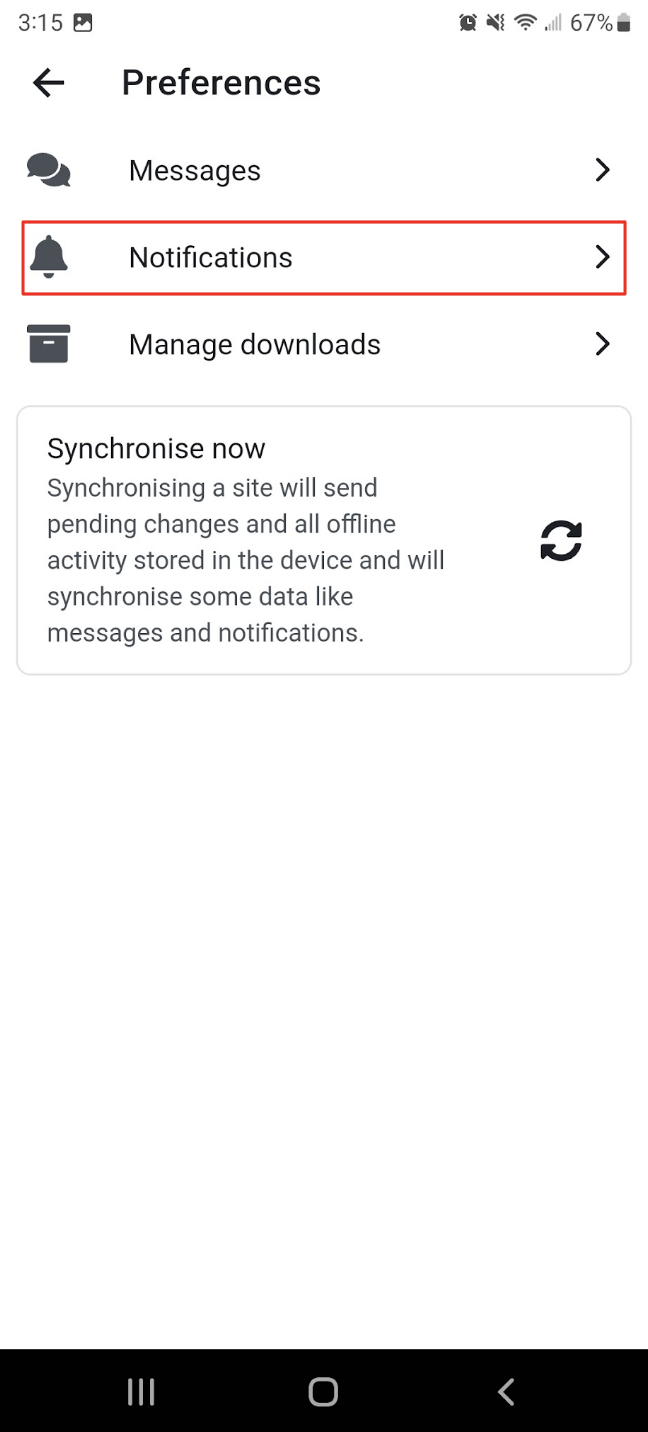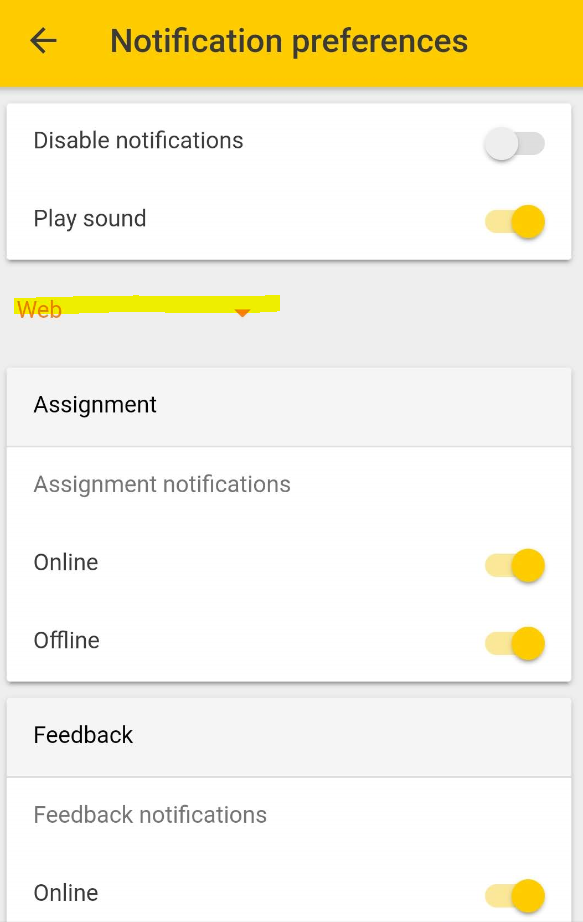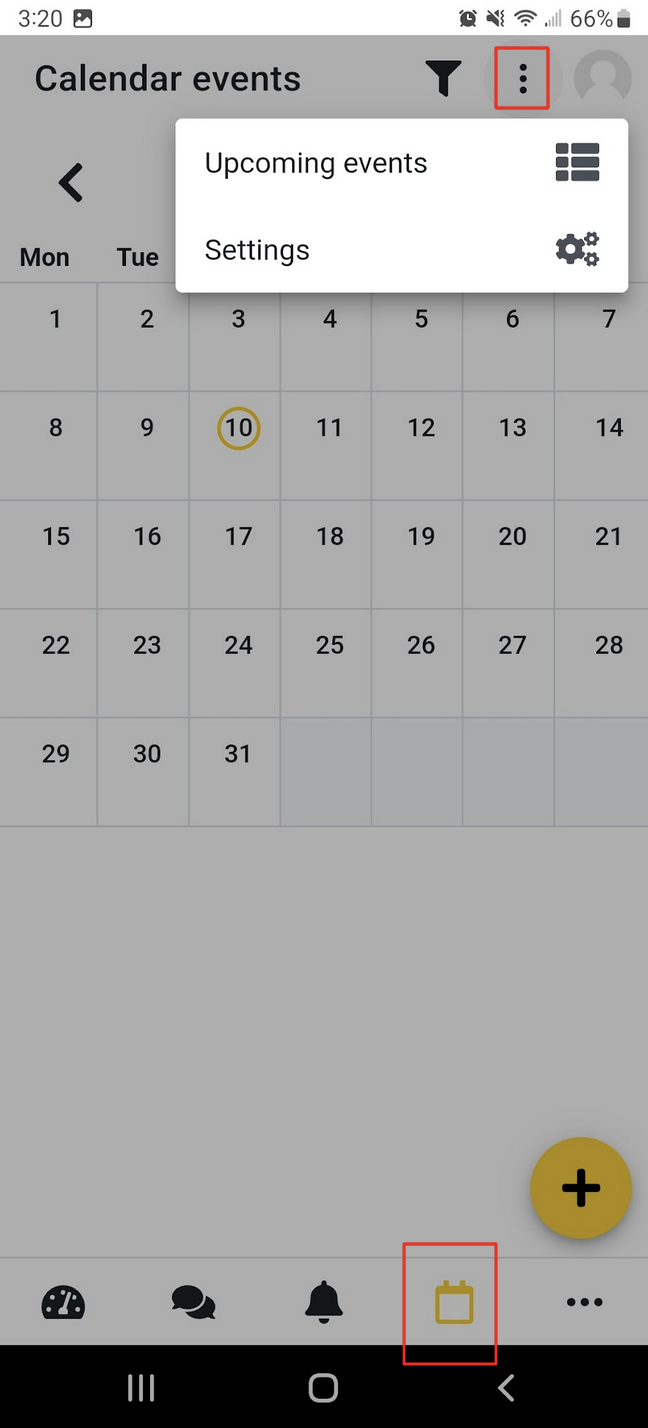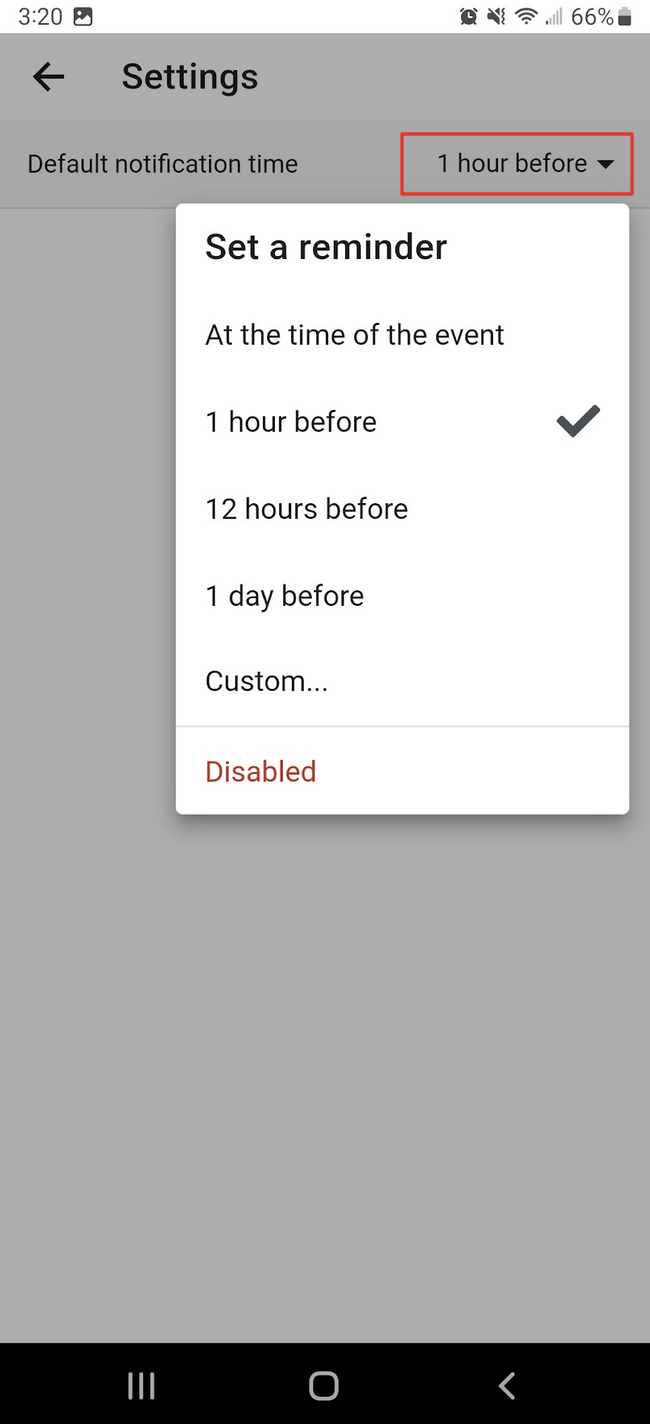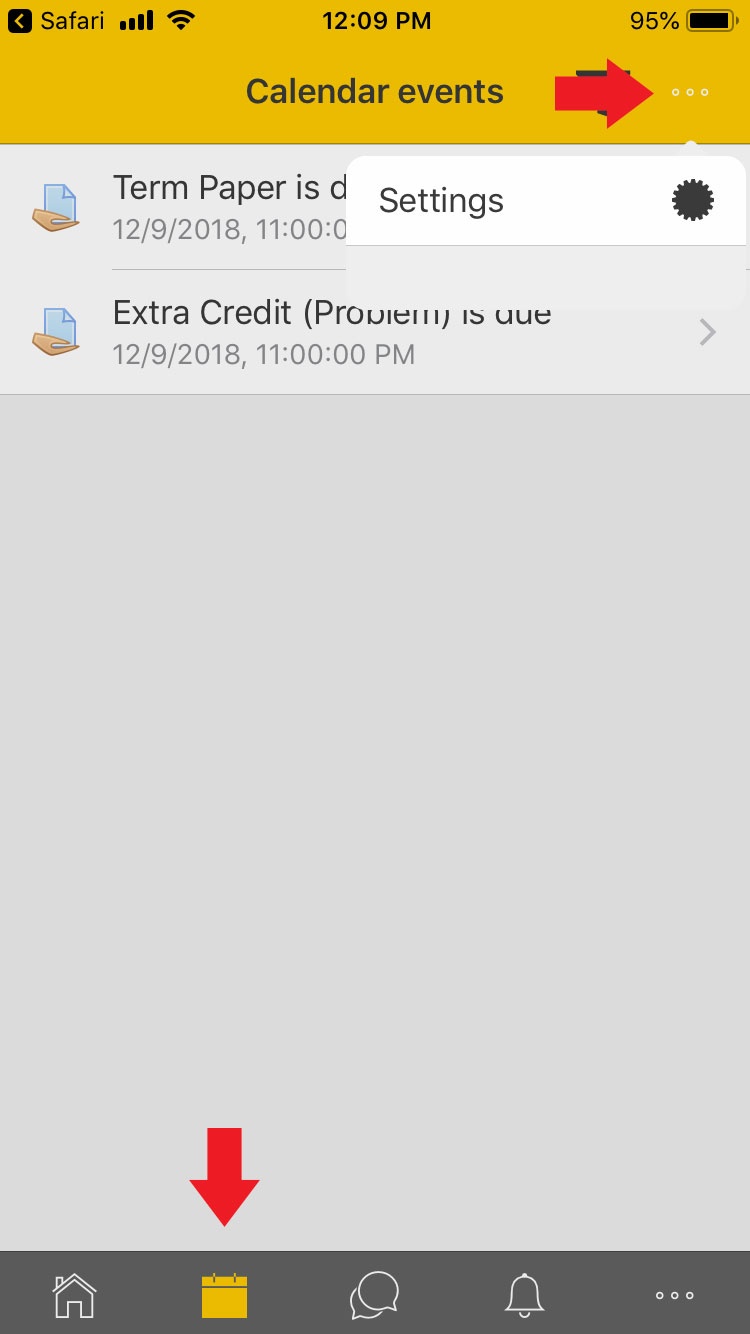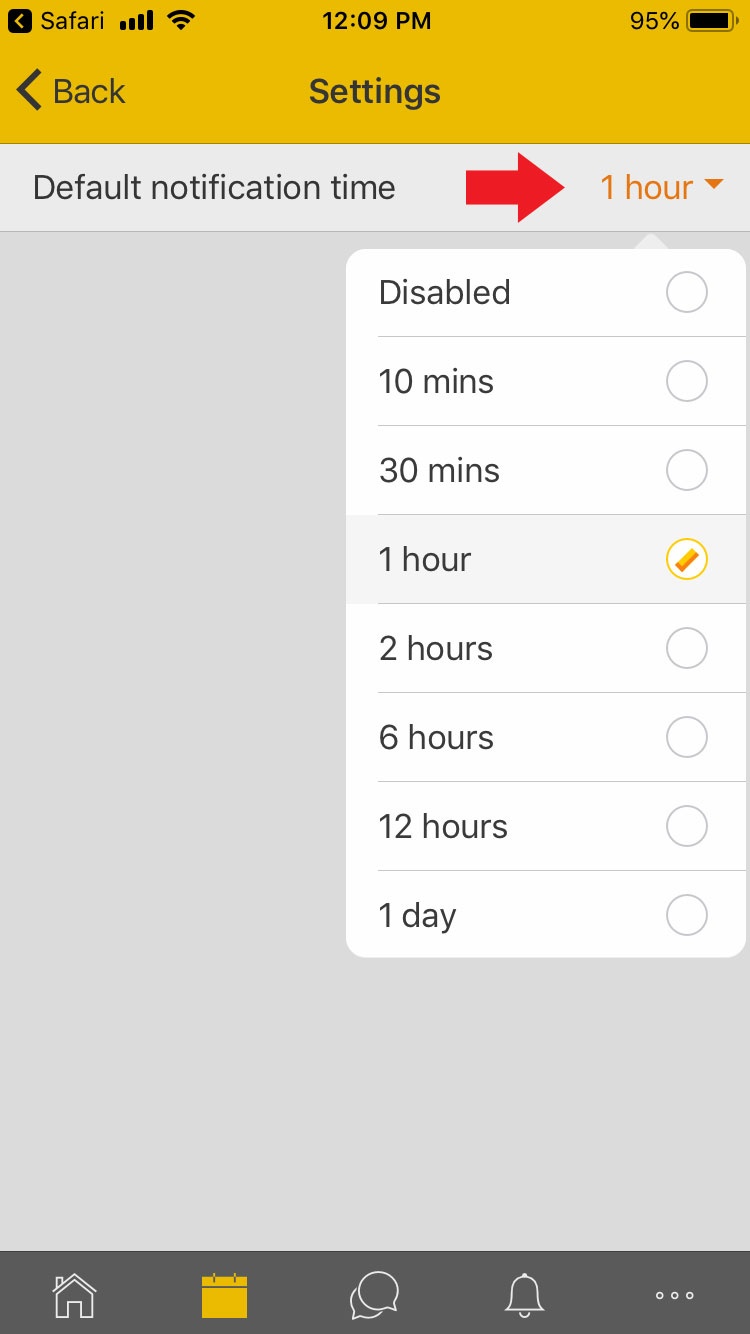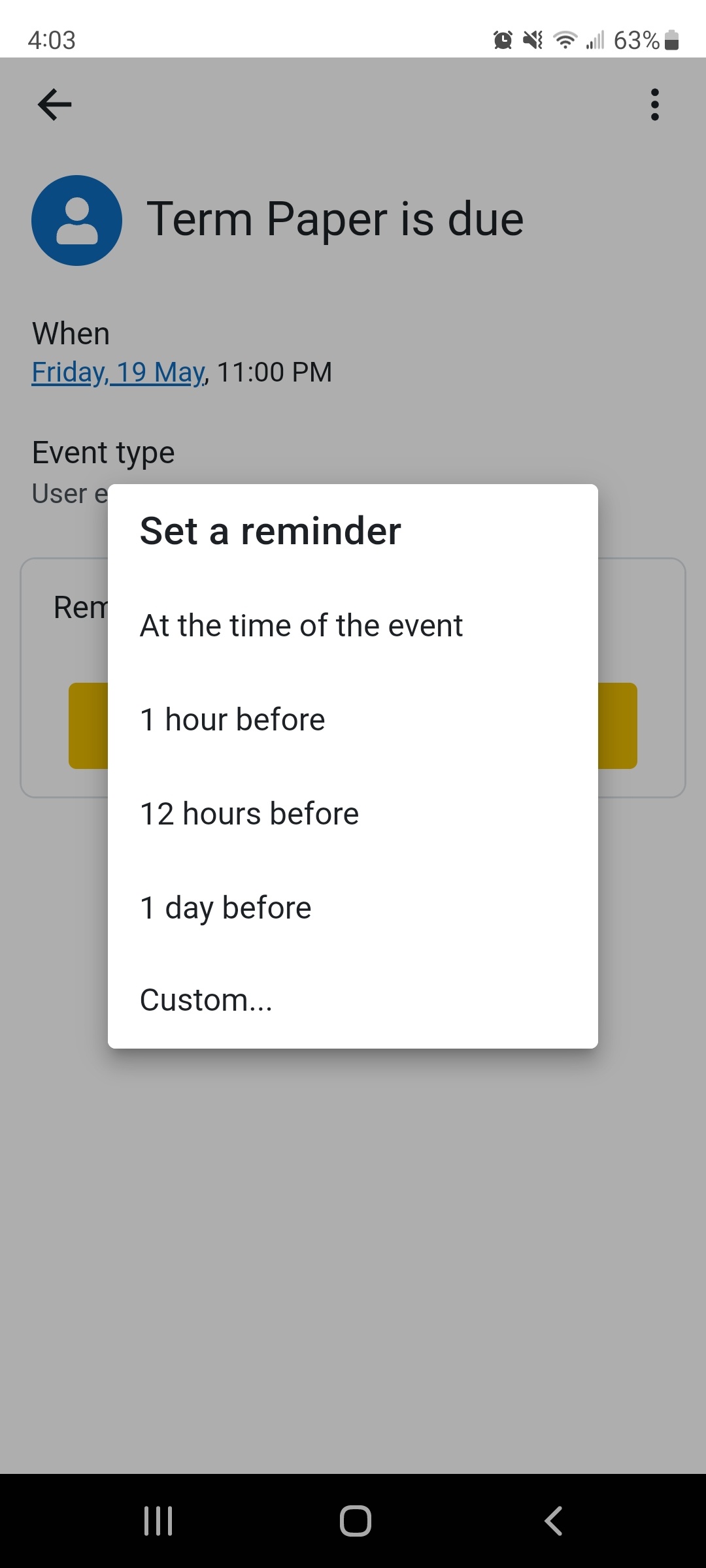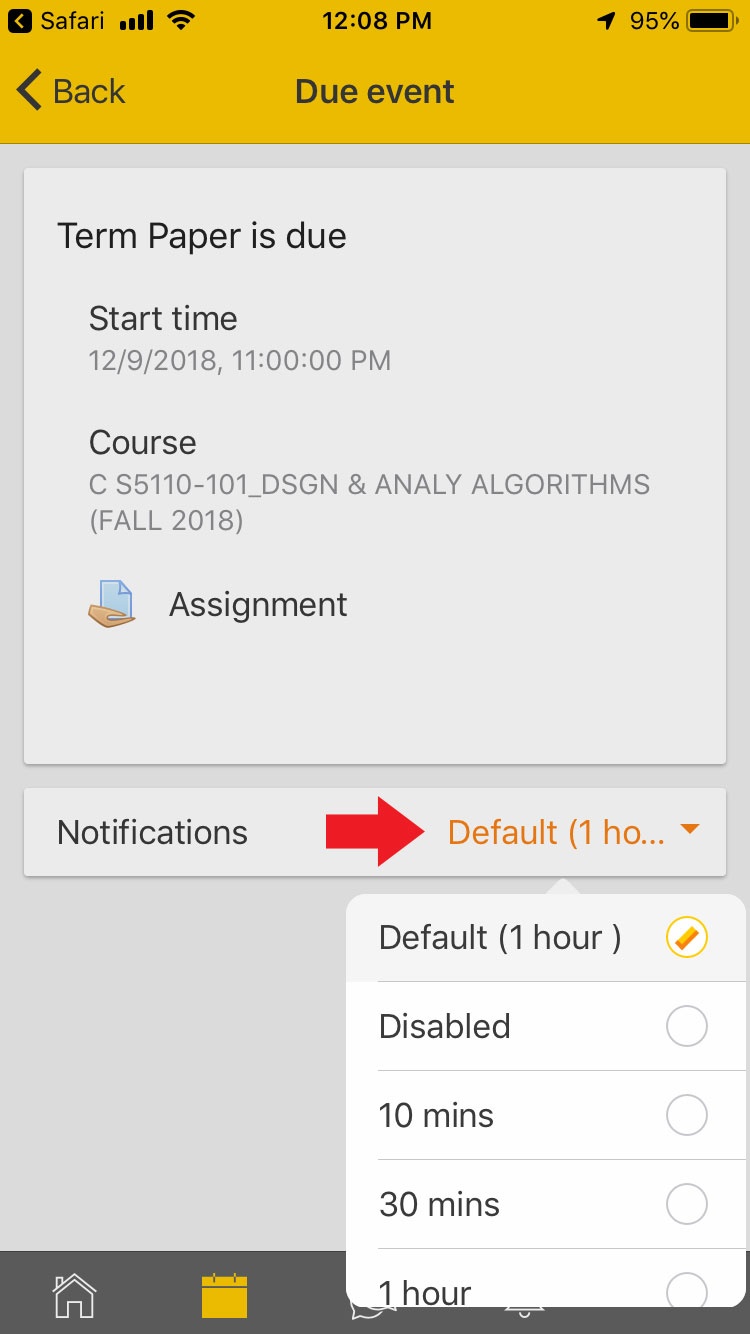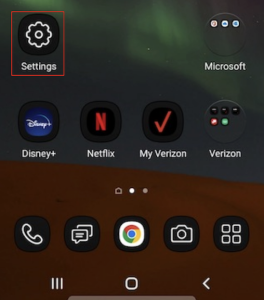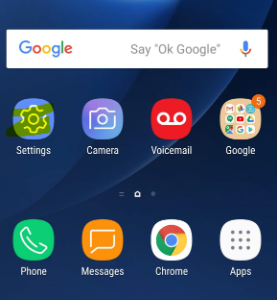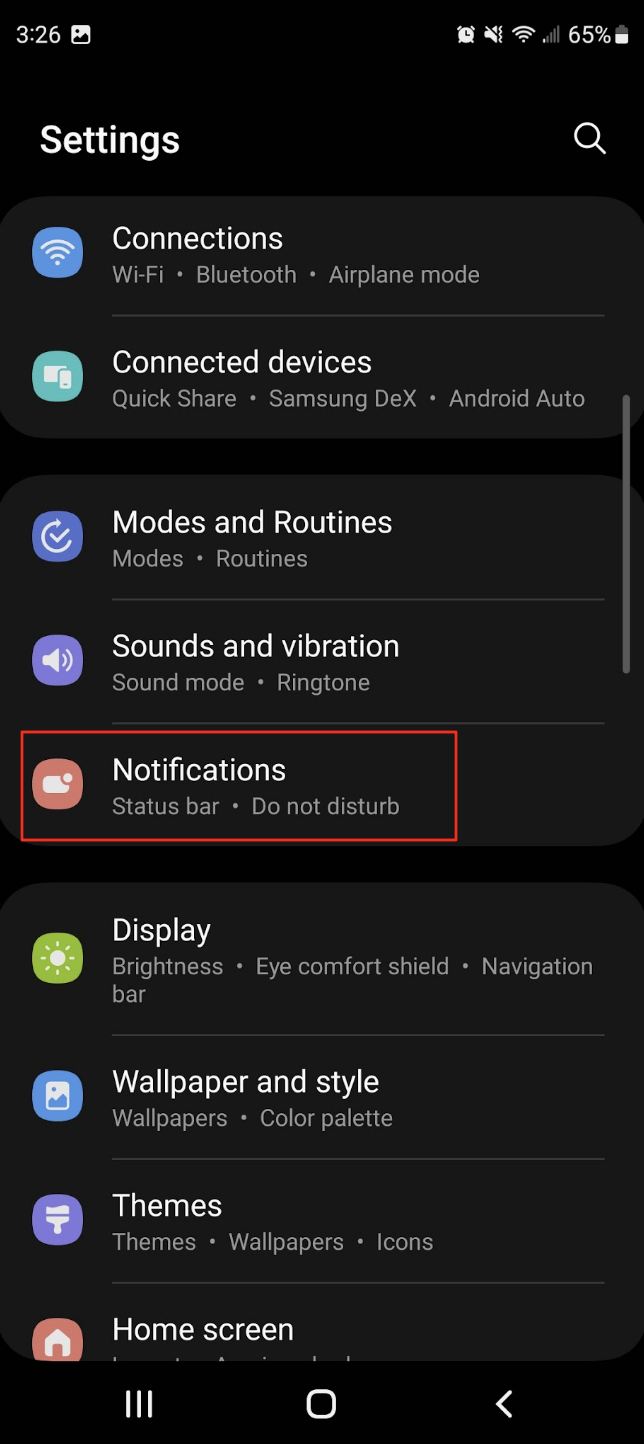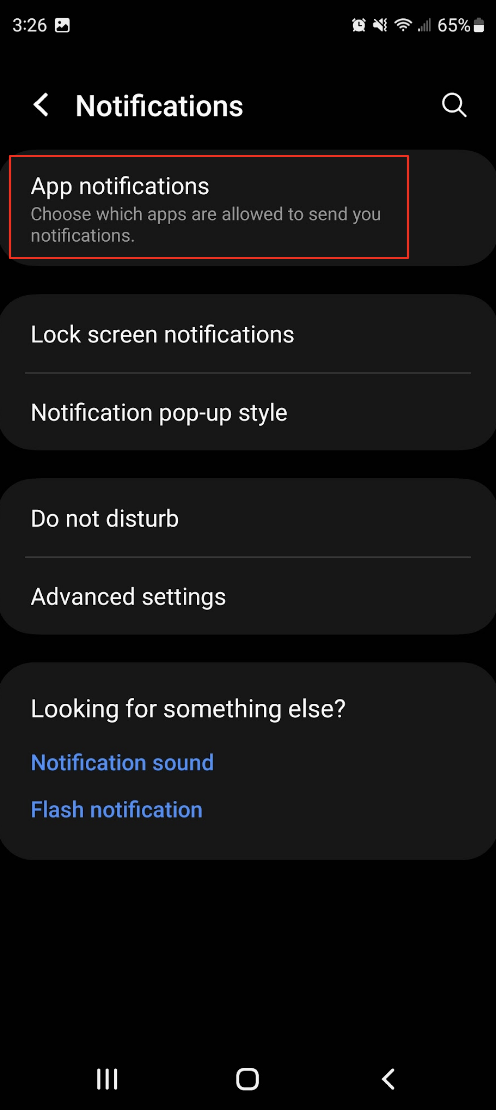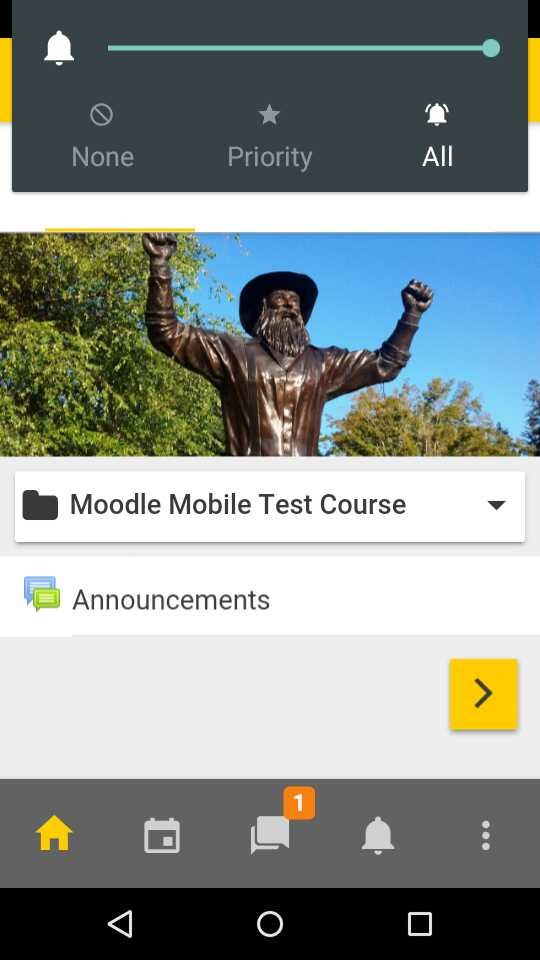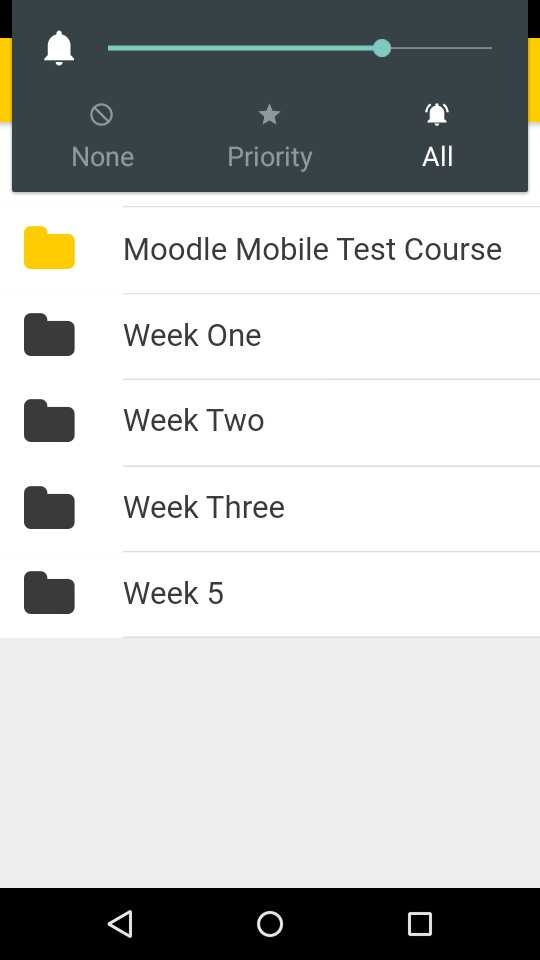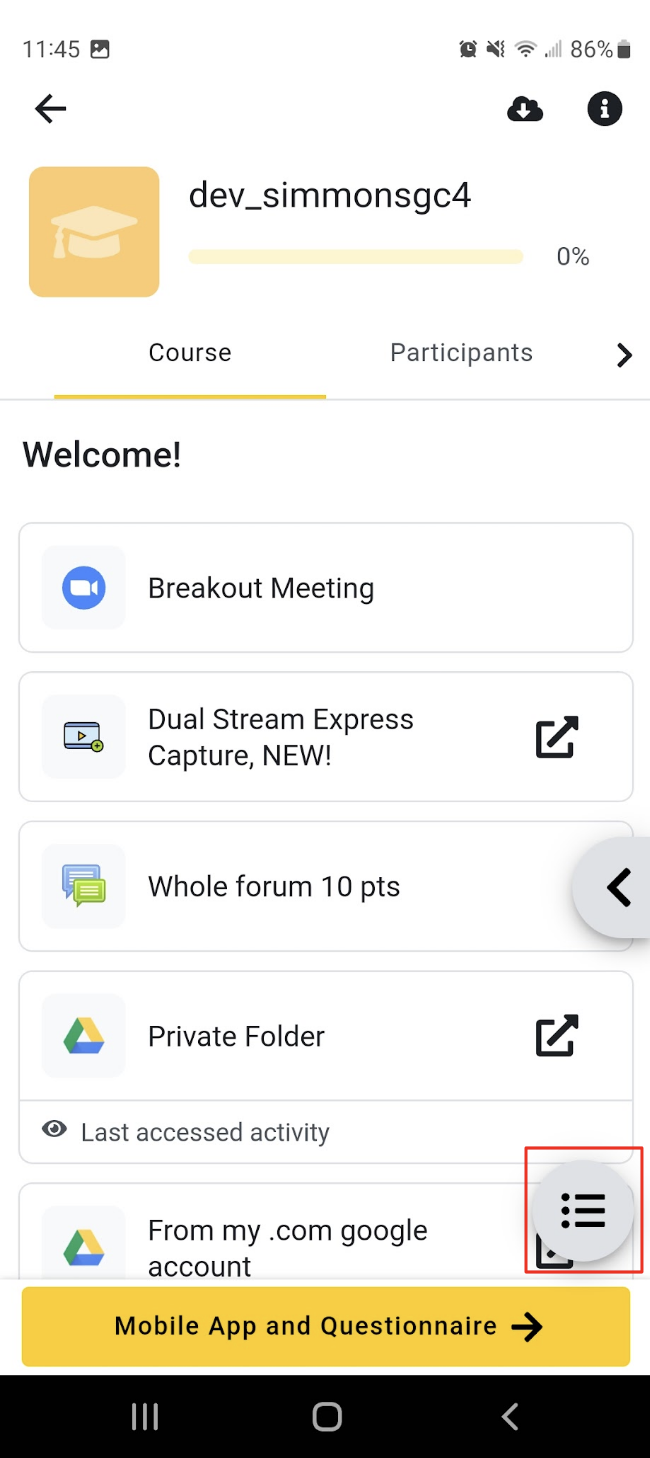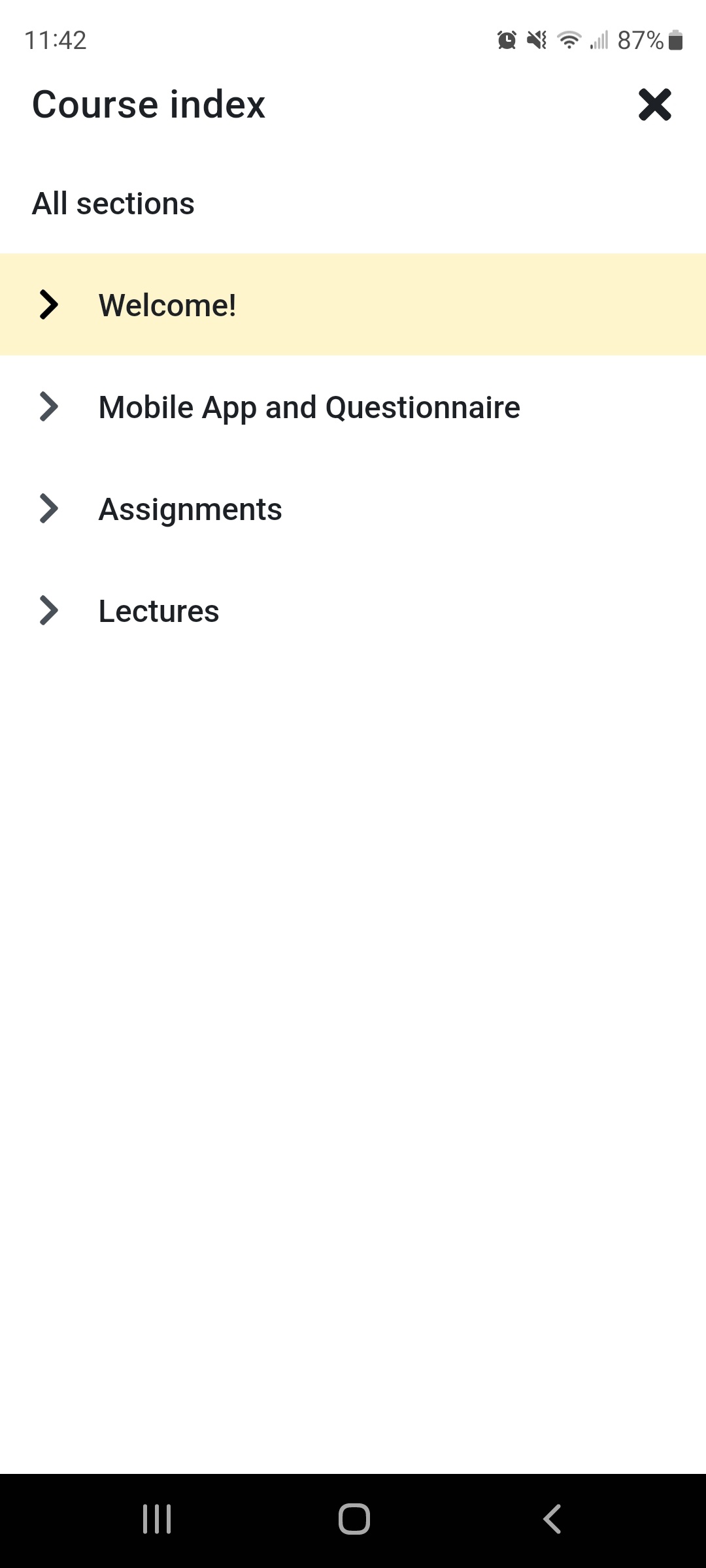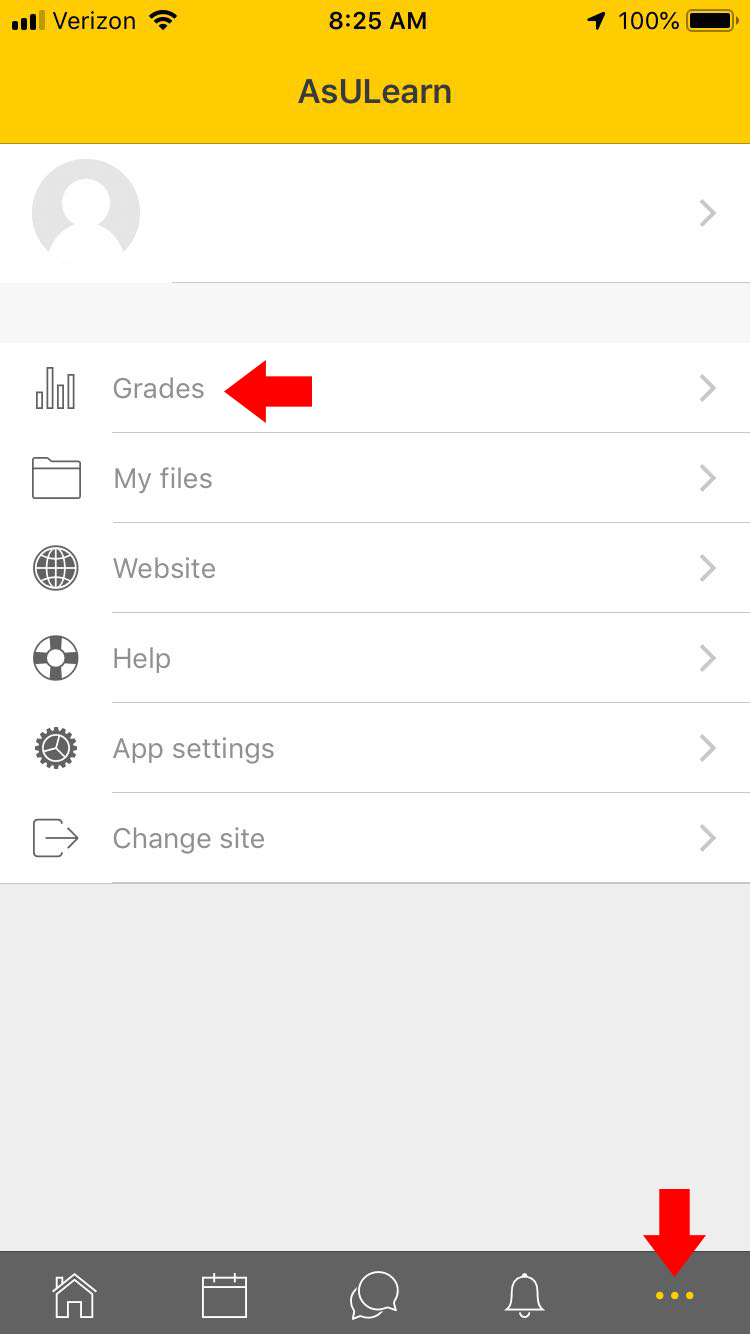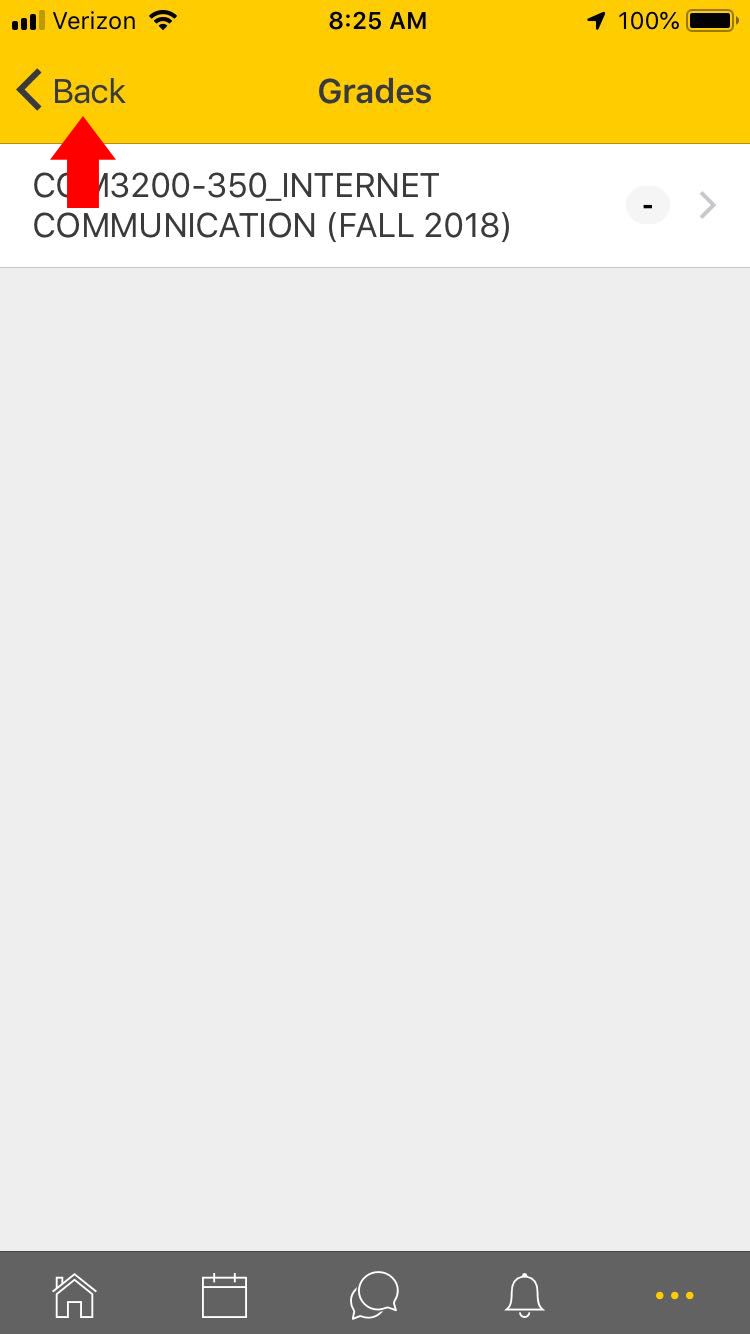...
You will be directed to log in to the site. Use your ASU Appstate username and password to log in.
...
In the AsULearn mobile app
Use the 3-dot icon in the bottom toolbar.
Select App settings.
Select Notification preferences.
Tap the Profile icon in the upper right corner.
Select Preferences.
Select Notifications.
From NotificationsFrom the Notification preferences, you can set all all Web and Email preferences in the AsULearn app, including notifications specifically from each course activity, like Assignment, Forum, etc. When Web is selected in the dropdown (third line), all the settings below apply to Web notifications. Select Email in the dropdown to modify settings for all the Email notifications. To disable all notifications from the app, turn on Disable switch off Allow notifications at the top of this screen.
Timeframe settings
The default timeframe for notifications can be changed by clicking the calendar link in the bottom toolbar, then clicking the 3-dot icon in the top right, selecting Settings, and choosing a different time as the default notification time.
The notification settings can also be customized for each event. Click the calendar link in the bottom toolbar in the app, then select the event and use the dropdown for Notifications and tap the yellow Set a New Reminder buttonto select from several different timeframes. Select Disabled to turn off notifications for the event.
On the Android device
Go to Settings.
Select Notifications.
Select App notifications.
...
Enable or disable notifications for the AsULearn app.
On the iOS device
Go to Settings.
...
To navigate the different sections/topics in the course click tap on the dropdown menu beside the name index button at the lower right of the course screen. You can elect to display one section or all.
Grades
Use Tap the 3-dot icon on the bottom toolbar, select App settings, and click Grades. Profile icon in the upper right corner of the home screen and select Grades from the side menu.
Overall course grades are displayed. Selecting an individual course will display activity grades for that course. Selecting an activity will display detailed grade information for that activity. Use the < Back link in the header to navigate back to previous displays.
Offline features
...
Switching Between AsULearn and AsULearn Projects in the App
The following video outlines the steps to switch between different instances of AsULearn (AsULearn, AsULearn-Projects, AsULearn-Global) in the mobile app.
| Widget Connector | ||
|---|---|---|
|
Related Articles
| Content by Label | ||||||||||||
|---|---|---|---|---|---|---|---|---|---|---|---|---|
|
...