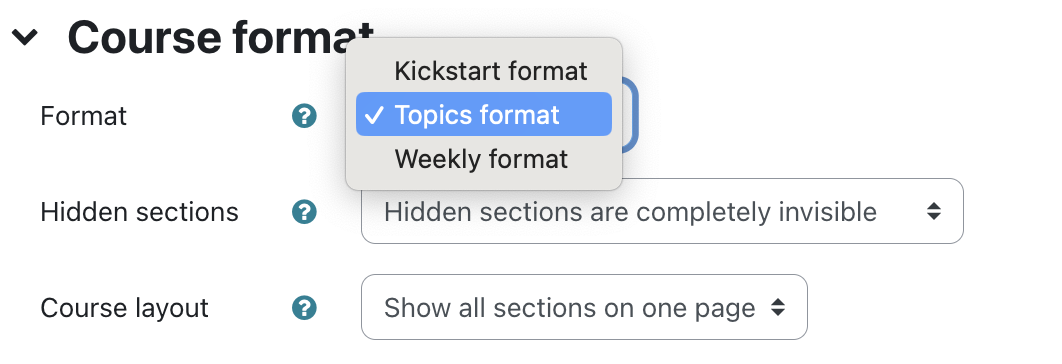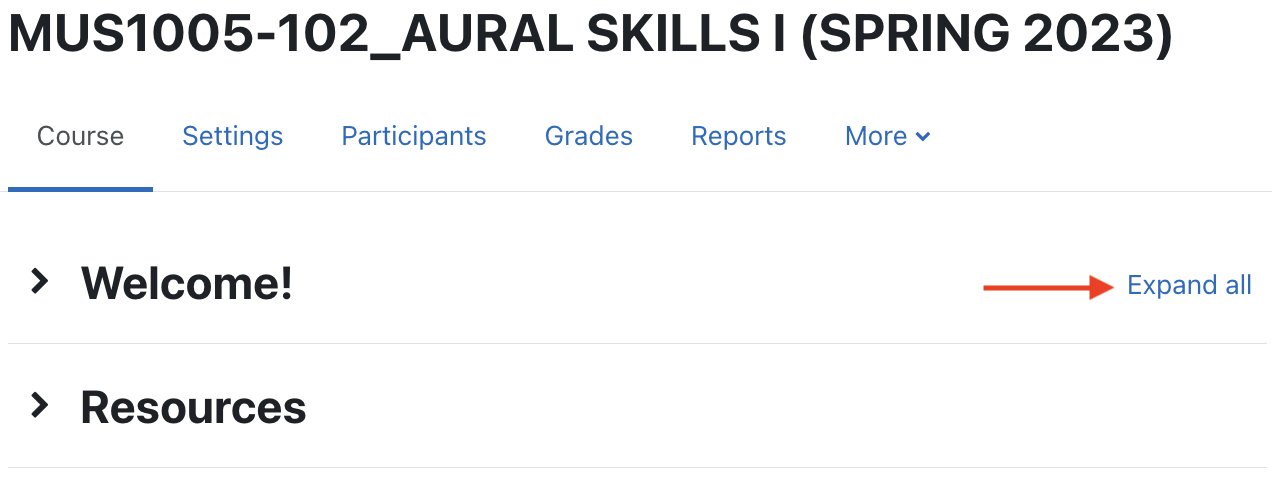Choose a format to determine how sections or topic blocks will behave on your course page. The topics Topics format is the default and is highly recommended. If you are familiar with earlier versions of AsULearn, you'll find that the Topics format in AsULearn 4 now combines the best features of Topics and Collapsed Topics.
Step-by-step guide
- From the main your course pagehomepage, select Settings from the gear icon (top right).Within the settings page, toggle to view the course format options.
Select the desired format for the site.
Flexible Sections: Similar to Topics format except that it is possible to add subsections within a topic and each section can be shown expanded or collapsed.
Grid format: A modular and visual course format. Hides all topics and creates a grid of icons (one for each topic) with short titles. Clicking on an icon brings up the content from the corresponding topic.
Kickstart format: Select Course Menu along the top. - On the Settings page, Click on the Course format section to open the options.
- Using the Format dropdown menu, select the desired format for your course.
Kickstart format: Allows you to select a template with ready-made content to get you started.
Topics: Course Sections appear as blocks that do not collapse and are always open.
Collapsed The template is additive and will not replace content that you currently have in place.
Topics: Allows individual users to expand and collapse the course Sections/collapse individual and all/none course Topics. This format avoids the need to scroll down a very long page to access the bottom sections of a course, and is very helpful on mobile devices.
Expand all:
Collapse all:
Expand individual:
Weekly Format: Organizes course Sections topics by calendar week, with a clear start and finish date. AsULearn creates and names a section labels the topic for each week of your course based on the course Start date listed. The week labels are not editable, so this format can prove difficult if your course schedule requires altering in the heat of the semester. - Click the Save and Display button at the bottom of the page to retain any updates.
| Info |
|---|
Why are there fewer course formats to choose from now than in the past? Great question! Our team works with the LMS Advisory Group to regularly review student survey data, and a common theme has been difficulty navigating courses organized in different formats. After testing and careful consideration, we've settled on the most adaptive, mobile-friendly, and accessible course formats. We hope that moving forward, our students will benefit from more overall consistency among courses in our LMS. |
| Widget Connector | ||
|---|---|---|
|
...