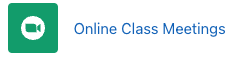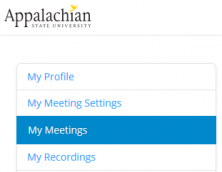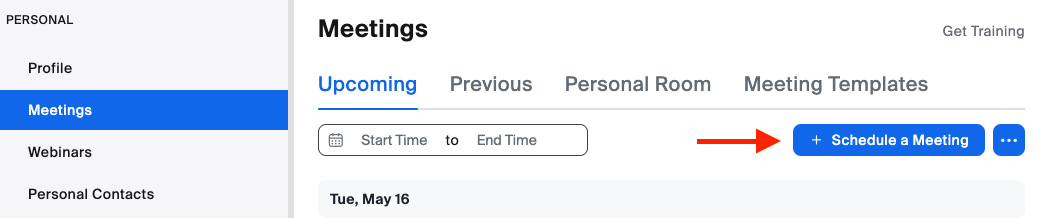...
Students! You are included in Appalachian's Zoom Pro License! Just log in to Zoom and you're in! You don't have to do this to attend class meetings or meetings created by others , but to host your own meetings with our pro license.
Zoom, a cloud-based web conferencing technology, allows faculty, staff, and students to have interactions in real - time from their computers, laptops, or mobile devices. Zoom's web-based conferencing uses video and audio and is accessible on MacOS, Windows, iOS, and Android mobile devices.
| Info |
|---|
All Appalachian users (students, faculty, and staff) have the ability to host an unlimited number of online meetings with up to 300 participants in each and record them to the cloud. Just log in to Zoom. NOTE: All cloud recordings made in Zoom remain for 30 days, but are copied immediately to your My Media page in Kaltura for long-term storage and sharing. |
Zoom in AsULearn
Many students will access Zoom from a meeting your instructor has created inside an AsULearn course. Once you click on the link you may be asked to install the Zoom client before entering the session (if you've never used Zoom before).
Create your own Zoom meetings for group work, presentations, etc.
...
Click the My Meetings tab on the left.
Click Host a Meeting to at the top right to start an instant meeting, or click Schedule a Meeting to set up a future meeting.
After scheduling or starting a meeting, you can send the join link or full invitation to anyone you wish to invite, via email, chat, text, etc.
...
Use the Zoom Help Center for short how-to videos for practically everything. If you have questions about Zoom related to a service at Appalachian, please call Tech Support at 828-262-6266 or, for more complex questions or teaching issues, fill out a support ticket with as much detail as possible.
...
| Content by Label | ||||||||||||
|---|---|---|---|---|---|---|---|---|---|---|---|---|
|