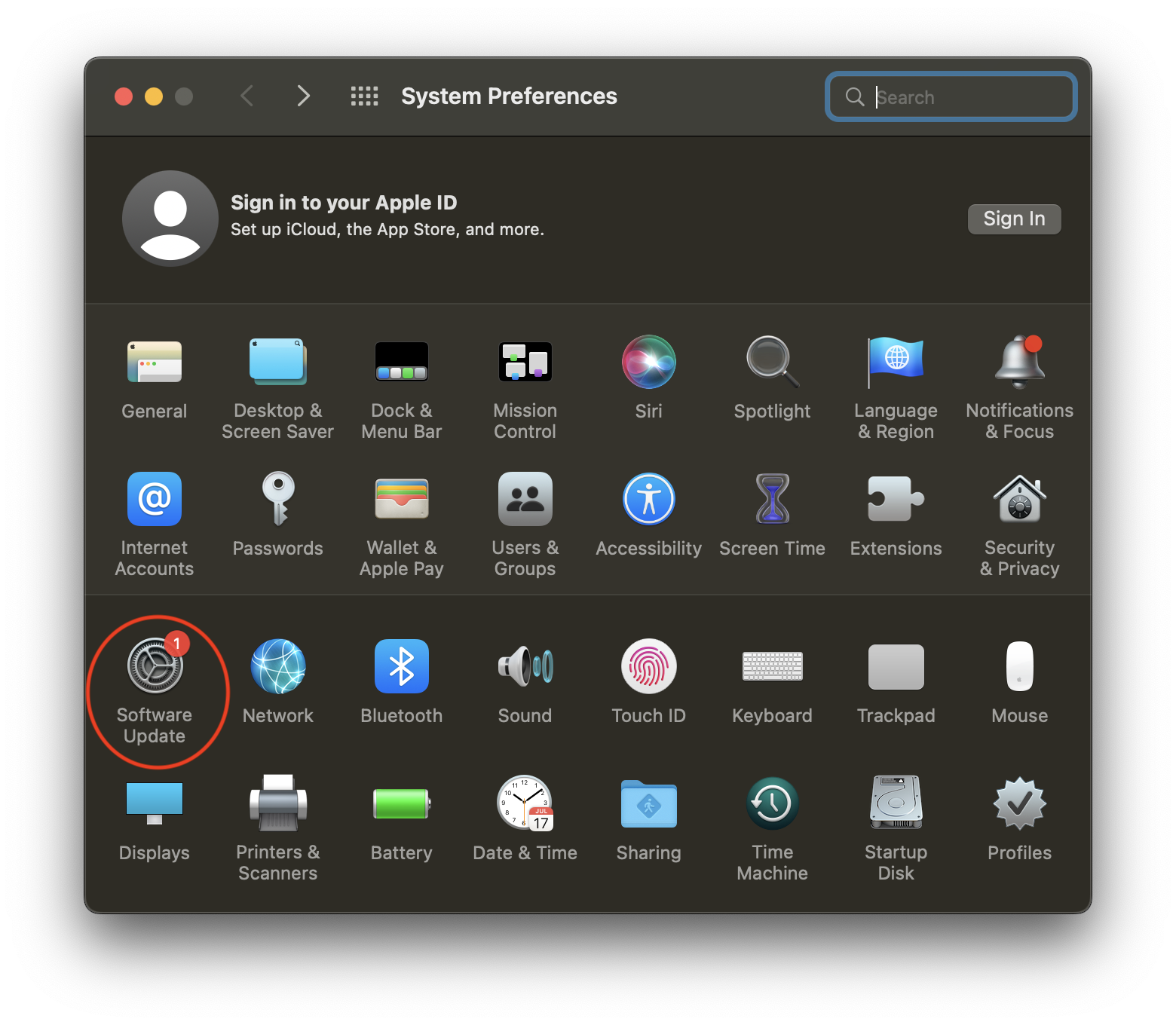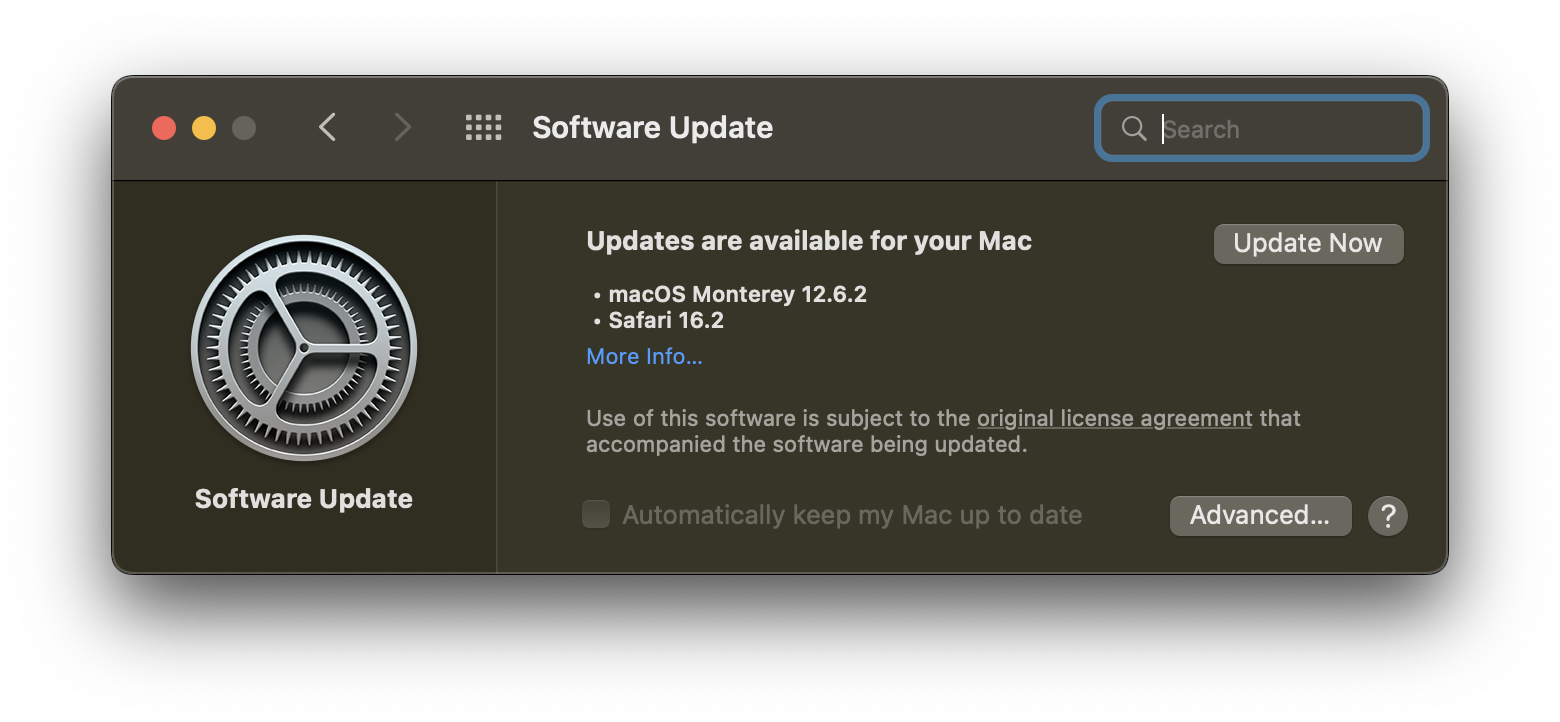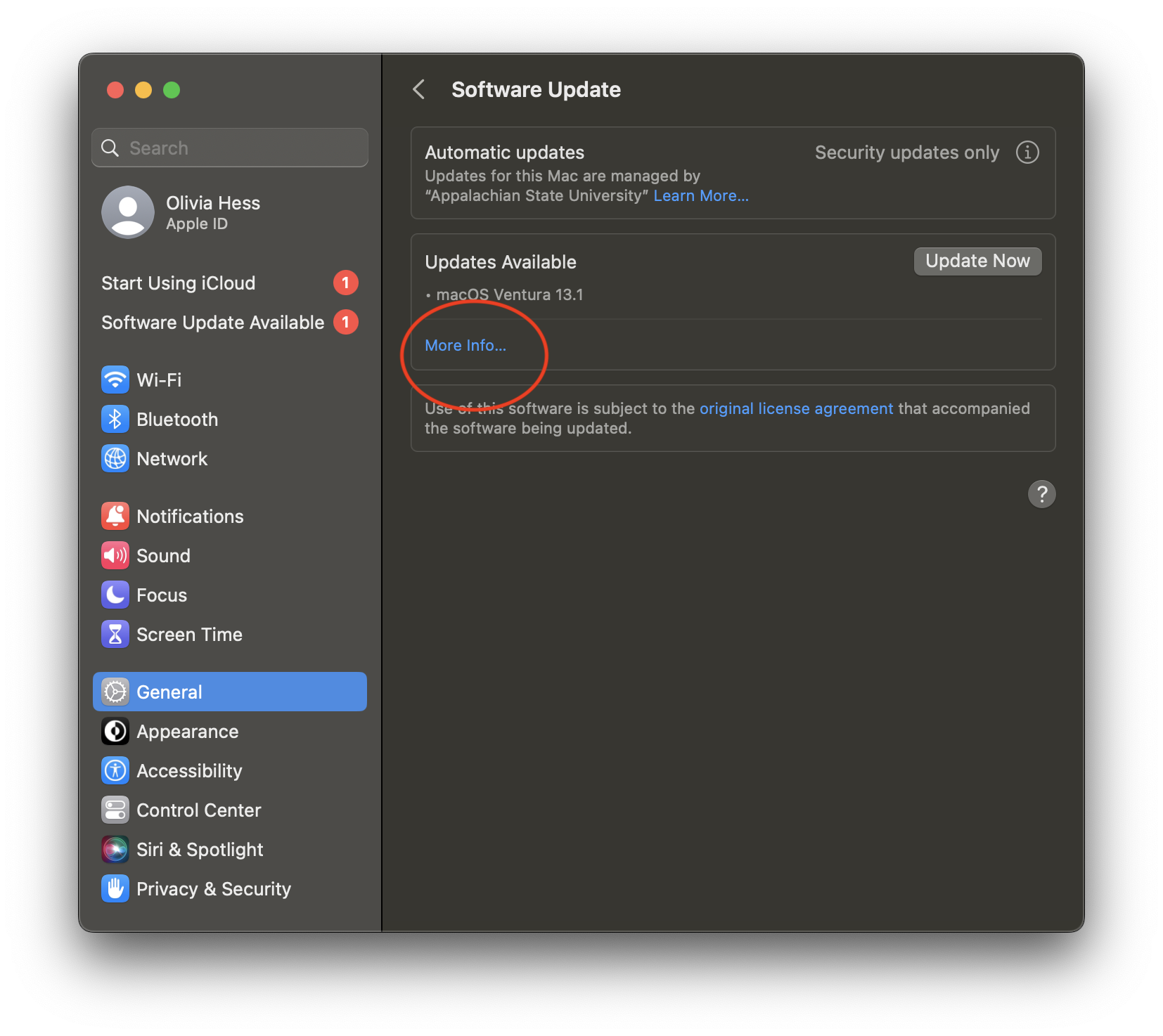...
- From the apple icon in the top left of the menu bar, launch System Preferences.
- In System Preferences, click on Software Update.
Software Update will show you both the latest minor updates and major upgrades available to your Mac (as allowed by ITS). By default, the latest version will appear and we recommend you complete that upgrade/update as soon as possible.
Info title Important: When you initiate an update, your Mac will download the necessary components and will need to restart to perform the installation. Before proceeding, save your current documents, quit any open applications, and copy all files and user data to another computer or backup drive. If this is a laptop, please connect to a charger at this time. This process could take a while and your Mac will be unavailable during this time.
- Depending on the availability of software updates for your Mac and whether you are ready to install the major upgrade or just the minor updates you will follow different steps outlined below. The steps below are listed in order of recommendation, for instance, we recommend you to always go to the latest major version of macOS so that will be the first step listed. If you are not ready to upgrade to the latest major version, then you can skip to the next step to only install the minor updates as required by University policy:
To upgrade to a major version, click Upgrade Now and follow the installation process.
Info title Note You may be prompted to enter credentials. If required, use Privileges to elevate your account to an admin and then type in your password.
- If you are not ready for the major upgrade, click on More Info to see all minor updates still available.
- To update to minor versions, check all updates in this list, then click Install Now.
- To update to minor versions, check all updates in this list, then click Install Now.
- If your computer is not eligible for the major upgrade and only has the minor updates available, click Update Now and follow the installation process.
...
- From the apple icon in the top left of the menu bar, launch System Settings.
- In System Settings, click on General → Software Update.
Software Update will show you both the latest minor updates and major upgrades available to your Mac (as allowed by ITS). By default, the latest version will appear and we recommend you complete that upgrade/update as soon as possible.
Info title Important: When you initiate an update, your Mac will download the necessary components and will need to restart to perform the installation. Before proceeding, save your current documents, quit any open applications, and copy all files and user data to another computer or backup drive. If this is a laptop, please connect to a charger at this time. This process could take a while and your Mac will be unavailable during this time.
- Depending on the availability of software updates for your Mac and whether you are ready to install the major upgrade or just the minor updates you will follow different steps outlined below. The steps below are listed in order of recommendation, for instance, we recommend you to always go to the latest major version of macOS so that will be the first step listed. If you are not ready to upgrade to the latest major version, then you can skip to the next step to only install the minor updates as required by University policy:
To install an available major upgrade, click the Update Now button to begin updating your Mac. Read and agree to the terms and conditions.
Info title Note You may be prompted to enter credentials. If required, use Privileges to elevate your account to an admin and then type in your password.
- If you are not ready for the major upgrade, click on More Info to see all minor updates still available.
- To update to minor versions, check all updates in this list, then click Install Now.
- To update to minor versions, check all updates in this list, then click Install Now.
- If your computer is not eligible for the major upgrade and only has the minor updates available, click Update Now and follow the installation process.
...