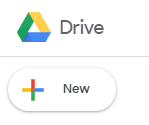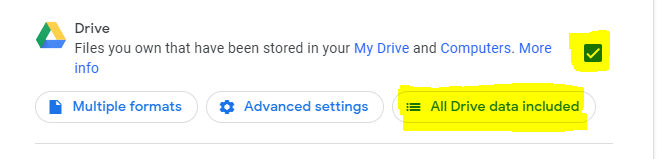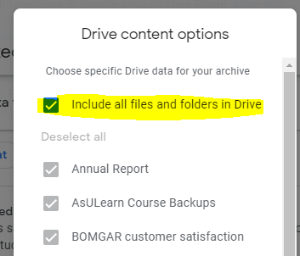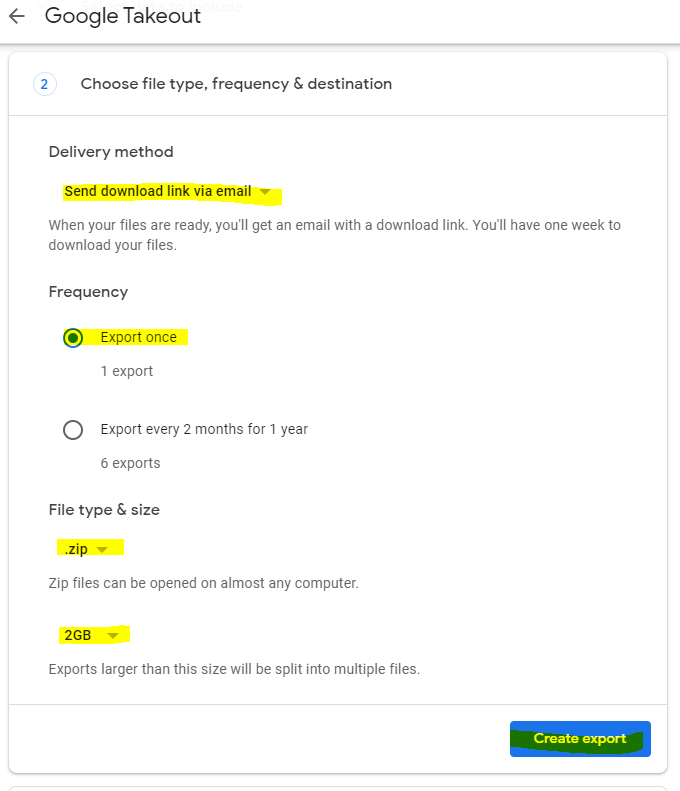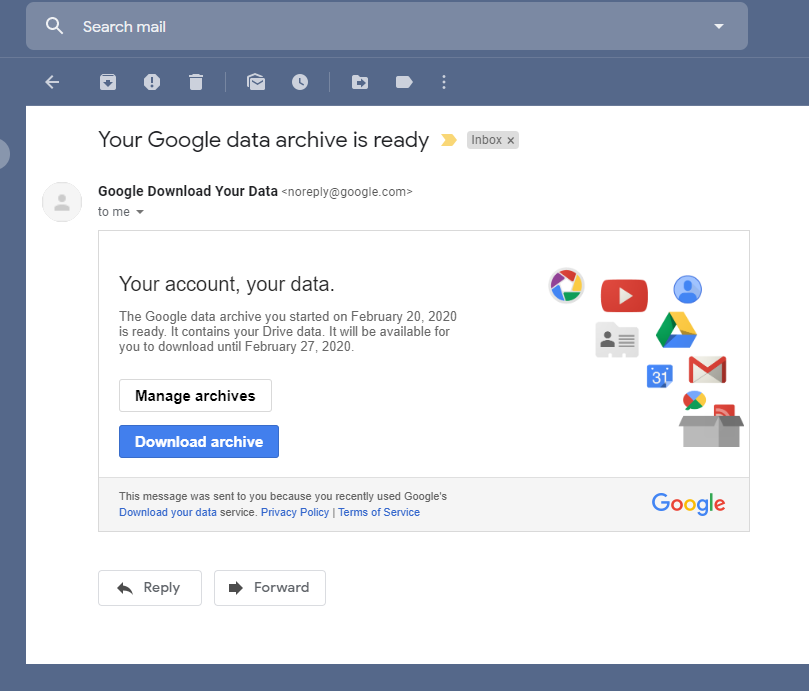...
Please follow these steps to backup your personal data.
Step 1. Move all personal data in your AppState Google Drive into a dedicated folder. We recommend creating a new folder named Personal.
Step 2. Create a Backup
- While logged into your AppState Google Drive go to myaccount.google.com
- Click on "Data and Personalization" on the left.
- Scroll down to the section titled "Download or delete your data" and select "Download your data"
- Under "Create a New Export" click "Deselect all"
...
- Scroll down and place a check in the box for "Drive" and click on the button for "All Drive data included"
- Uncheck the box for "Include all files and folders in Drive" and scroll down and only check the box for "personal" and click "OK"
- Scroll to the bottom of the screen and select "next step"
- Choose "Send download link via email" as the delivery method, choose "export once", choose ".zip" as the file type and select "create export".
Step 3. Look for the backup file in your AppState Email inbox.
- It might take several hours or days to create your backup so check your inbox frequently for a message from Google that contains your drive .zip archive.
- When the message arrives click on the message and select "Download Archive"
- This will create a .zip folder on your computer that contains your personal data.
Step 4. Consider a long term storage solution
- External storage
- Personal Google Drive
Related Articles
| Content by Label | ||||||||||
|---|---|---|---|---|---|---|---|---|---|---|
|
...