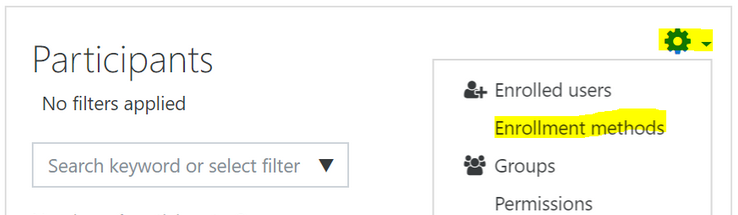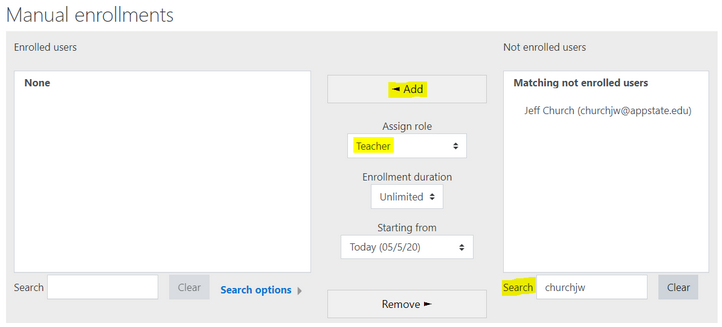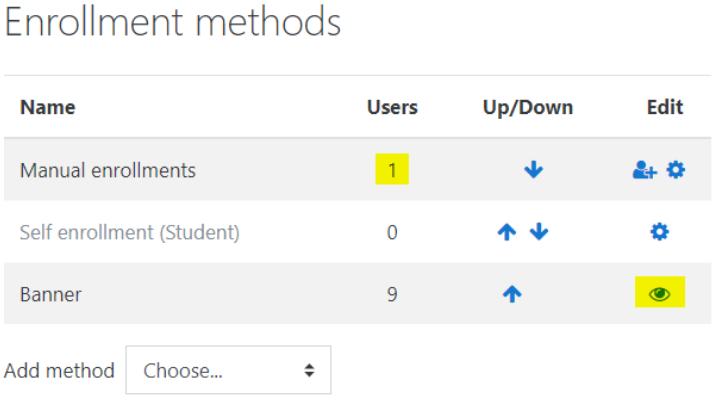...
- Go to the Participants page in the course, click on the gear in the top right corner, and select the Enrollment methods menu item.
- Registered users are normally added with the Banner enrollment method, however enrollments for incompletes should be configured with the Manual enrollment method to limit access to only those students who need it. Click on the Enroll users icon to the right of the Manual enrollments method to add these users to the course.
- Use the Search box under Not enrolled users on the right side to find your name. From the Assign role menu, select Teacher and click the Add button. Important: If you do not add yourself as teacher to the course before you hide the Banner enrollments, you will lock yourself out of your course.
- Use the same process to manually enroll the students you want to give access to the course, making sure to set Assign role to Student for them. Note: It is easier to search for users by their username instead of their full name.
- Return to the Enrollment methods page. Confirm that the number of Manual enrollments listed reflects the number of students for the incomplete and you as the teacher.
Next, click the Disable (eye) icon to the right of the Banner enrollment method and click Continue when you are prompted to confirm. Note that disabling the Banner enrollment method does not unenroll the previously registered users from the course, it just hides the course from their view.
Configure course visibility
...