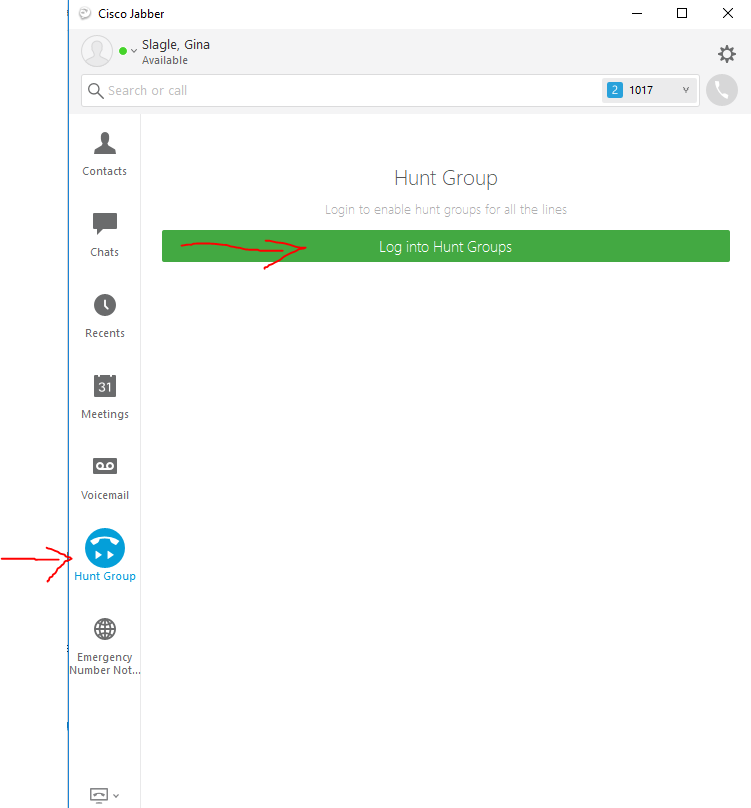...
- With Pulse Secure VPN connected, launch Jabber on your computer or mobile device.
- Enter your full AppState Email Address when prompted and then authenticate with your AppState credentials.
- Jabber will register/display your phone number based on your login information. Note: If a phone line is not linked to your username in the VOIP database it will not appear in Jabber.
...
- Please be aware that some features of Jabber VoIP have been disabled to improve performance. Call forwarding and Single Number Reach have been temporarily disabled.
- Windows User Guide
- MacOS User Guide
- Android and iOS devices will only support one to one lines (one phone number registered to one user).
- Hunt groups (call centers) will need to use a Windows or MacOS solution and login to the hunt group under Phone controls in the bottom right of the Jabber software.
- Remember to dial phone numbers as if you were on campus, dial 9 for an outside line.
Special Information for members of a Hunt Group
- If you are a member of a Hunt Group (special configurations for groups of users, call centers, etc) you will see an additional button on Jabber that will log you into and out of your hunt group.