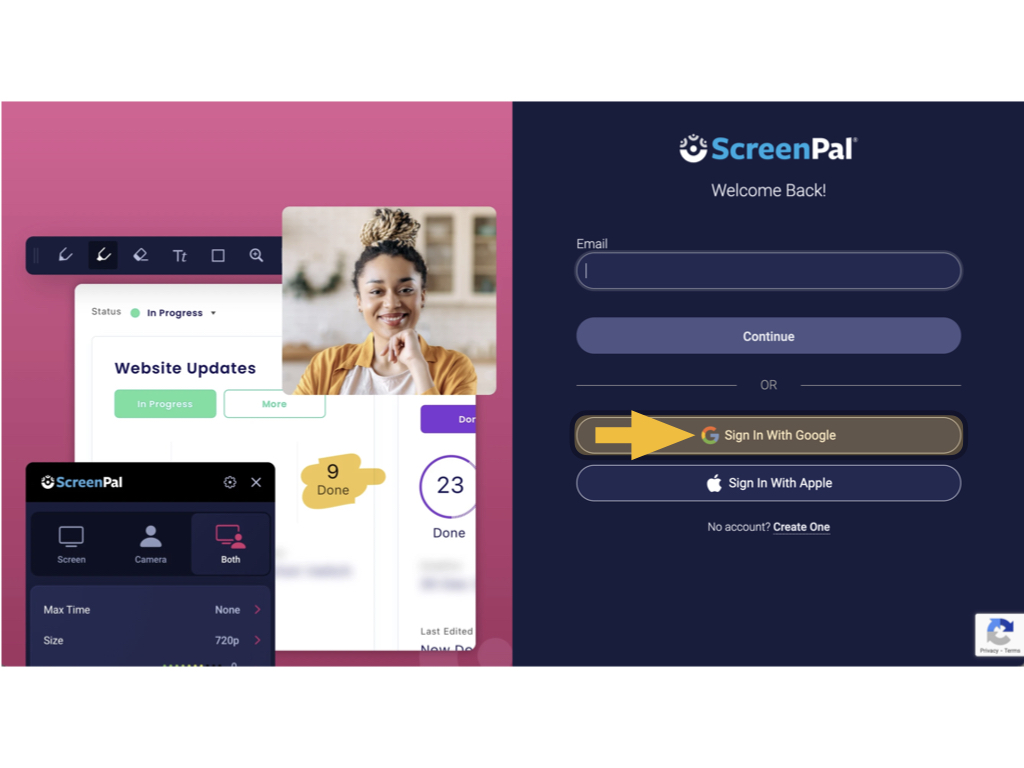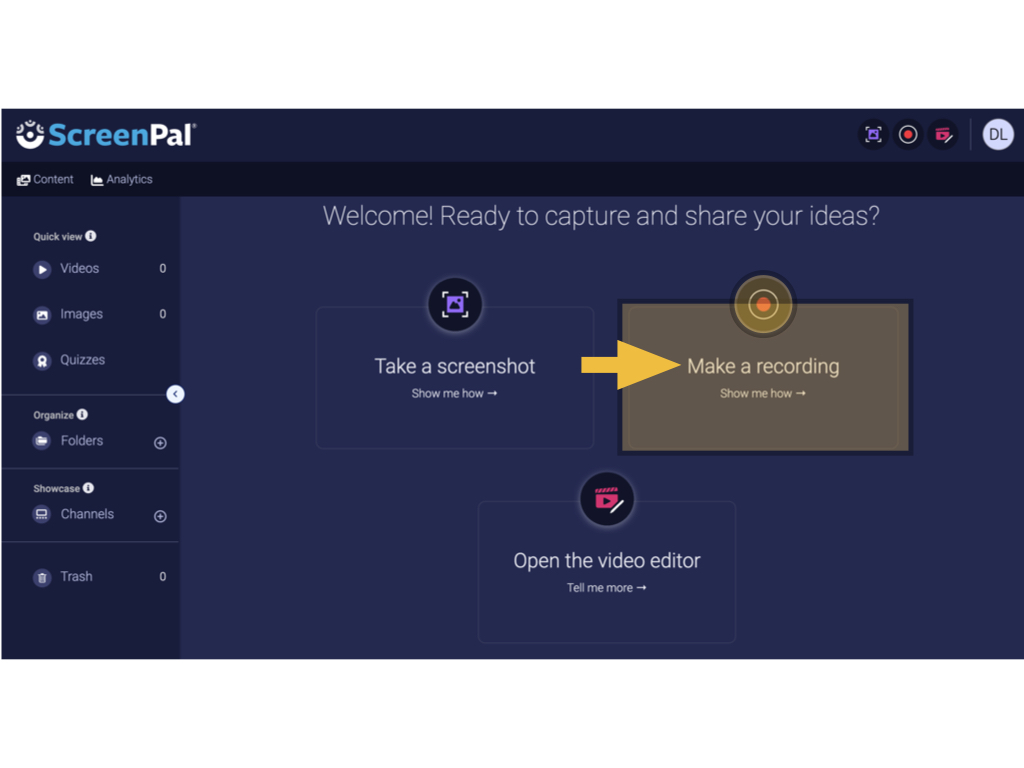ScreenPal (formally Screencast-o-matic) is a a simple and intuitive video recording and editing web-based tool. The Pro Recorder service is now available to our campus community.tool and is available using your Appalachian State University credentials.
Step-by-step guide
- Login to the service via by going to https://screencast-o-matic.com/appstate using your Appalachian credentials.screenpal.com, select the Google option, and use your Appalachian userID and passcode.
- Once you're logged in there, look for your user id account listing in the upper right hand corner.
Click to download the software.
Click the "I Have a Team Plan" option.
Access URL: appstate
3. Download the app to your local computer.
Once you have completed the setup, and become acclimated to using ScreenPal, you You can upload the recording to your Mountaineer Apps YouTube account, or Kaltura, and share the link your media in AsULearn or other environments.
Installing the Screencast-o-matic Pro ScreenPal Recorder:
| Widget Connector | ||
|---|---|---|
|
Related Articles
| Content by Label | ||||||||||||
|---|---|---|---|---|---|---|---|---|---|---|---|---|
|
Search Knowledge Base
Submit a Service Request
We value your feedback! Click HERE to suggest updates to an existing article, request a new article, or submit an idea.
| Page properties | ||
|---|---|---|
| ||
|
...