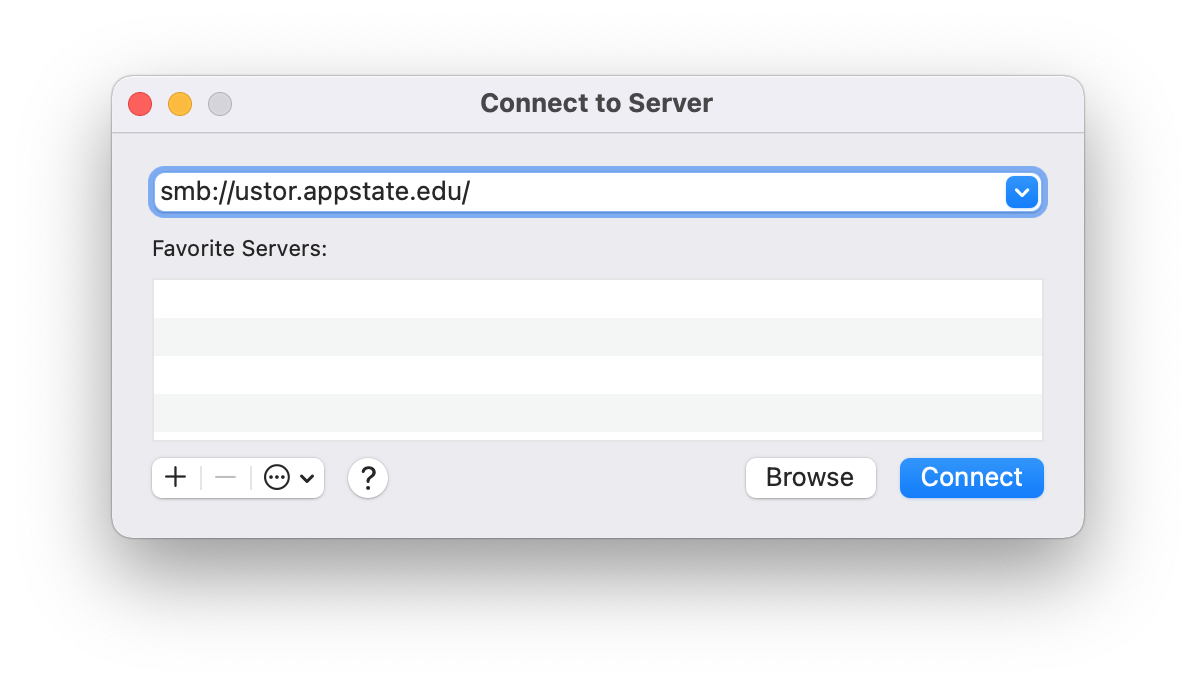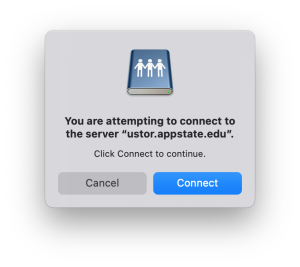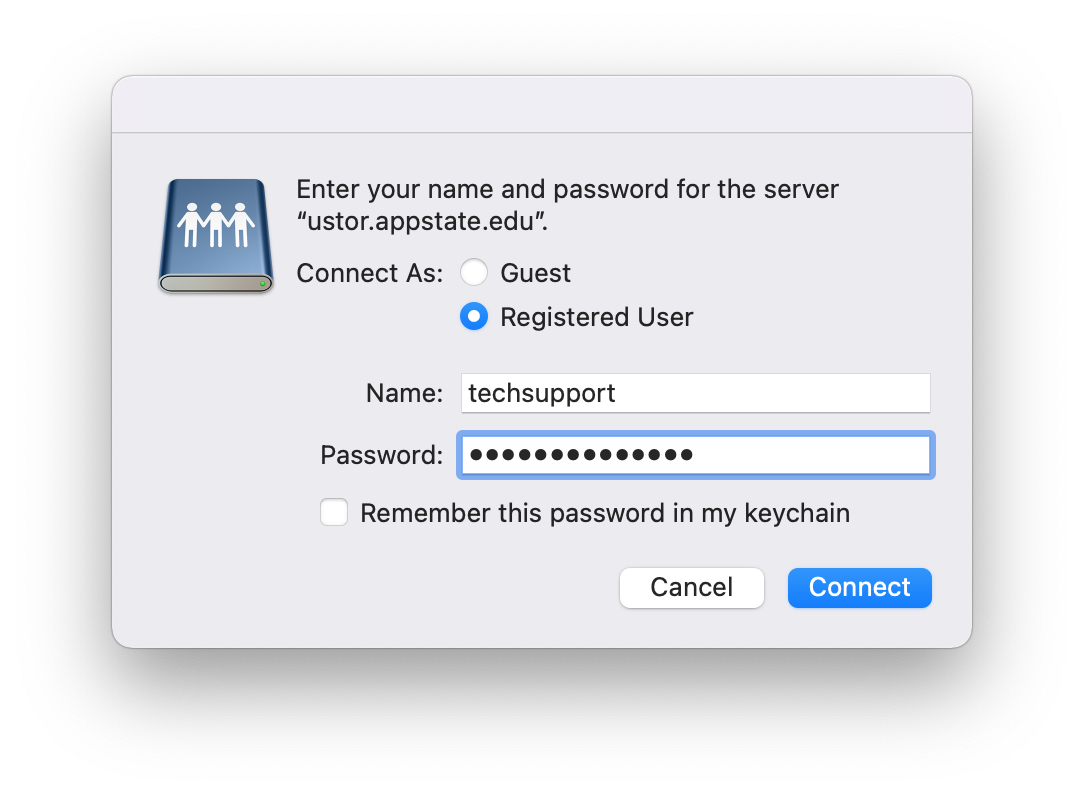...
- In the Finder Menu Bar, click on Go, then "Connect to Server..."
...
- In the Server Address field, type the path to the directory you want to map. This can be your Home folder like smb://ustor.appstate.edu/username or a Shared folder such as smb://ustor.appstate.edu/ITS/Support/HelpDesk.
...
- Click Connect and login with your AppState credentials.
...
- This will
...
- mount the uStor folder
...
- on the desktop.
...
...
- To create
...
- the shortcut to uStor on the
...
- Deskotp, right click on the mounted uStor Share icon from the desktop
...
- and select "Make Alias
...
- ".
- You will now have an alias of that uStor Share on your Desktop that won't go away when you eject it or disconnect from the network.
Related Articles
| Content by Label | ||||||||||
|---|---|---|---|---|---|---|---|---|---|---|
|
...