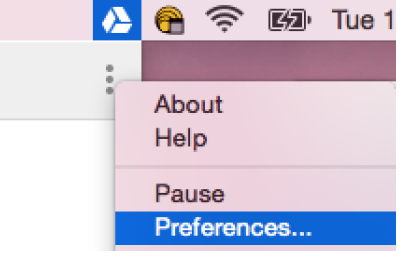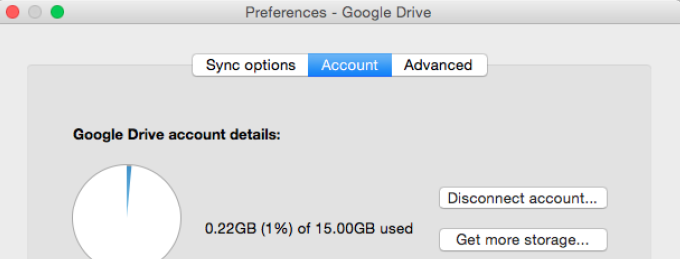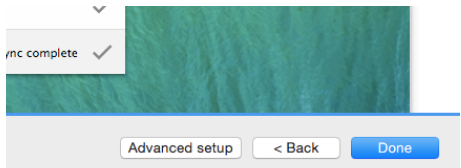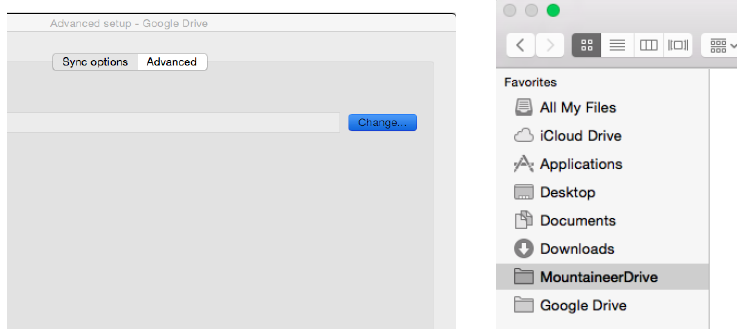...
| Info |
|---|
You may choose to use the Google Drive app to sync your Google Drive documents offline. Google Drive can only sync only one Google account at a time. This guide is a workaround for accessing your Drive documents offline with multiple accounts (e.g. your MountaineerApps account and a personal Google account). |
...
2. If you haven’t already, sign in to the Google Drive app with your MountaineerApps account.
This will create a folder on your computer called Google Drive and begin syncing/downloading all
the documents from your Google Drive in on the web.
3. Once your Google Drive is synced, follow these steps to disconnect your account:
a. Click the Google Drive app icon, click the gear icon in the top right and then go to Preferences.
b. In the Preference Preferences window go to the Account tab and click Disconnect Account.
, click the gear icon again and select disconnect beside your name.
c. Once you disconnect, your account will no longer sync any changes between
...
5. Rename the Google Drive folder to “MountaineerDrive”“Mountaineer Drive”.
6. Next, you will click on the Google Drive app and sign in with your personal Google account.
Walk through Walkthrough the setup pages that appear.
...
8. Once again, disconnect your personal Google account (see step 3 for directions). At this point,
you should have a “MountaineerDrive” “Mountaineer Drive” folder and a “Google Drive”.
9. Sign back in to into the Google Drive app with your MountaineerApps account.
10. Go through the set up setup windows again, however when you get to the last page select Advanced setup.
11. Click “Change…” and select your “MountaineerDrive” “Mountaineer Drive” folder.
You have now synced your Google Drive documents from both Google accounts to two separate folders
on your computer. You can open and edit these documents offline, however when .
Note: When you are back online,
you can only sync to them one at a time!
...