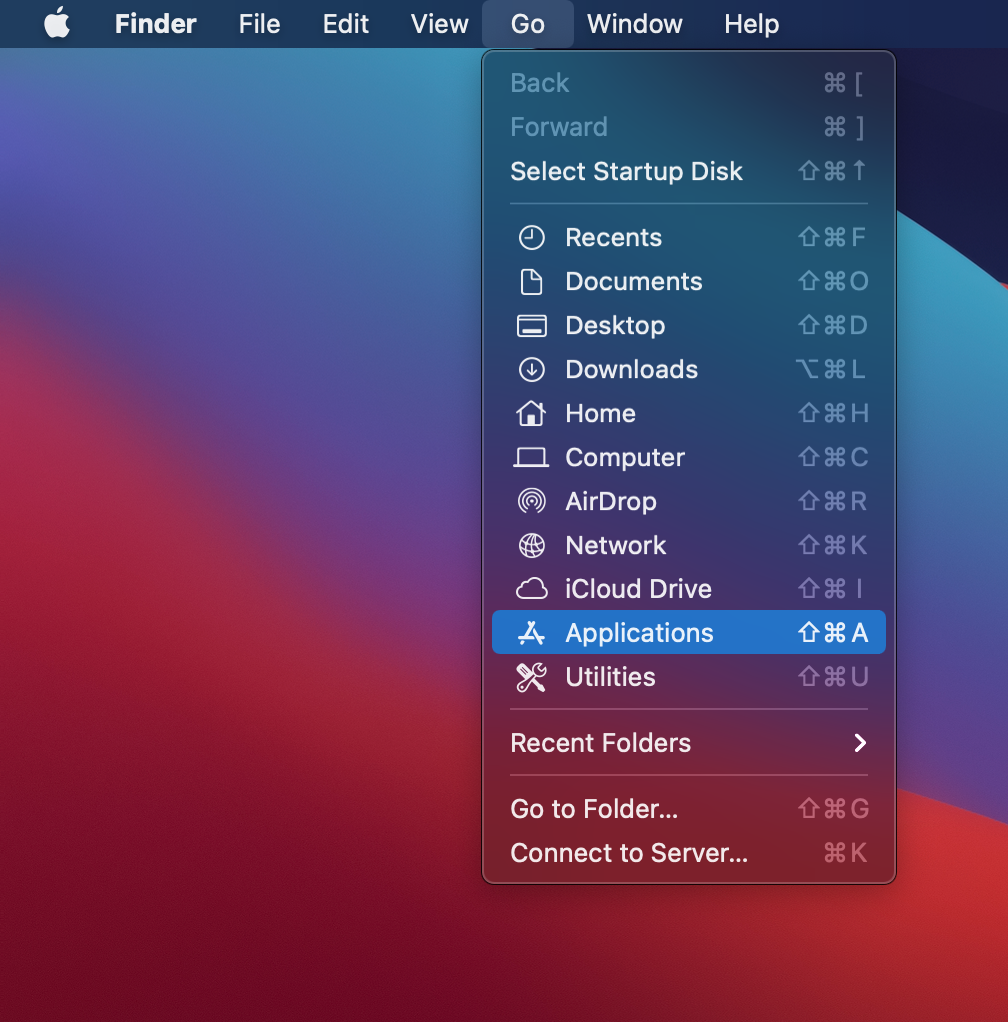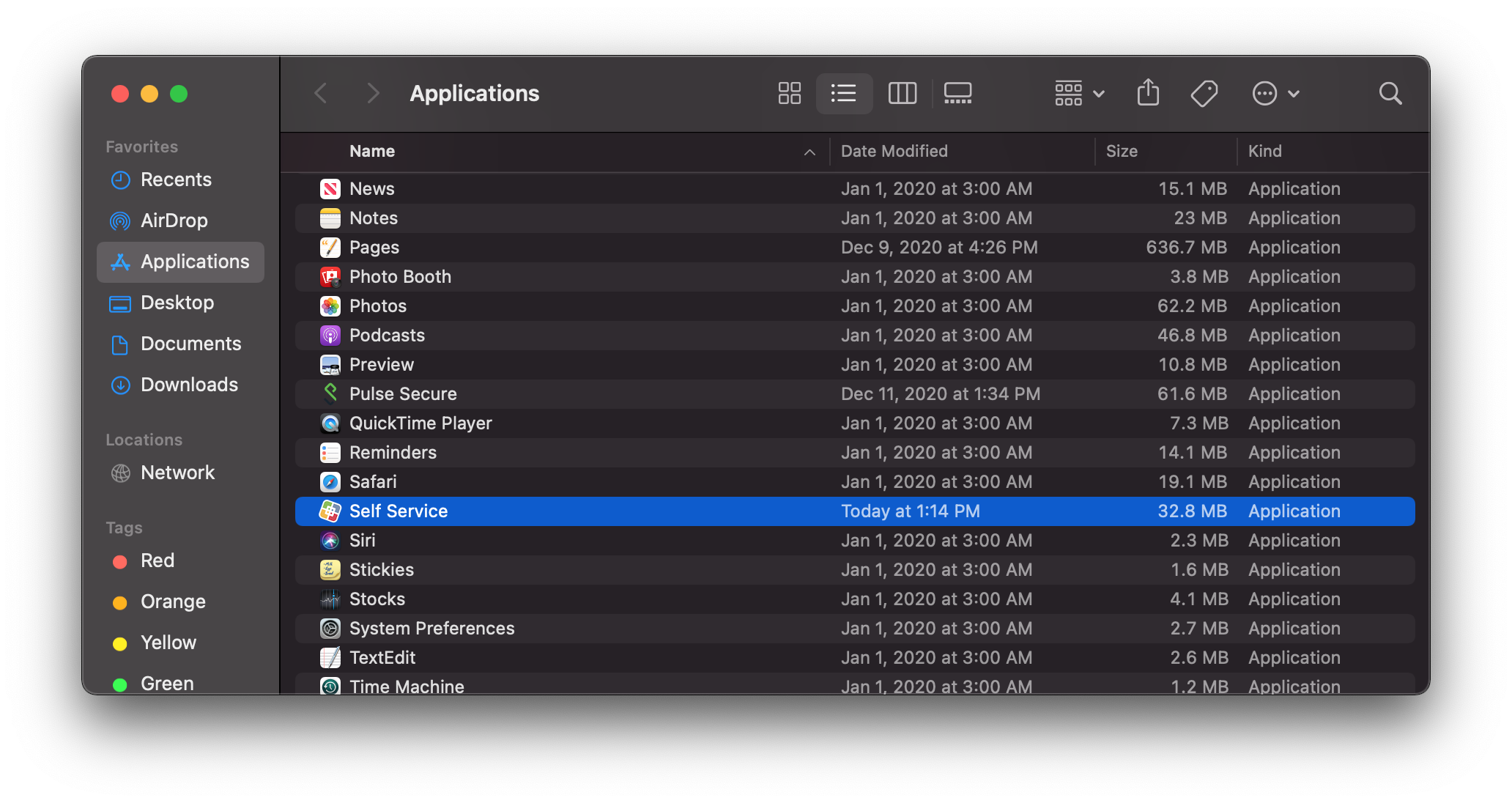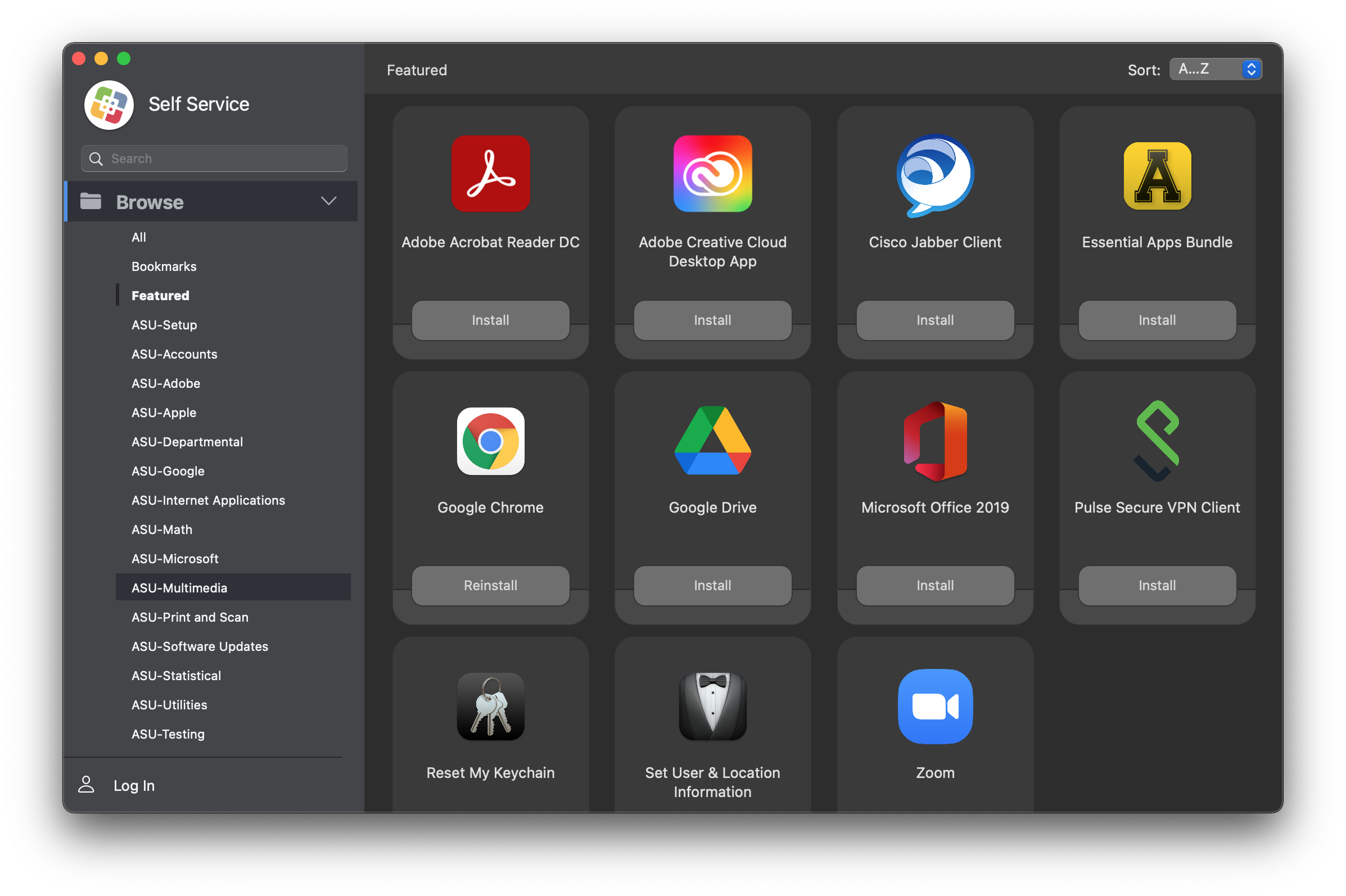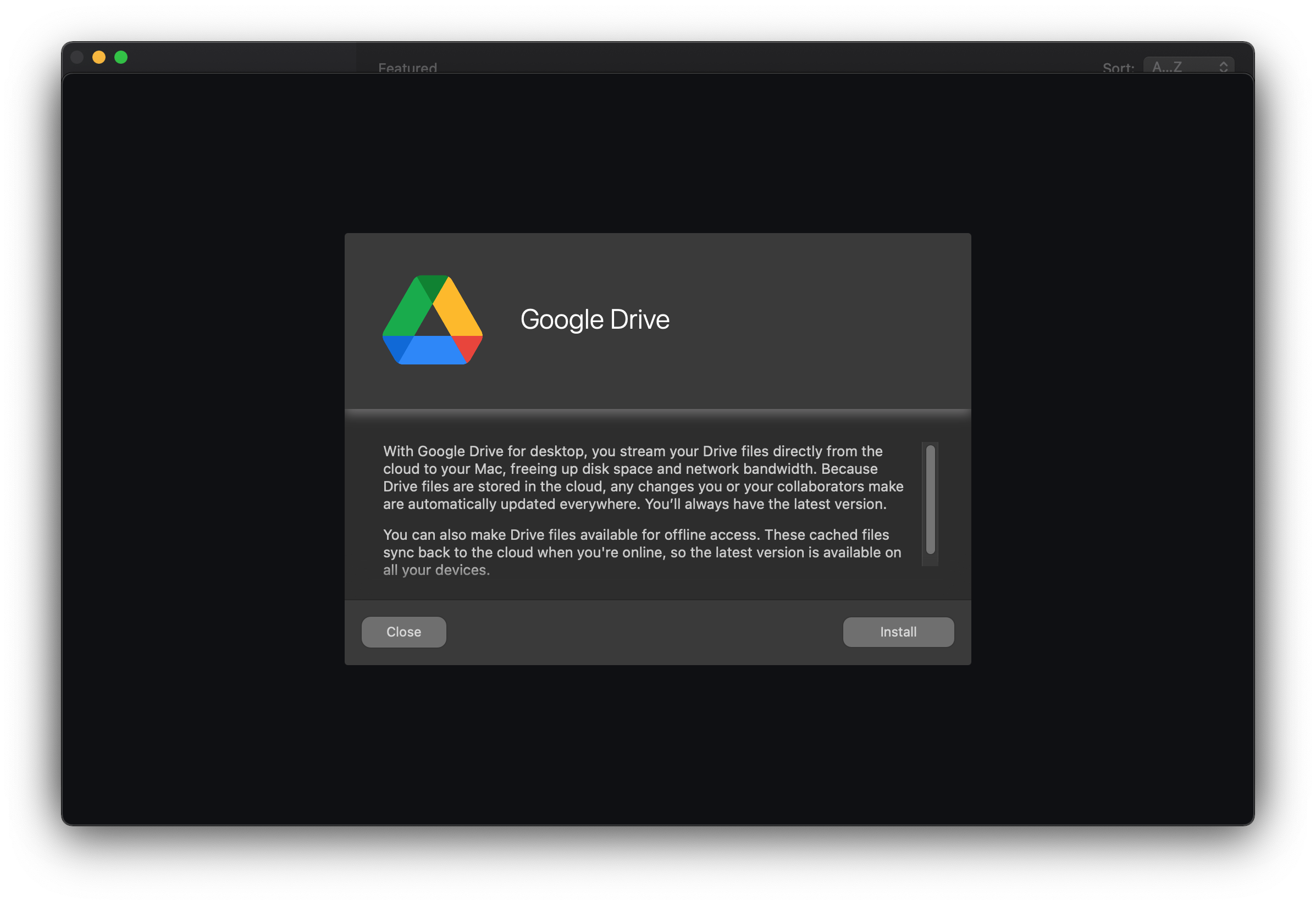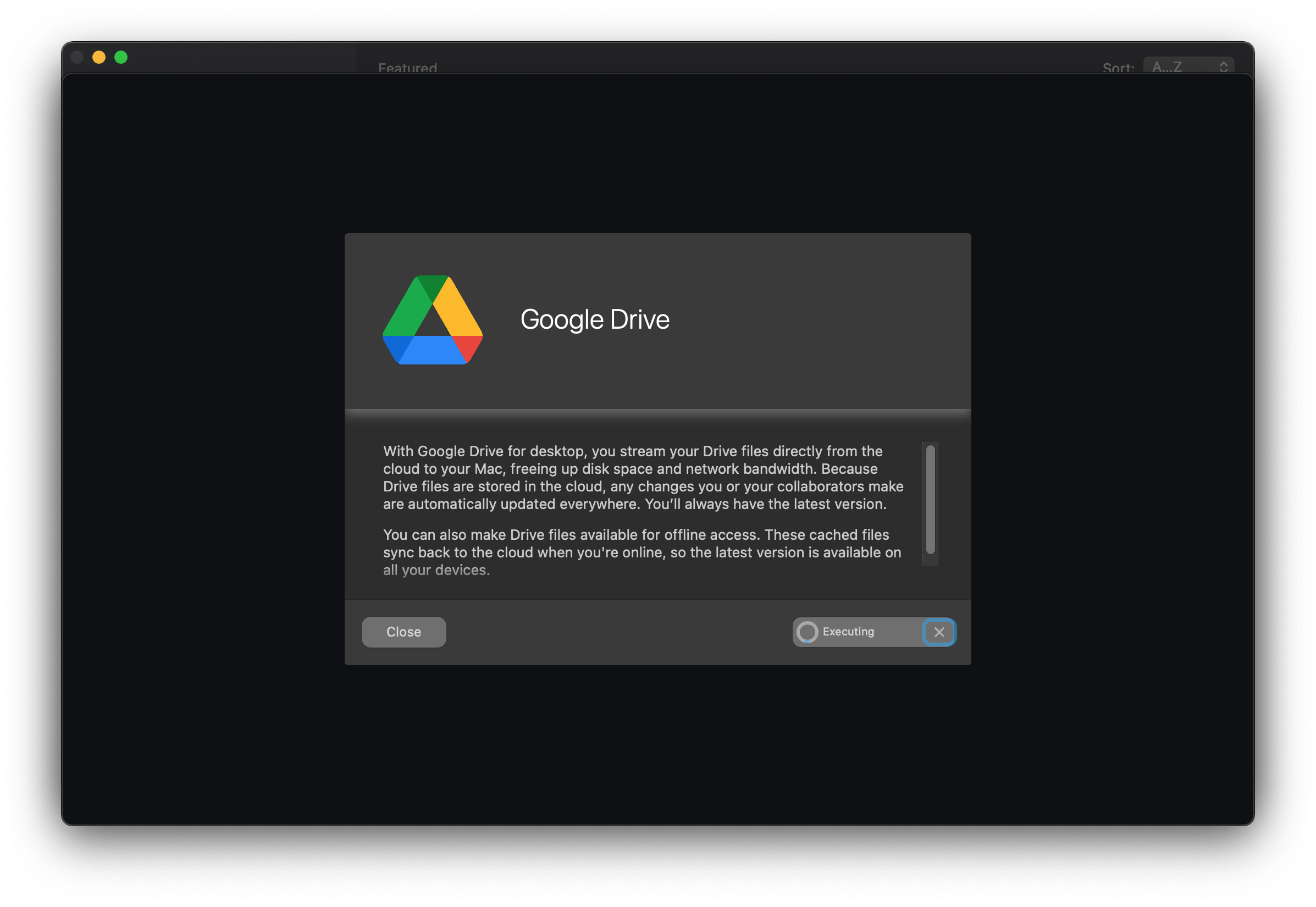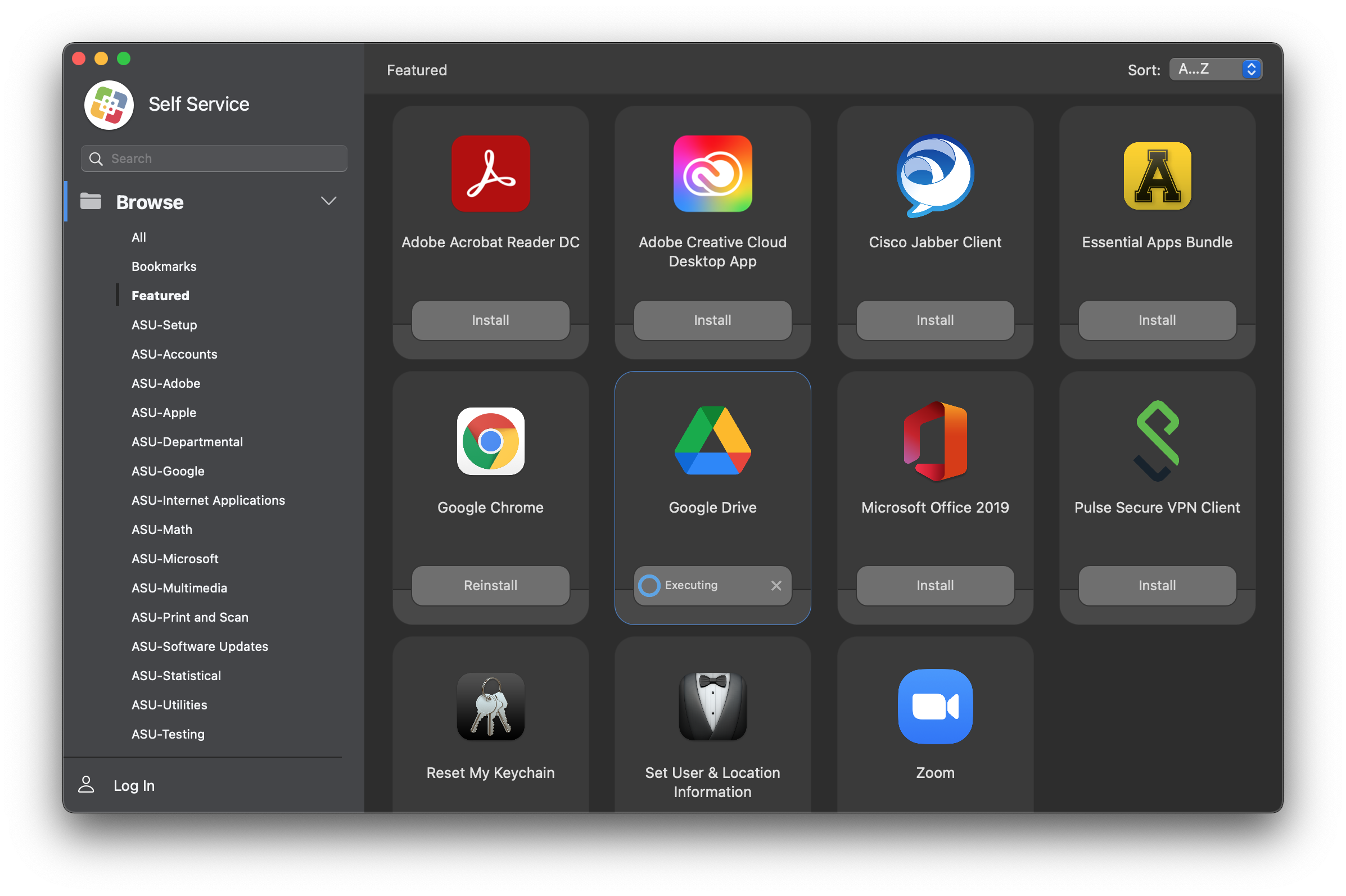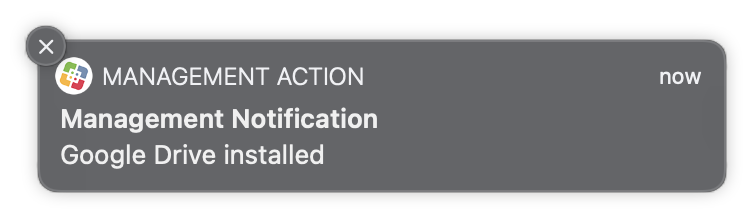This guide will show you how to use Apple Jamf Self - Service on your University-Owned owned Mac to install apps or run utilities available from Appalachian State University. Self - Service is installed on all University-Owned owned Macs with an App State Build. If it is not already installed, please submit a service request.
| Info |
|---|
Note: Jamf Self - Service and the apps available from Self - Service is are licensed to Appalachian State University and is are for University-Owned owned machines only. These Applications can not be installed on your home/personal machine at this time. |
...
- Go to your Applications folder by clicking on your desktop background, and in the Menu Bar, select Go then Applications.
- Double-click Self - Service to launch it.
- You will be greeted with the Featured page that shows new or recommended apps. You can also find more apps by clicking on the Categories on the left. Some apps are only available once you login using your AppState credentials. To do this, click on Log In in the bottom left.
- When you find an app that you would like to install, click on the icon to bring up more details about the app. If you’re ready to install it, simply click Install.
- Self-Service will show you the install status where the install button was previously.
- Some installs will display a notification in the upper right corner with status information. For others, you may see no notification.
...