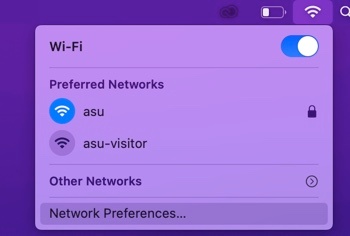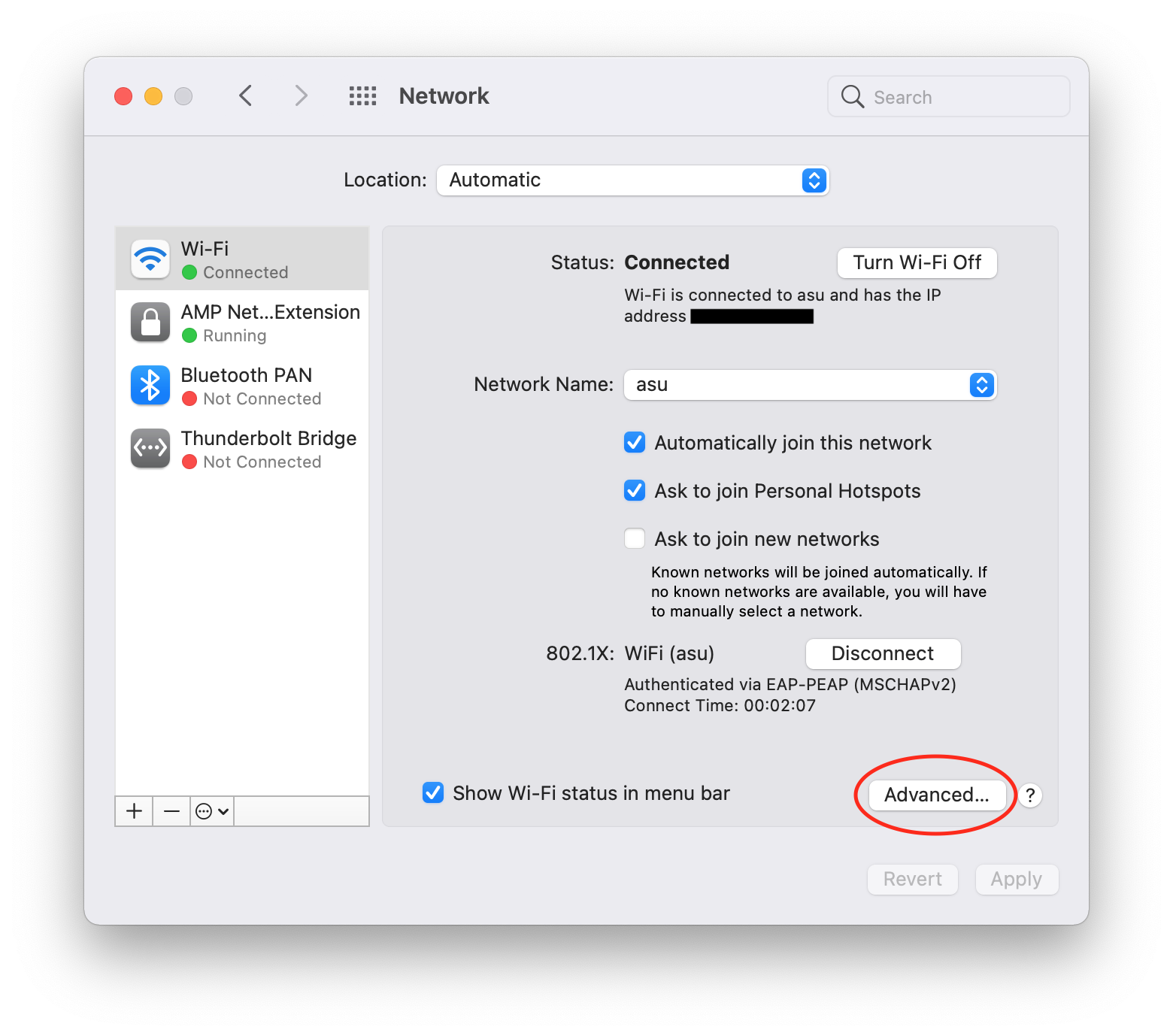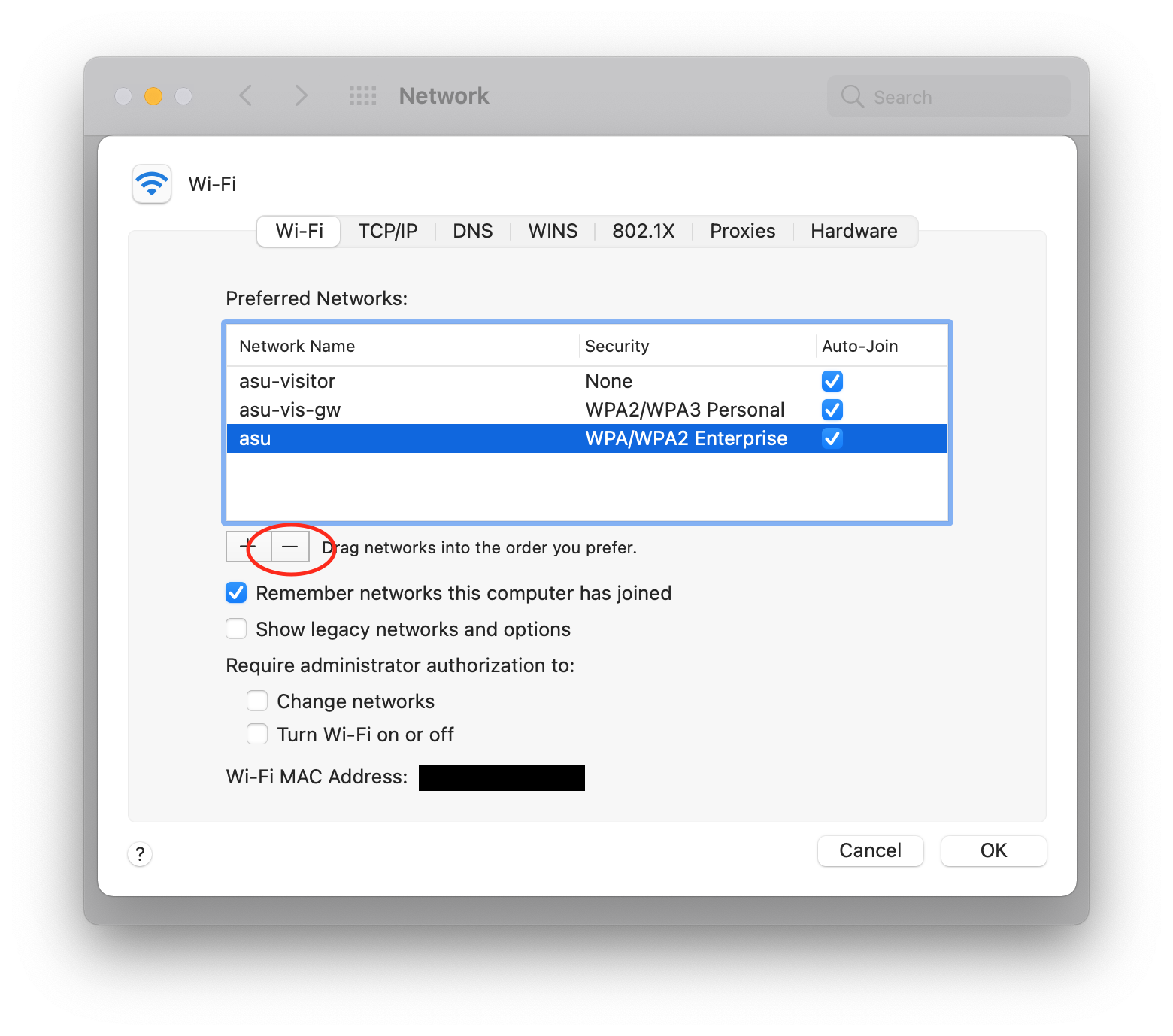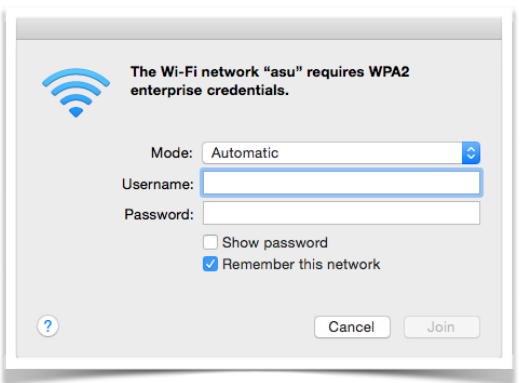After you change your password using the Password Manager, your Mac will sometimes have trouble reconnecting to the ASU wireless network. This guide will walk you through how to fix the connection and setup asu wireless again.
...
- Click on the Wi-Fi
...
1. Open Self Service from Applications folder and log in with your AppState credentials.
- icon in the top right menu bar and select "Network Preferences..."
2. Select Wi-Fi from the left column, then click "Advanced..."
3. In the Preferred Networks list, click on asu, then click the minus button below. Click OK.
4. Click Apply and close the window.
5. Return to the Wi
2. Once Self Service is open, click the ASU-Utilities category, which can be found in the Categories menu on the right side of the application.
3. Click RUN on the Remove ASU Wi-Fi Network item. Note: Once the process has completed, the ASU Wi-Fi network will have been forgotten.
...
-Fi icon in the top right of the menu bar and select asu from the list of networks
...
.
...
6. Enter your AppState credentials and click Join. You should now be successfully reconnected to the asu wireless network.
If you have any questions, feel free to submit a support request at support.appstate.edu, or call the Help Desk at 262-626
...
| hidden | true |
|---|
...
Related Articles
| Content by Label | |||
|---|---|---|---|
|
...
|
...
|
...
|
...
|
...
...
|
...
|
...
|
...
Search Knowledge Base
Submit a Service Request
We value your feedback! Click HERE to suggest updates to an existing article, request a new article, or submit an idea.
| Page properties | ||
|---|---|---|
| ||
|