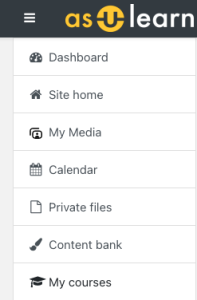| Info |
|---|
| H5P is now part of Moodle/AsULearn Core. As such, all H5P content must be created and stored in the H5P Content Bank located within your AsULearn course. |
Step-by-Step Guide
Steps for creating new H5P content and editing existing H5P content in the Content Bank.
- From the course page
in AsULearn- , click on the
gear icon - Turn editing on button (top right)
, and click Turn Editing On- .
- Navigate to the left-side navigation drawer and scroll down to the "Content Bank" link (Figure 1).
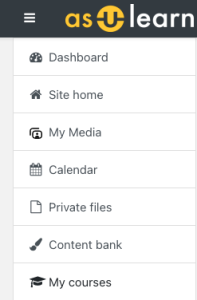 Image Modified
Image Modified
Figure 1: Image of the navigation drawer in AsULearn showing the "Content LinkBank" link for H5P.
- Click on the "Content Bank." This will open the Content Bank in a new window.
- To create a new H5P file, click the "Add" drop down link and select the H5P content format that you want (Figure 2).

Figure 2: Image of the Content bank window in AsULearn.
- This will open a new window and you can begin creating your content.
- If you have existing H5P content in the Content Bank, simply select the file.
- This will open the file in a new window and you can make any edits or modifications that you would like.
Video Tutorial
Creating, Editing, and Editing Uploading H5P Content in AsULearn
| Widget Connector |
|---|
| url | http://youtube.com/watch?v=Abp0bYqutXQ |
|---|
|
...