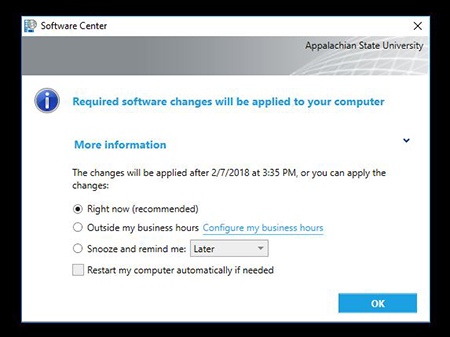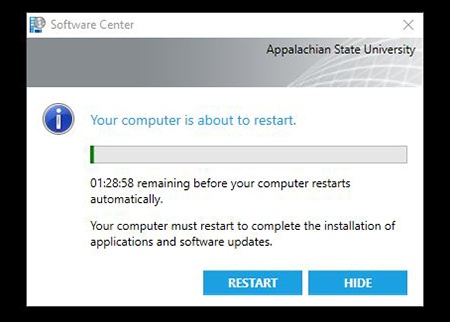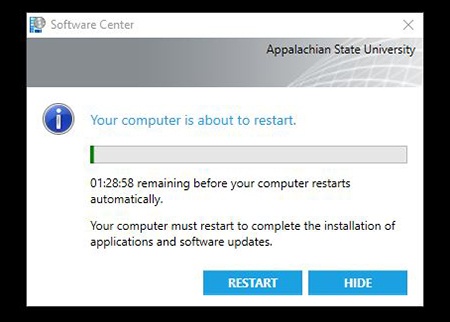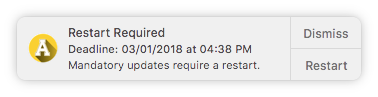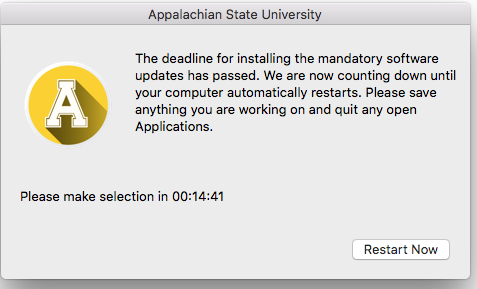Why is it important to install updates/patches?
Information Technology Services is committed to ensuring a secure computing environment. By proactively managing and patching all University-owned devices with appropriate security updates, we reduce the risk of data loss and compromise.
In addition to security, installing available Windows and Apple system updates gives you access to the newest features and operating system ehnancements.
Why are we implementing the policy of required reboots?
A system reboot is required to successfully install most security patches. Until the reboot occurs, the computer remains vulnerable to attacks which the installed patch protects against.
...
It is strongly recommended that users install the updates as soon as possible to ensure their University-owned device is protected and rebooting does not disrupt their work. (This policy does not apply to personally owned devices)
When will updates be applied and what should I look for?
1.) Updates are evaluated, tested and packaged by ITS staff before they are distributed to campus computers. ITS will always announce patches that require a reboot on our support website: support.appstate.edu Please refer to this site if you have any questions about what is being installed.
2.) Updates will be delivered in a similar manner each time. When updates are available, a notification will appear. The message will continue to appear daily until the updates are installed. Please take a moment to become familiar with the process by reviewing the screenshots linked to your operating system below.
Windows
Windows 7 and 10 updates will present with a customized Appstate Software Update screen 7 days prior to the requred installation. You can elect to hide the reminder or install updates immediately. The Software Update screen will offer a daily reminder until the required reboot date is reached.
...
If you are ready to install the updates now you can click on the alert notification and select Right now. If you need more time before the updates are installed click the X and you will be reminded again in four hours.
If updates are continually postponed and the 7 day deadline is reached, the updates will begin installing automatically with the following notification.
...
After updates have installed, the following notification will display a 90 minute countdown before the computer restarts.
Once the countdown reaches 15 minutes, the restart notification widow cannot be hidden ensuring that final arrangements are made for unsaved work.
Mac OS
Mac OS checks for updates daily and presents from the upper right information bar.
...
Apple macOS
On a University-managed Mac, your Mac will check for Apple software updates daily. The following scenarios could occur:
- If there are updates but no restart is required
...
- , the updates are installed and
...
- you will not be notified.
- If there are updates and a restart is required
...
- but a user is not logged in,
...
- your Mac will restart
...
- immediately with no notification.
- If there are updates and a restart is required
...
- while a user is logged in,
...
- you will receive the following notification in the upper right corner or in Notification Center:
Once an update has required a restart, there will be a deadline of 7 days before the restart will be required. We recommend installing this as soon as you have time to prevent interference during University business. You will get a notification and a deadline is set for 7 days from the time of that notification. They will get the notification every day until the deadline expires.
Once After the 7 day deadline has passed since first being notified of needing to restart, the following notification will display with a 15 minute countdown.
Related Articles
| Content by Label | ||||||||||||
|---|---|---|---|---|---|---|---|---|---|---|---|---|
|