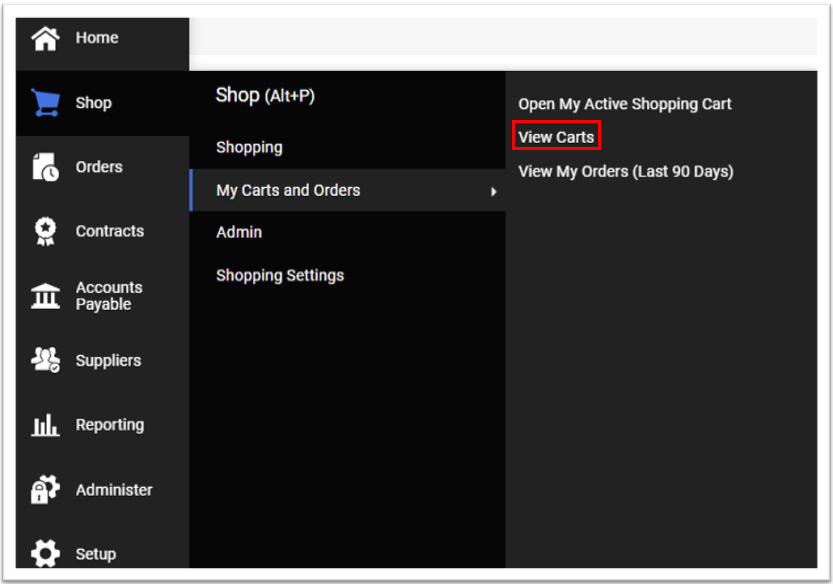| Note |
|---|
Only one cart can be active at a time; All items in your cart must be from the same supplier. |
You can create a new cart whenever necessary; a cart can be created to be used immediately or draft carts for future use. The cart that is currently in use is your active cart.
| Panel |
|---|
|
| Expand |
|---|
| A cart can be one of three types: - Active Cart - is the cart you are now working on.
- Draft Carts - are carts that you have not created and submitted a requisition for.
- Assigned Carts - are carts that were assigned to you.
|
| Expand |
|---|
| title | View your Draft Carts |
|---|
| To view carts that you have saved as draft carts, go to Shop → My Carts and Orders → View Carts 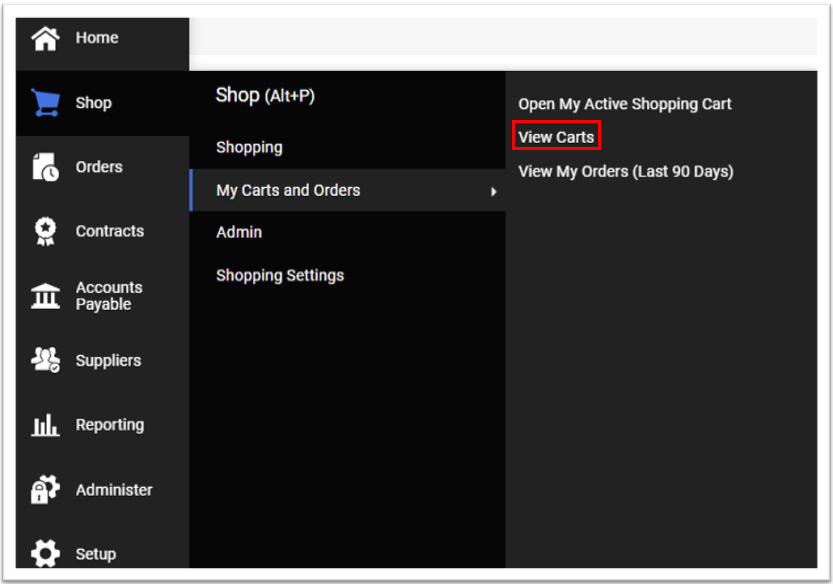
|
| Expand |
|---|
| title | Removing Line Items from a Cart |
|---|
|
| Expand |
|---|
| In your shopping cart - Select the More Option icon (three dots) to the right of the line item you want to remove and select Remove.

|
| Expand |
|---|
| In your shopping cart - Select each line item you want to remove.
- Select the drop down icon above the line items and select Remove Selected Items.

|
| Expand |
|---|
| In your shopping cart - Select checkbox above supplier name and select Remove Selected Items.

|
|
|
Related Articles
| Content by Label |
|---|
| showLabels | false |
|---|
| max | 50 |
|---|
| showSpace | false |
|---|
| sort | title |
|---|
| excludeCurrent | true |
|---|
| cql | label = "yomart-shopping" and space = "ATKB" |
|---|
|
We value your feedback! Click HERE to suggest updates to an existing article, request a new article, or submit an idea.