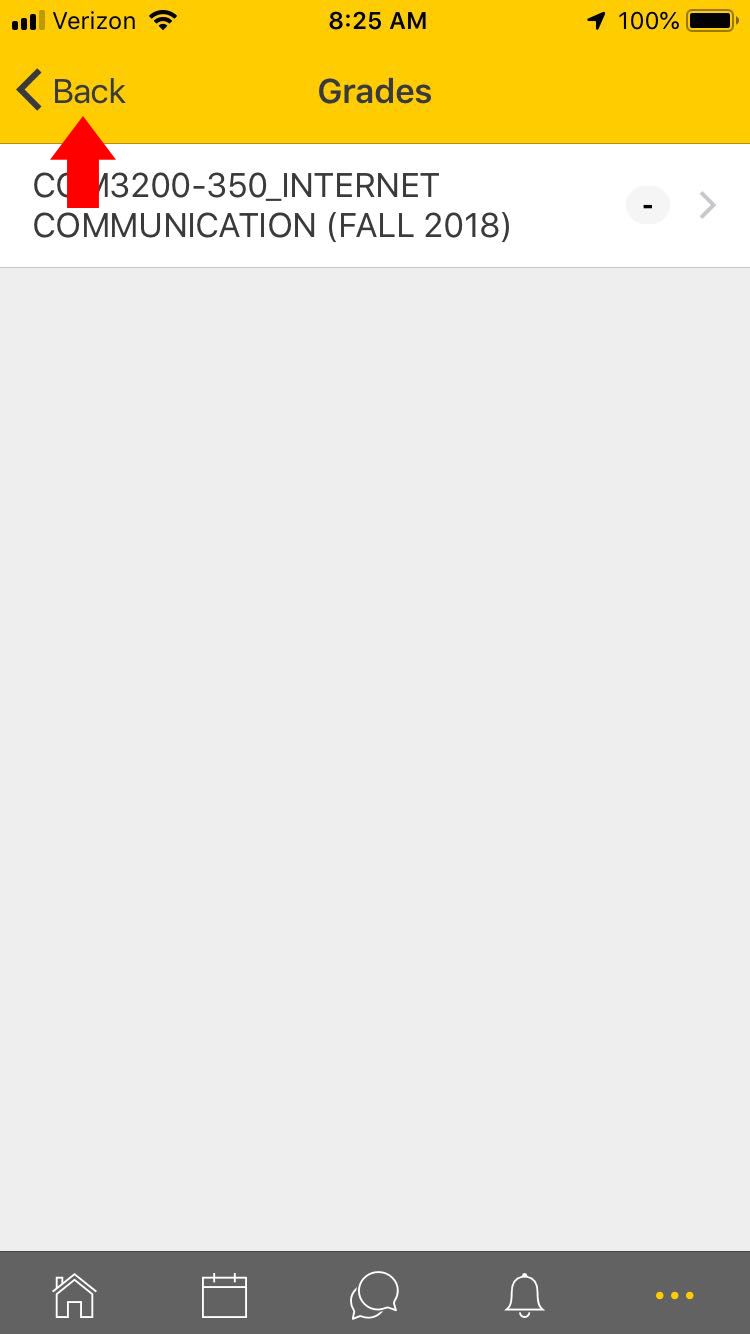| Info | ||
|---|---|---|
|
When installing, configuring, and using the AsULearn mobile app.
|
Step-by-step guide
...
Download the app
The AsULearn mobile app is available for free download on the App Store and Google Play.
...
Install the app
After installing the app, you’ll need to allow access to the microphone and photos/media/files.
In the Site address field, enter asulearn.appstate.edu.
Click the Connect buttonOn the Connect to AsULearn screen, select the site you would like to access (AsULearn, AsULearn-Projects, or AsULearn-Global).
You will be directed to log in to the site in a web browser. Use your ASU username and password to loginlog in.
You will then be directed to go back to the AsULearn app.
Synchronization
Synchronization can be automatic or manual. Pull to refresh in that view to manually synchronize the data for that view only.
Under App Settings, Synchronization a list of the sites stored in the app is displayed. Clicking the refresh button next to a site results in all automatic sync processes being executed immediately, so all activities with offline data that haven't been synchronized in the last 5 minutes will be synchronized.
Learn more about synchronization.
Notifications
The AsULearn mobile app lets you keep up to date with all that is happening in your AsULearn courses. Every time you open the app, events are synchronized. Learn more about about notifications.
In the AsULearn mobile app
...
Overall course grades are displayed. Selecting an individual course will display activity grades for that course. Selecting an activity will display detailed grade information for that activity. Use the < Back link in the header to navigate back to previous displays.
Install the app
Offline features
Most course activities and materials can be downloaded for offline use. Calendar events can be viewed and private messages can be sent to course participants offline. Links to materials outside of AsULearn (such as YouTube videos or external tool activities) will not be included in downloaded course materials. Only quizzes with specific settings may be attempted offline.
Learn more about the mobile app features or view FAQ.
Switching Between AsULearn and AsULearn Projects in the App
| Widget Connector | ||
|---|---|---|
|
Related Articles
| Content by Label | ||||||||||||||||
|---|---|---|---|---|---|---|---|---|---|---|---|---|---|---|---|---|
|
Search Knowledge Base
Submit a Service Request
We value your feedback! Click HERE to suggest updates to an existing article, request a new article, or submit an idea.
| Page properties | ||
|---|---|---|
| ||
|
...