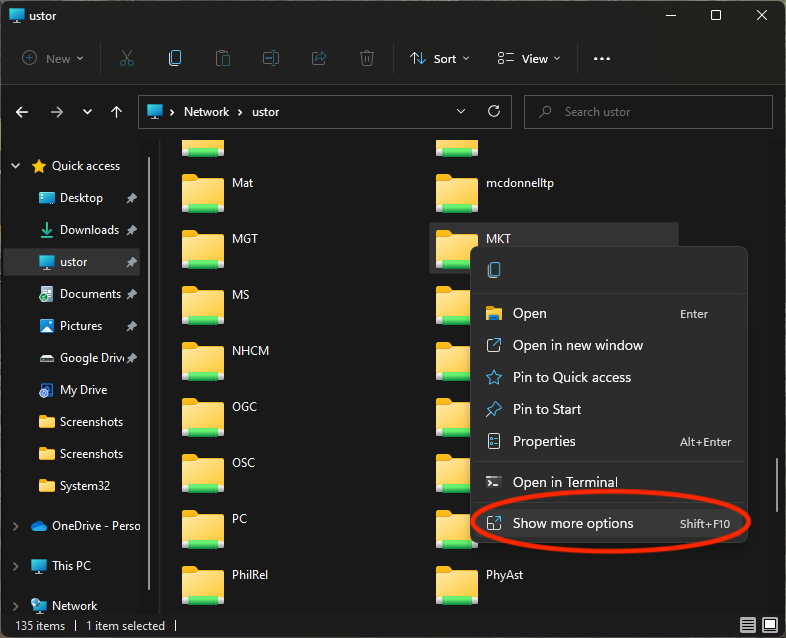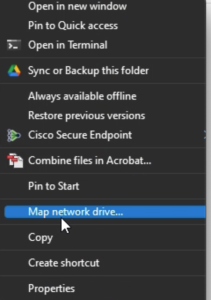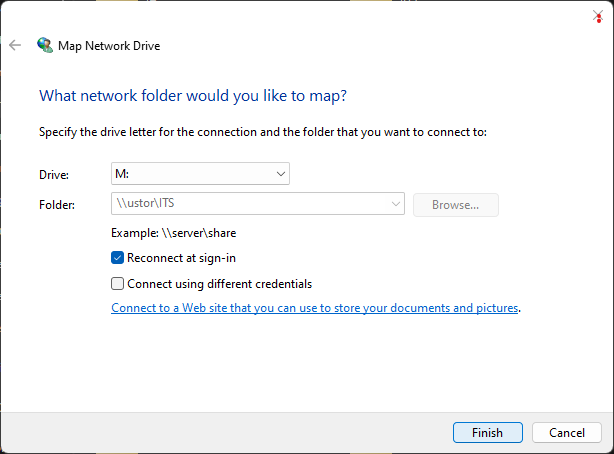...
- Open the uStor icon on your desktop.
- Find your department drive in the list, (hovering the curser over each folder will show a description).
- For Windows 11, right click your folder and select Show more options, then Map network drive...
For Windows 10, right click on your folder and select Map network drive... - Choose M for your drive letter.
- Make sure Reconnect at sign-in is checked and Connect using different credentials is unchecked.
- Click Finish and you'll be viewing your M drive.
| Content by Label | ||||||||||||
|---|---|---|---|---|---|---|---|---|---|---|---|---|
|
...