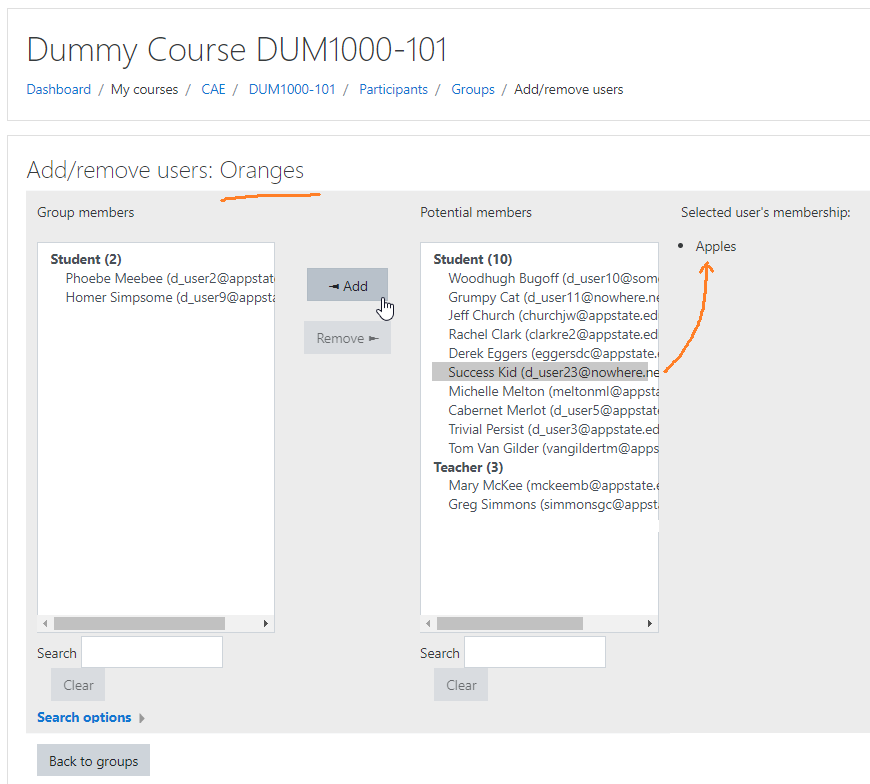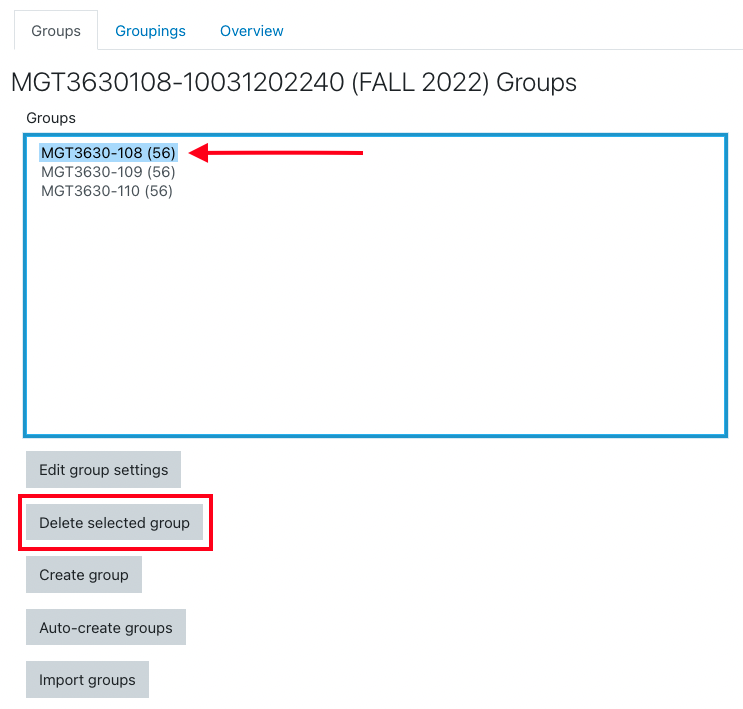The eThe groups feature allows an instructor to assign students to one or more groups for the entire course or for individual activities. With Group Messaging turned on, members of a group can easily contact all other members.
...
From the main Groups page, click on a Group in the left column, then click the Add/remove users button below the right column.
- Participants in your course that are not already members of the selected group are listed in the Potential members list. Click on a participant's name. If the participant is a member of another group, that group will be displayed in the Selected user's membership column.
- Click the < Add button to add the participant to the group.
- Click on a name in the Group members list and then click Remove > to take that course participant out of the group.
back to topDelete an Existing Group
To delete an existing group:
From the main Groups page, click on a Group in the left column (or cntrl-click to select multiples), then click the Delete selected group button below.
back to topAnchor metacourse metacourse
...