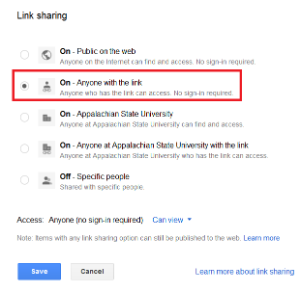When you
...
have uploaded a PDF or Word file to AsULearn
...
and you need to make changes, you must delete the original file posted and
...
upload the updated file, that is, uploading the file again will not replace it.
If you are
...
using Google Docs, you can create a shareable link to the file and post that link. Then
...
when you make updates to the Google file, they are reflected in AsULearn as well, eliminating the need to upload a more current version.
Sharing Google Docs
You can
...
specify the sharing options for the Google
...
Doc associated with your
...
Google account
...
:
...
- No one - you alone see the file
...
- Only the people you specify
...
- - through their
...
- Google account: all @appstate.edu accounts are Google accounts
- Anyone who has the link to the document
...
- Public - anyone can see it
For each of these methods of sharing, you can also determine what rights you give with the share. Each person can be granted one of the following permissions:
...
- View only
...
- View and comment
...
- - only some types of documents allow for commenting
...
...
- View, comment, and edit
...
- Owner
...
- - all of the above, plus ability to delete it completely
...
Steps
...
to obtain shareable link to a specific file in Google
- To share a Google Doc,
...
- sign
...
- into Google and locate the specific file.
- Click the Share link in the Google document.
- Click the Get shareable link text.
...
Once you have a shareable link, you add it to your course via the URL resource in AsULearn. See Link to a Web Site.
The default setting is to share within the university with various permissions. If you select Anyone at Appalachian State, the person must be signed in to their Mountaineer Apps Google account in the same browser they are using for AsULearn to be able to access the file.
...
- Specify the permissions for the users who access the file with the link by clicking the dropdown: Anyone at Appalachian State University with the link can edit, can comment, or can view; or click More... to set other access permissions.
NOTE: If you select More... > Anyone with the link it avoids any potential Google sign-in issues, such as when students aren't signed into Google in the same browser, they see a
...
- message saying they need to
...
- "Request Access
...
- ," and you will get an email you don't need.
...
- Click Copy link, then add it to your course via the URL resource in AsULearn (see Link to a Web Site). Click Done to close the Share dialog.
...
Advantages of linking to Google Doc
- By linking to the file and not uploading it, any changes made to the linked Google Doc appear in AsULearn immediately.
- With Google Drive, users have unlimited space (for now), so storage space used by uploaded files is not an issue.
- The
...
- AsULearn course backup stays lean and trim because the file resides on Google Drive and not the AsULearn file system.
...
Related Articles
| Content by Label | ||||||||||||
|---|---|---|---|---|---|---|---|---|---|---|---|---|
|
Search Knowledge Base
...
Submit a Service Request
Related Articles
...