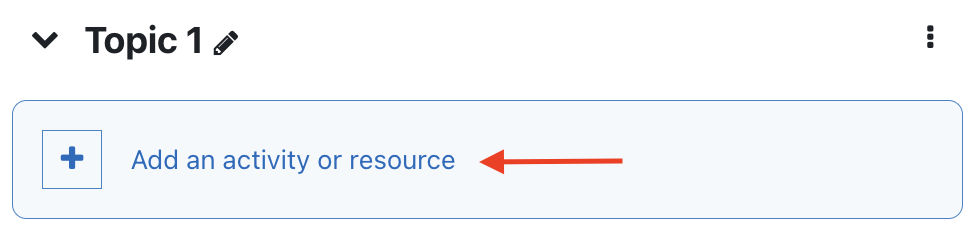...
Adding a Zoom meeting to an AsULearn course
| Widget Connector | ||
|---|---|---|
|
Step-by Step
- NOTE: If you haven't done so yet, go to https://appstate.zoom.us and log in to be granted a pro license.
- Log into AsULearn and go to your course.
- Enable the Edit mode toggle at the top right of the browser window.
- In the topic where you wish to add the meeting link, click the link to +Add an activity or resource.
On the All or Activities tab of the chooser, select Zoom meeting.
- Enter the desired settings (see Zoom Settings list below) and click Save. To move the Zoom meeting link up near the top of your course page to make it easy for students to spot, click and drag the move icon (4-direction arrow icon) to the new position. TIP: In AsULearn 4, With Edit mode on, you can also drag the meeting to its new location with the Course Index at the left, and the page will respond accordingly.
...