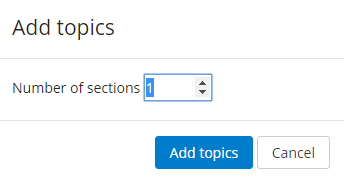Step-by-step guide
- From the course page, click on theTurn editing on button (enableEdit mode at the top right).Scroll down to the bottom of the course page to the last visible section, click the link to + Add topics.
In the Add topics window select the desired number of additional sections.
Click on the Add topics button to save changes. - Topics may be inserted at any point in the course. Just be sure to expand the topic just above where you wish to insert the new one and click Add topic at the bottom. *May vary slightly depending on the selected course format.
In the example above, the Welcome topic is expanded, and clicking Add topic at the bottom would insert a new topic between Welcome and Resources. - To add multiple topics, click Add topic multiple times.
- When completed, too off Edit mode at the top right of your course pageOn your course page click the gear icon (top right) and select Turn editing off from the menu.
Related Articles
| Content by Label | ||||||||||||
|---|---|---|---|---|---|---|---|---|---|---|---|---|
|
Search Knowledge Base
Submit a Service Request
We value your feedback! Click HERE to suggest updates to an existing article, request a new article, or submit an idea.
| Page properties | ||
|---|---|---|
| ||
|
...