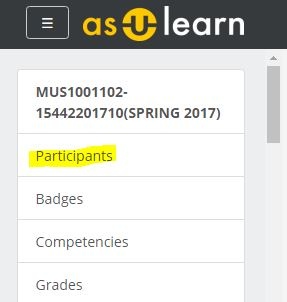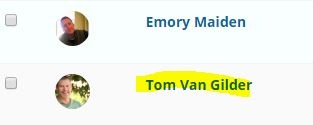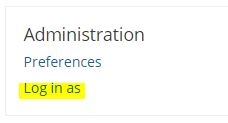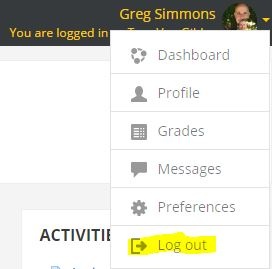A user with the Teacher role can log in as a specific student to see the course as that student sees it.
- From the main course page, click the 3-line
...
- hamburger icon (top left) to open the drawer, and select Participants from the menu.
...
- Find the student and click the text of
...
- that person's name
...
- in the list.
- Click the Log in as link in the Administration block in the center column of the page.
- Click Continue. The course will be displayed as that student sees it and any changes you make will be applied as if the student made them.
- To return to your own role and identity, click your profile image at the top right, and select Log out from the user menu
See also Course: View as Generic Student will see it
Related Articles
| Content by Label | ||||||||||||
|---|---|---|---|---|---|---|---|---|---|---|---|---|
|