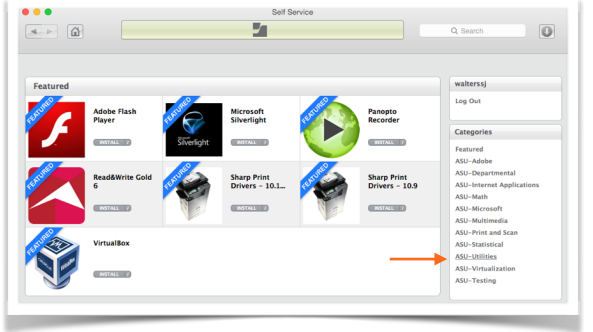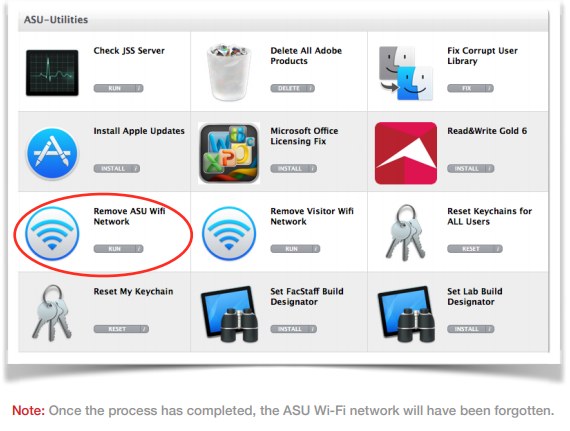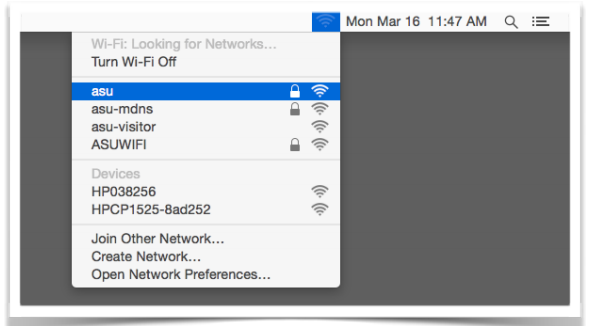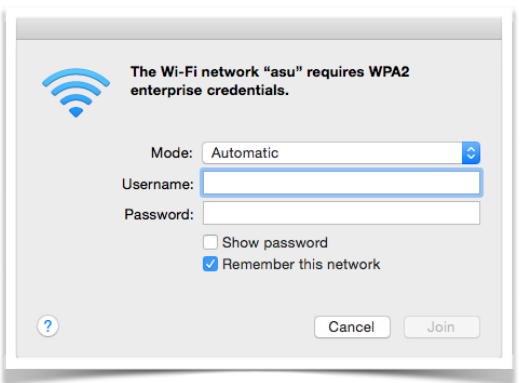After you change your password using the Password Manager, your Mac will sometimes have trouble reconnecting to the ASU wireless network. This guide will walk you through how to fix the connection and setup asu wireless again.
...
Fix ASU Wi-Fi after Password Change
1. Open Self Service from Applications folder and log in with your AppState credentials.
2. Once Self Service is open, click the ASU-Utilities category, which can be found in the Categories menu on the right side of the application.
3. Click RUN on the Remove ASU Wi-Fi Network item. Note: Once the process has completed, the ASU Wi-Fi network will have been forgotten.
4. Once the process has completed, click on the Wi-Fi icon in the top right of the menu bar and select asu from the list of networks to reconnect to wireless.
5. Enter your AppState credentials and click Join. You should now be successfully reconnected to the asu wireless network.
...
If you have any questions, feel free to submit a support request at support.appstate.edu, or call the Help Desk at 262-6266
...
...
Click Here to Search Knowledge Base
Click Here to Submit a Service Request
Related Articles
...
| Content by Label | |||
|---|---|---|---|
|
...
|
...
|
...
|
| Page properties |
|---|
...
| ||
|