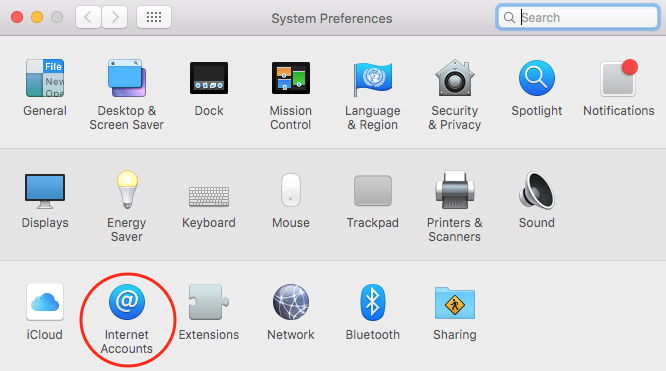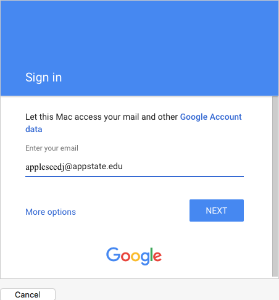This guide is for any Mac with OS 10.11. To check which version of OS X you are currently running click the Apple icon in the top left corner of your screen and select About This Mac. In the popup window you will see which version of OS X you are running.
Enable IMAP in Google
You must enable IMAP in order to setup your ASU Gmail account in Apple Mail. Log in to mail.google.com with your ASU Email Address and password. In the top right corner of the screen, click the Gear icon, then Settings. On the Settings screen, click the Forwarding and POP/IMAP tab, under IMAP Access, click Enable IMAP. Then, at the bottom on the screen, click Save Changes.
Set Up
- On your Mac, open System Preferences. In System Preferences, select Internet Accounts.
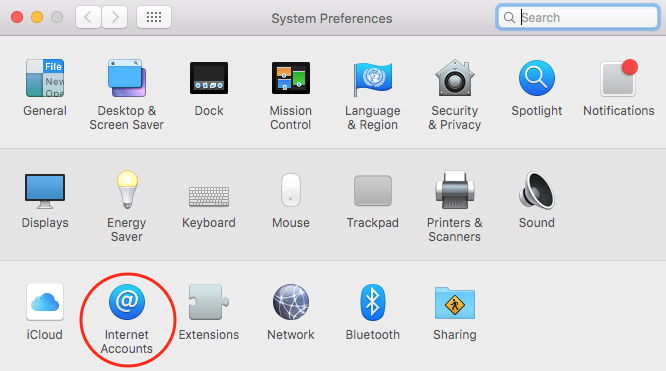 Image Modified
Image Modified
- Click Google from the available options.
 Image Modified
Image Modified
- Fill in your complete AppState email address and your password. Click Next.
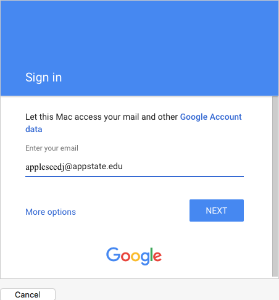 Image Modified
Image Modified
- Make sure all the boxes are checked to sync the respective items with your MountaineerApps account. Uncheck any box you don't want to sync, then click Done.
 Image Modified
Image Modified
If you have any questions, feel free to submit a support request at http://support.appstate.edu/help, or call the Help Desk at 262-6266.
...
Related
...
Click Here to Submit a Service Request
...
Articles
...
| 50 | | spaces | ATKB |
|---|
| showSpace | false |
|---|
| sort |
|---|
|
...
...
| type | page |
|---|
| cql | label = "google-apps" and type = "page" and space = "ATKB" |
|---|
| labels | faq |
|---|
|