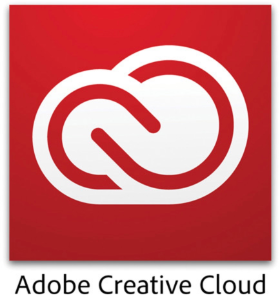In order to access the Adobe Creative Cloud Apps, users must first login with their Appstate App State credentials. It's important to select the enterprise option when logging in, and then to use Appalachian App State's Single Sign-on solution.
| Info |
|---|
Note that students will use this same |
...
, single sign-on method, but only on public access lab computers that already |
...
have all of the apps installed. The one exception to using the enterprise option would be for a student who has a paid Adobe account using their |
...
App State email address. In that case, students would choose the personal ID option. Your on-screen graphics may vary slightly from what is below. |
Step-by-step guide
- Begin by opening the Adobe Creative Cloud App.
- On a Windows computer, open the Adobe Creative Cloud app from your desktop or from the start menu in the lower-left corner of the screen.
- On a Mac, click on the Adobe Creative Cloud app logo in the upper right corner of the screen or find the app in your applications Applications folder.
2. Enter your App State email address and then
...
click the blue "Continue" button. Alternatively, selecting the "
...
Continue with Google" option will also work.
...
3. You will
...
be redirected to the
...
App State Single Sign-in window.
...
Enter your App State username and password.
4. You will be redirected to the App State Duo Mobile screen. Select your authentication method.
5. For faculty and staff, once you're logged in, click on the Apps tab
...
. You can install or open any application available in the suite. For students in a computer lab, the Apps tab will be blank with a message about not having rights to install the apps, but they are already installed and can be
...
accessed from the Start menu on a PC or the Applications folder on a Mac.
...
Related Articles
| Content by Label | ||||||||||||
|---|---|---|---|---|---|---|---|---|---|---|---|---|
|
Search Knowledge Base
Submit a Service Request
We value your feedback! Click HERE to suggest updates to an existing article, request a new article, or submit an idea.
| Page properties | ||
|---|---|---|
| ||
|
...