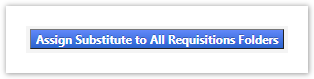...
| Info |
|---|
| Assigning a Substitute Approver is critical when traveling without access to YoMart. This will prevent the delay of workflows. |
Step-by-step guide
1. On the In YoMart Shopping-Home Page select Orders→ Approvals → Assign Substitute Approver-Requisitions
2. Click Assign Substitute to All Requisitions Folder to assign one approver to all folders
3. To add approvers to individual folders, click the Assign button
- Select the Profile icon located in the top-right of the page
2. Under Ordering and Approval Settings click View Assigned Approval Folders
3. Click the Folders you want to set a substitute approver and then click GO
4. Enter an approver's Name in the Substitute Name field
...
| Content by Label | ||||||||||||
|---|---|---|---|---|---|---|---|---|---|---|---|---|
|
Search Knowledge Base
Submit a Service Request
We value your feedback! Click HERE to suggest updates to an existing article, request a new article, or submit an idea.
| Page properties | ||
|---|---|---|
| ||
|
...