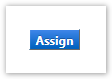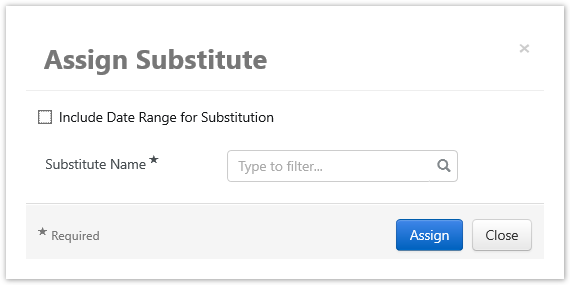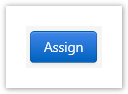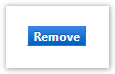...
| Info |
|---|
| Assigning a Substitute Approver is critical when traveling without access to YoMart. This will prevent the delay of workflows. |
Step-by-step guide
1. On the In YoMart Shopping-Home Page select Documents → Approvals → Assign Substitute Approver
2. Use the Filter My Approvals box in the left-hand pane to filter the approval type
3. For each approval folder, click the Assign button
- Select the Profile icon located in the top-right of the page
2. Under Ordering and Approval Settings click View Assigned Approval Folders
3. Click the Folders you want to set a substitute approver and then click GO
4. Enter an approver's Name in the Substitute Name field
5. You can also select a specific date range include a Date Range to which this approver will have access to this folder
6. Click Assign
7. The substitute approver for each folder will now be displayed
78. To Manually Remove the Substitute Approver, click Remove for that folder
| Content by Label | ||||||||||||
|---|---|---|---|---|---|---|---|---|---|---|---|---|
|
Search Knowledge Base
Submit a Service Request
We value your feedback! Click HERE to suggest updates to an existing article, request a new article, or submit an idea.
| Page properties | ||
|---|---|---|
| ||
|
...