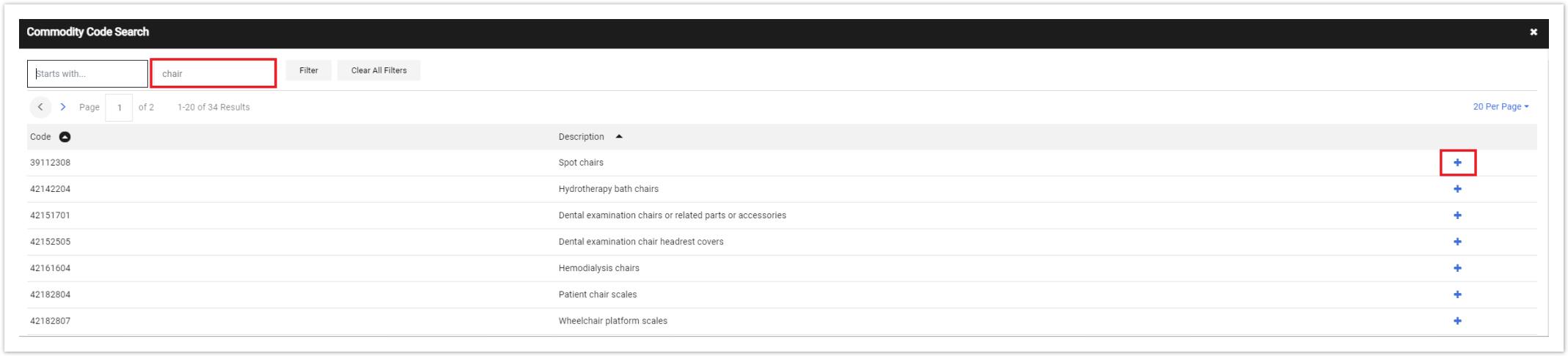You can enter a commodity code form the shopping cart or the non-catalog item popup screen - Select the magnifying glass next to Magnifying Glass Icon in the commodity code box
 Image Removed Image Removed Image Added Image Added
2. From the popup window, enter the description a keyword of the product or service in the Description Contains... box , and click Search filter  Image Removed Image Removed Image Added Image Added
3. Select Select the appropriate description from the search results by clicking the Plus Icon (select) 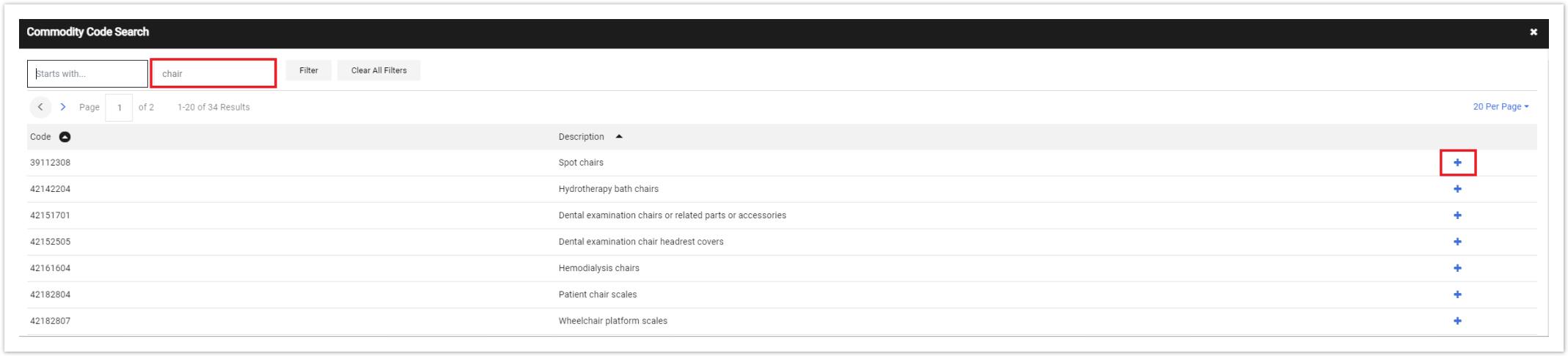 Image Added Image Added
4. You can also browse commonly used commodity codes here. |