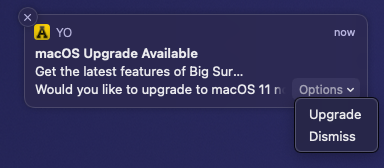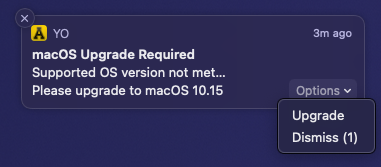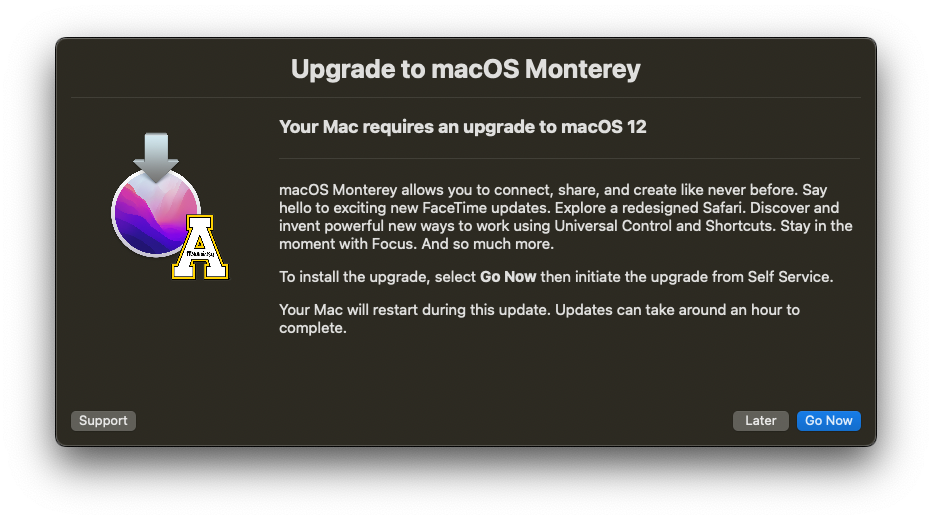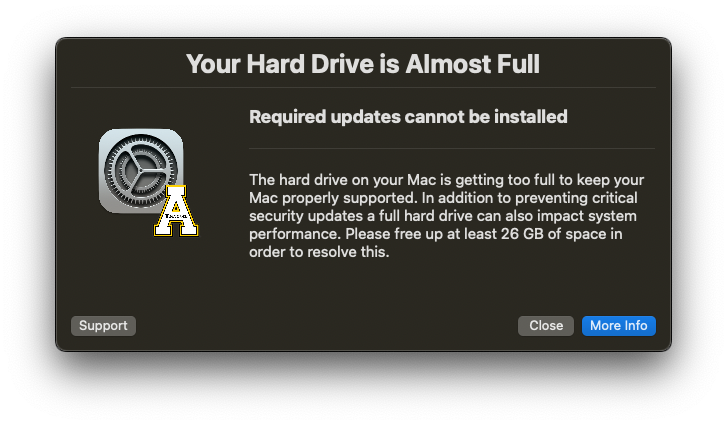Appalachian State University's IT currently follows the model of supporting the latest released version of MacOS macOS (following an internal testing period) and one version previous. Currently, supported versions include MacOS 10.15 (Catalina) and MacOS 11 (Big Sur).
The currently supported operating system versions are:
- macOS 13 (Ventura)
- macOS 12 (Monterey)
If you have a Mac that is lower than the currently supported operating systems and cannot be upgraded, your device is considered End of Life. Please contact ITS at tech.appstate.edu for more information about your Mac.
ITS will send notifications to your Mac about its eligibility for a macOS upgrade In January 2021, ITS began notifying users of their available eligibility for MacOS upgrades in an effort to ensure system security. The message you see will depend upon how many versions back from our recommended version of MacOS macOS you are currently running and what the version your device Mac is eligible to run.
...
. See the different types of notifications you may receive on your Mac below. If you have not received a notification but want to upgrade, follow the steps in How to Upgrade macOS.
WARNING
...
Upgrades, while generally very safe, do run minimal risk of data loss. Please ensure your data is backed up to another location before initiating any upgrade. One of our Desktop Support Specialists will be happy to assist with this process. Please visit tech.appstate.edu and submit a request for Computer Support.
Device Running Currently Recommended MacOS Version
Macs With macOS 13
Congratulations! If your Mac is running macOS 13, your Mac is on the latest supported OS and Congratulations, if your device is running the currently recommended version of MacOS, you should not receive any notifications to upgrade your OS. However, please still be diligent about installing any necessary updatesSoftware Updates as they become available.
...
. For more information about what updates you might see on your Mac, visit Types of Updates on macOS.
Macs With macOS 12 (Minor version 12.3 or Later)
If your device Mac is running one version behind our recommended version, macOS 12.3 or later you will see the following notification once per month. Upgrade using the "Upgrade" button or through Self Service at your earliest convenience. After pressing the Upgrade button on the notification, Self Service will open to the upgrade screen. Make sure to read the description before proceeding, which will detail any requirements. Click here for more specific information on the upgrade process.
| Info |
|---|
If you have already closed the notification prompt for the available upgrade you can install it at any time in Self Service. |
Device Running an Unsupported Version of MacOS (Eligible for Currently Recommended Version)
If your device is running a supported version but is eligible to run the currently recommended version, you will see the following notification once per week. Upgrade using the "Upgrade" button or through Self Service at your earliest convenience.
| Info |
|---|
If you have already closed the notification prompt for the available upgrade you can install it at any time in Self Service. |
Device Running an Unsupported Version of MacOS (Eligible for a Supported Version)
If your device is running an unsupported version but is eligible to run a supported version, you will see the following notification once per week. Upgrade using the "Upgrade" button or through Self Service at your earliest convenience.
| Info |
|---|
If you have already closed the notification prompt for the available upgrade you can install it at any time in Self Service. |
Insufficient Space to upgrade MacOS (MacOS 11 = 35GB, MacOS 10.15 = 19GB)
prompt. To upgrade, click the Go Now button and you will be directed to System Preferences > Software Update to complete the upgrade.
If you closed the notification or need more assistance upgrading, follow How to Upgrade macOS.
Macs With macOS 12 (Minor version 12.2.1 or Earlier)
If your Mac is running macOS 12.2.1 or earlier you will see the following prompt. Click the Go Now button and you will be directed to Self Service to install the Upgrade. Before proceeding, read the description which will detail any requirements or recommendations.
If you closed the notification or need more assistance upgrading, follow How to Upgrade macOS.
Macs With macOS 11 or Earlier
If your Mac is running a version of macOS earlier than 12.0 you will see the following prompt. Click the Go Now button and you will be directed to Self Service to install the Upgrade. Before proceeding, read the description which will detail any requirements or recommendations. Depending on your Mac's eligibility you may see an upgrade to Monterey or Ventura, whichever is later.
If you closed the notification or need more assistance upgrading, follow How to Upgrade macOS.
Insufficient Space to upgrade macOS (macOS 13 = 14.3GB, macOS 12 = 26GB)
If your Mac meets one of the available upgrade options but If your device meets one of the available upgrade options and your device does not have enough free disk space to upgrade you will see the notification below. You can free up space by following the guidance at Apple at Apple Support or one of our Desktop Support Specialists will be happy to assist with this process. Please visit tech.appstate.edu and submit a request for Computer Support. Once you have freed up disk space you can find the available upgrade in Self Service.
Device Running an Unsupported Version of MacOS (Not Eligible for a Supported Version)
Macs Not Receiving Any Notifications
If you have a Mac that is not receiving any of the notifications above and is NOT running one of the currently supported operating systems listed at the top of this page, your Mac may need to be looked at by an IT Consultant OR may no longer be supported and due for a replacement. In either case, please contact ITS atIf your device is running two or more versions behind our recommended version, and your device is not eligible to run the latest recommended operating system version, your device has reached "End-of-Life" and should be replaced at the earliest opportunity. Please see one of our Desktop Support Specialists who will be happy to assist with this process. Please visit tech.appstate.edu and submit a request for Computer Supportfor more information about your Mac.
Related Articles
| Content by Label | ||||||||||||
|---|---|---|---|---|---|---|---|---|---|---|---|---|
|