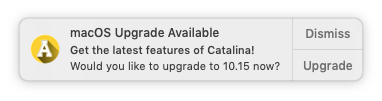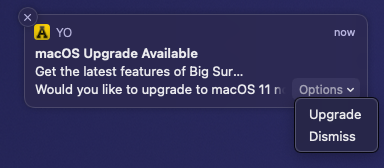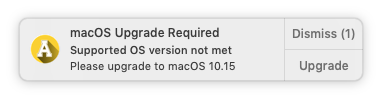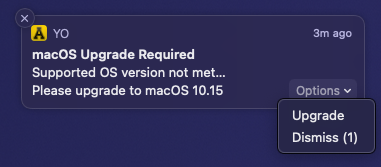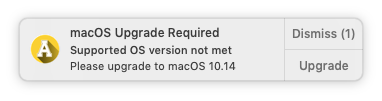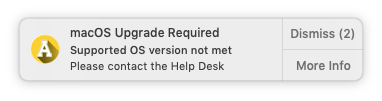Appalachian State University's IT currently follows the model of supporting the latest released version of MacOS macOS (following an internal testing period) and one version previous. Currently, supported versions include MacOS 10.14 (Mojave) and MacOS 10.13 (High Sierra). MacOS 10.15 (Catalina) is currently in the testing phase.
The currently supported operating system versions are:
- macOS 11 (Big Sur)
- macOS 10.15 (Catalina)
In January 2021, ITS began Beginning in February 2020, ITS will begin notifying users of their available eligibility for MacOS macOS upgrades in an effort to ensure system security. The message you see will depend upon how many versions back from our recommended version of MacOS macOS you are currently running and what your device Mac is eligible to run. See the different types of notifications you may receive below. If you have not received a notification but want to upgrade, follow the steps to How to Upgrade macOS.
| Info | ||
|---|---|---|
| ||
Upgrades, while generally very safe, do run minimal risk of data loss. Please ensure your data is backed up to another location before initiating any upgrade. One of our Desktop Support Specialists will be happy to assist with this process. Please visit tech.appstate.edu and submit a request for Computer Support. |
Device Running Currently Recommended MacOS Version
Congratulations, if ! If your device Mac is running the currently recommended version of MacOSmacOS, you should not receive notifications to upgrade your OS. However, please still be diligent about installing any necessary updates as they become available.Device
Mac Running a Supported Version of
...
macOS (Eligible for Currently Recommended Version)
If your device Mac is running one version behind our recommended version, you will see the following notification once per month. We recommend using the Upgrade button or upgrading To upgrade, click the "Upgrade" button or through Self Service at your earliest convenience. (Please note: upgrades, while generally very safe, do run minimal risk of data loss. Please ensure your data is backed up any time before initiating an upgrade. One of our Desktop Support Specialists will be happy to assist with this process. Please visit tech.appstate.edu and submit a request for Computer Support.)
After pressing the Upgrade button on the notification, Self Service will open to the upgrade screen. Before proceeding, read the description which will detail any requirements or recommendations.
| Info |
|---|
If you have already closed the notification prompt for the available upgrade you can upgrade at any time by following How to Upgrade macOS. |
Mac
...
Running an Unsupported Version of
...
macOS (Eligible for Currently Recommended Version)
If your device Mac is running a supported version , but is eligible to run a the currently recommended version, you will see the following notification once per week. We recommend using the Upgrade button or upgrading To upgrade, click the "Upgrade" button or through Self Service at your earliest convenience. (Please note: upgrades, while generally very safe, do run minimal risk of data loss. Please ensure your data is backed up any time before initiating an upgrade. One of our Desktop Support Specialists will be happy to assist with this process. Please visit tech.appstate.edu and submit a request for Computer Support.)
After pressing the Upgrade button on the notification, Self Service will open to the upgrade screen. Before proceeding, read the description which will detail any requirements or recommendations.
| Info |
|---|
If you have already closed the notification prompt for the available upgrade you can upgrade at any time by following How to Upgrade macOS. |
Mac
...
Running an Unsupported Version of
...
macOS (Eligible for a Supported Version)
If your device Mac is running an unsupported version , but is eligible to run a supported version, you will see the following notification once per week. We recommend using the Upgrade button or upgrading To upgrade, click the "Upgrade" button or through Self Service at your earliest convenience. After pressing the Upgrade button on the notification, Self Service will open to the upgrade screen. Before proceeding, read the description which will detail any requirements or recommendations.
| Info |
|---|
If you have already closed the notification prompt for the available upgrade you can upgrade at any time by following How to Upgrade macOS. |
Insufficient Space to upgrade macOS (macOS 11 = 35GB, macOS 10.15 = 19GB)
If your Mac meets one of the available upgrade options and your Mac does not have enough free disk space to upgrade you will see the notification below. You can free up space by following the guidance at Apple Support or one (Please note: upgrades, while generally very safe, do run minimal risk of data loss. Please ensure your data is backed up any time before initiating an upgrade. One of our Desktop Support Specialists will be happy to assist with this process. Please visit tech.appstate.edu and submit a request for Computer Support.)
. Once you have freed up disk space you can find the available upgrade in Self Service.
Mac
...
Running an Unsupported Version of
...
macOS (Not Eligible for a Supported Version)
If your device Mac is running two or more versions behind our recommended version, and your device Mac is notnot eligible to run the latest recommended operating system version, your device Mac has reached "End-of-Life" and should be replaced at the earliest opportunity. You will see a message about upgrading daily. One Please see one of our Desktop Support Specialists who will be happy to assist with this process. Please visit tech.appstate.edu and submit a request for Computer Support.
Related Articles
| Content by Label | ||||||||||||
|---|---|---|---|---|---|---|---|---|---|---|---|---|
|