f you weight various items or categories by particular percentages of the overall course grade, use the Weighted mean of grades aggregation type. After selecting this type, a weight column will appear where users may assign percentages to items or categories, such as making Exam 1 worth 15% of students' overall grade.
| Info |
|---|
Entering weights will be easier after all grade items have been set up for the course. |
Step-by-step guide
- From the main course page, select Gradebook setup from the gear icon.
In the Actions column for the Course, click the Edit menu > Settings link.
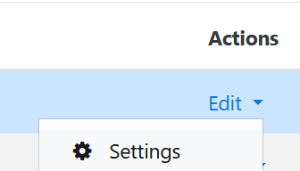
- Toggle or confirm that Aggregation is set to Weighted mean of grades.
- Click Save changes at the bottom of the screen and the fields for entering percentages will display in the Weight column for any grade items.
- Enter the weights for the categories or grade items as a percentage (e.g., 15 for 15%) , and click Save changes at the bottom of the screen.
| Widget Connector |
|---|
| url | https://www.youtube.com/watch?v=j2jWRnyf_-Q&feature=youtu.be |
|---|
|
Related Articles
| Content by Label |
|---|
| showLabels | false |
|---|
| max | 100 |
|---|
| showSpace | false |
|---|
| sort | title |
|---|
| cql | label = "asulearn-gradebook" and space = currentSpace() |
|---|
|